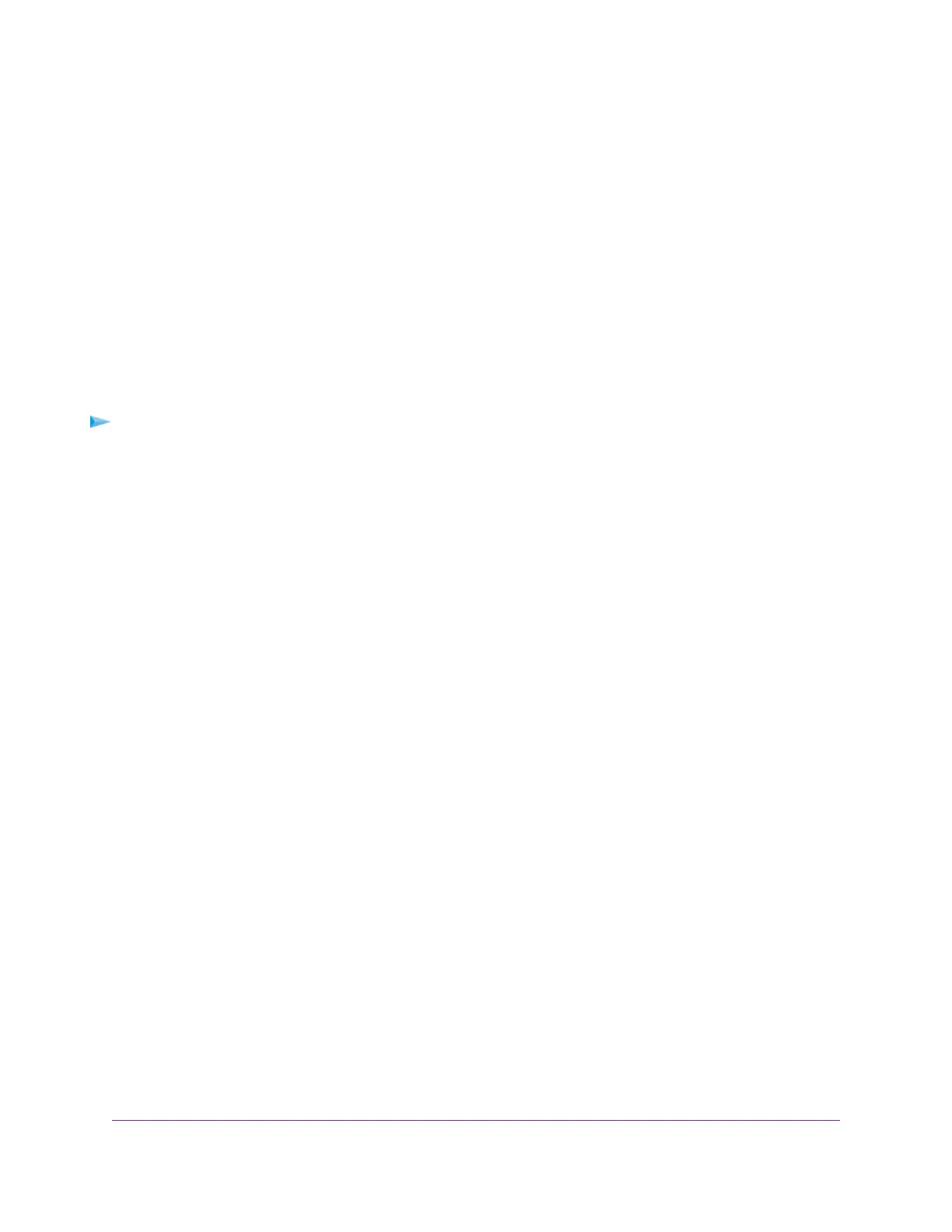For a wired connection, make sure that the numbered LAN LED is lit for the port to which you are
connected.
Check that the appropriate LEDs are on for your network devices. If your modem router and computer
are connected to a separate Ethernet switch, make sure that the link LEDs are lit for the switch ports
that are connected to your computer and modem router.
• Wrong network configuration
Verify that the Ethernet card driver software and TCP/IP software are both installed and configured on
your computer.
Verify that the IP address for your modem router and your computer are correct and that the addresses
are on the same subnet.
Test the Path From Your Computer to a Remote Device
After you verify that the LAN path works correctly, test the path from your computer to a remote device.
To test the path from your computer to a remote device:
1. From the Windows toolbar, click the Start button and select Run.
2. In the field provided, enter ping -n 10 IP address.
IP address is the IP address of a remote device such as your ISP’s DNS server.
If the path is functioning correctly, replies as described in Test the LAN Path to Your Modem Router on page
259 display. If you do not receive replies, do the following:
• Check to see that the IP address of your modem router is listed as the default router in your computer.
If the IP configuration of your computer is assigned by DHCP, this information is not visible in your
computer’s Network Control Panel.Verify that the IP address of the modem router is listed as the default
router.
• Check to see that the network address of your computer (the portion of the IP address specified by the
netmask) is different from the network address of the remote device.
• If your ISP assigned a host name to your computer, enter that host name as the account name. For
more information, see one of the following sections:
- Specify an ADSL Connection Without a Login on page 41
- Specify a VDSL Connection Without a Login on page 51
- Specify a Cable Connection Without a Login on page 60
• Your ISP might be rejecting the Ethernet MAC addresses of all but one of your computers.
Many broadband ISPs restrict access by allowing traffic only from the MAC address of your modem,
but some additionally restrict access to the MAC address of a single computer connected to that modem.
In this case, configure your modem router to clone or spoof the MAC address from the authorized
computer. For more information, see one of the following sections:
- Manually Set Up an ADSL Internet Connection on page 41
- Manually Set Up a VDSL Internet Connection on page 51
- Manually Set Up a Cable Internet Connection on page 60
Troubleshooting
260
AC1200 WiFi VDSL/ADSL Modem Router Model D6220
