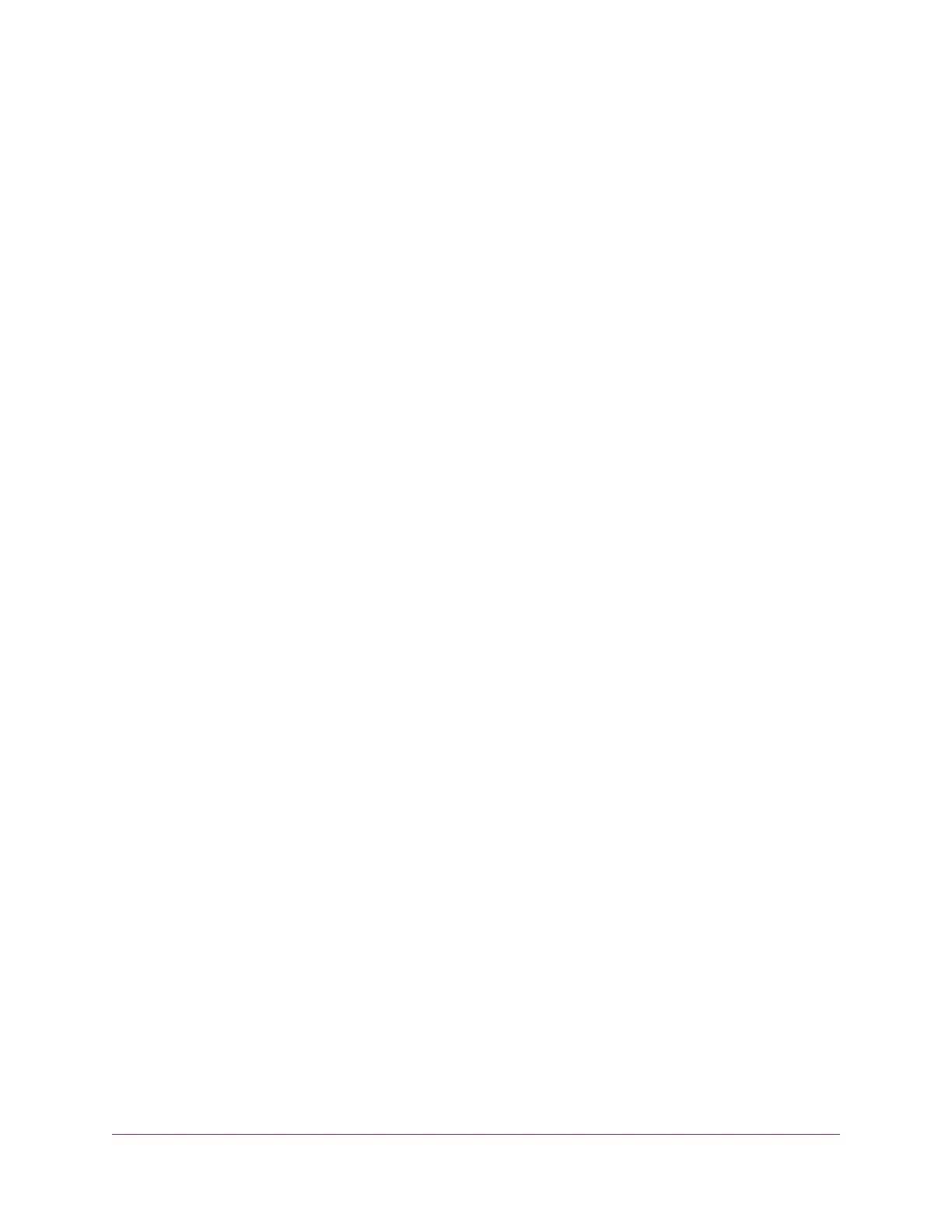Contents
Chapter 1 Hardware Overview of the Modem Router
Unpack Your Modem Router................................................................................10
Top Panel With LEDs...........................................................................................10
Back Panel With Ports, Buttons, and a DC Connector.........................................12
Bottom Panel Product Label................................................................................13
Chapter 2 Install and Access the Modem Router and Its Network
Position Your Modem Router................................................................................15
Connect to the Modem Router.............................................................................16
Connect to the Modem Router Through an Ethernet Cable............................16
Join the WiFi Network of the Modem Router...................................................16
Manual Method...........................................................................................16
Wi-Fi Protected Setup Method...................................................................17
Types of Logins...............................................................................................17
Automatic Internet Setup.................................................................................17
Set Up Your Modem Router for DSL Service.......................................................18
DSL Service....................................................................................................18
Cable the Modem Router for DSL Service and Access the Modem Router....19
Set Up the Modem Router for Cable Service.......................................................25
Log In to the Modem Router After Setup to View or Change Settings.................31
Change the Language.........................................................................................32
Let the Modem Router Automatically Update Its Firmware..................................33
Access the Modem Router With the NETGEAR genie App.................................34
Chapter 3 Manage the Internet Settings Manually
Use the Internet Setup Wizard After Initial Setup................................................36
Manually Set Up an ADSL Internet Connection...................................................41
Specify an ADSL Connection Without a Login................................................41
Specify an ADSL Connection With a Login and PPPoA or PPPoE Service....46
Manually Set Up a VDSL Internet Connection.....................................................51
Specify a VDSL Connection Without a Login..................................................51
Specify a VDSL Connection With a Login and PPPoE Service.......................56
Manually Set Up a Cable Internet Connection.....................................................60
Specify a Cable Connection Without a Login..................................................60
Specify a Cable Connection With a Login and PPPoA or PPPoE Service......65
Specify an IPv6 Internet Connection....................................................................69
IPv6 Internet Connections and IPv6 Addresses..............................................69
Use Auto Detect for an IPv6 Internet Connection...........................................70
Set Up an IPv6 6to4 Tunnel Internet Connection............................................72
Set Up an IPv6 Pass Through Internet Connection.........................................73
Set Up an IPv6 Fixed Internet Connection......................................................74
Set Up an IPv6 DHCP Internet Connection....................................................75
3
