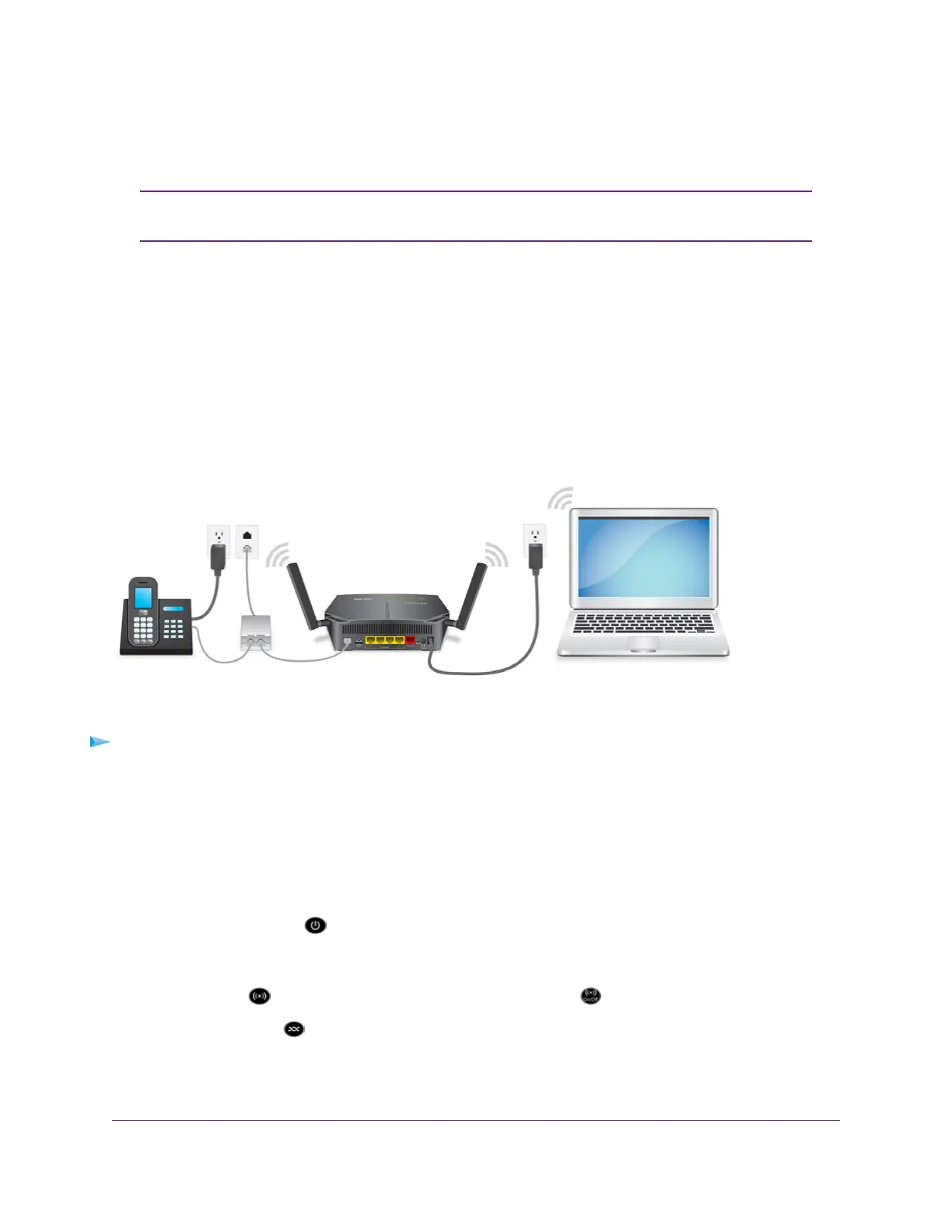If you do not know or cannot locate your DSL user name and password, call your DSL Internet service
provider (ISP). Be specific when speaking with your DSL Internet service provider. For example, you could
say, “I need my DSL service user name and password. Can you help me?”
If your provider says that they do not support NETGEAR services, tell them that you
need only your DSL user name and password.You do not need support.
Note
Cable the Modem Router for DSL Service and Access the
Modem Router
The NETGEAR installation assistant can detect the type of ISP connection and presents pages on which
you can you enter the required information.The following procedure describes common steps that you must
follow for most ISPs, but also includes some uncommon steps that you might need to follow only for some
ISPs. Other uncommon steps such as configuring IPTV options and configuring DHCP Option 61 that are
required only for some ISPs are not included in the following procedure.
The following figure shows the cabling of your modem router for DSL service.
Figure 4. Modem router cabling for DSL service
To connect your modem router to a DSL service:
1. Install a DSL microfilter between the phone line and the phone.
The product package contains either a DSL microfilter.
2. Use a phone cable to connect the microfilter to the gray DSL port on the modem router.
The product package contains a phone cable.
3. Connect the power adapter to the modem router and plug it into an electrical outlet.
Wait for the Power LED to light solid green, which takes about one minute.
4. If the Power LED does not light, press the Power On/Off button.
5.
If the WiFi LED does not light, press the WiFi On/Off button .
6.
Check the DSL LED .
If the modem router is connected to a DSL service, the DSL LED lights green.
7. Connect a computer to the modem router by one of the following methods:
Install and Access the Modem Router and Its Network
19
AC1200 WiFi VDSL/ADSL Modem Router Model D6220
