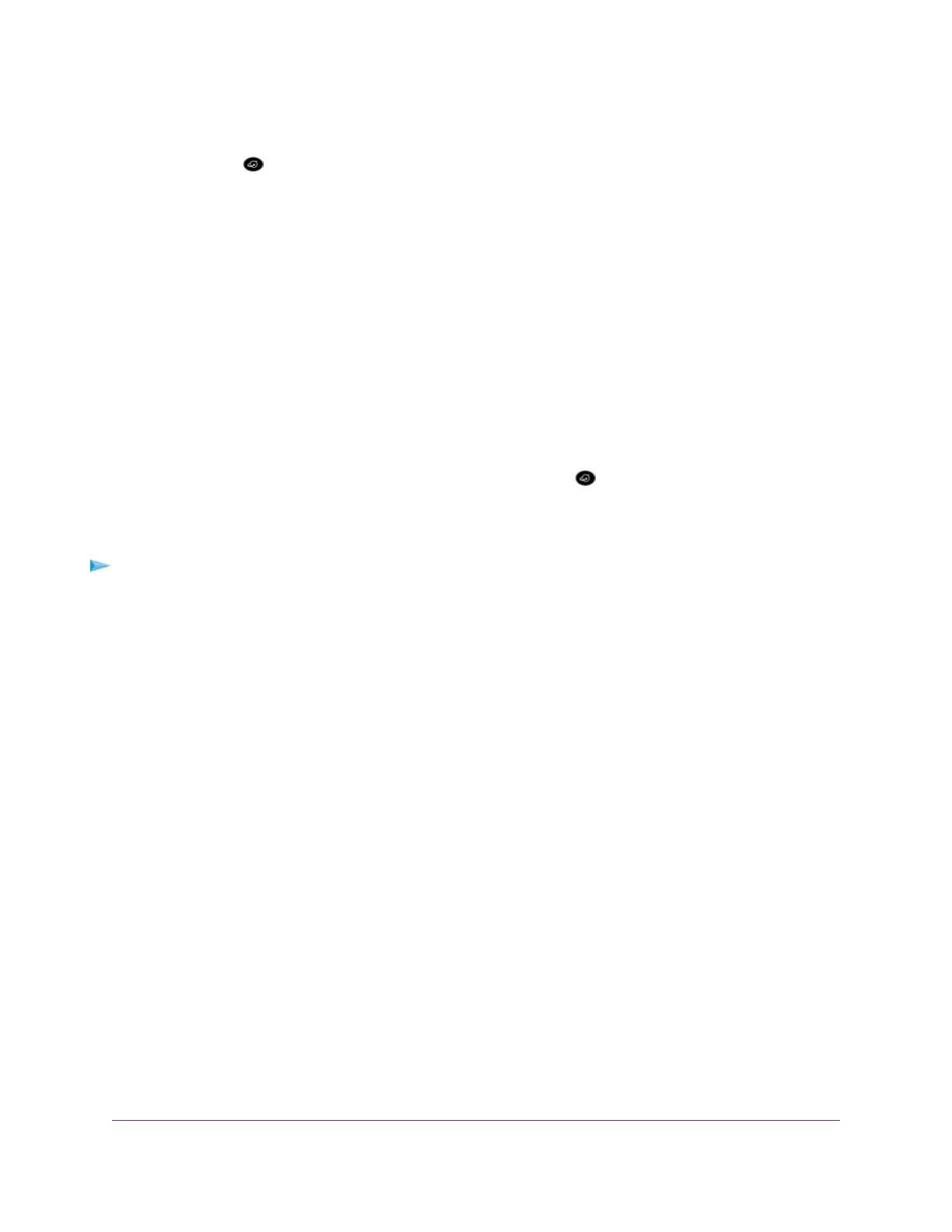Internet LED Is Off
If the Internet LED is off, the modem router cannot connect to the Internet. Verify the following:
• Check to see that your login credentials are correct or that the information you entered for the ISP
connection is correct. For more information, see one of the following sections:
- Manually Set Up an ADSL Internet Connection on page 41
- Manually Set Up a VDSL Internet Connection on page 51
- Manually Set Up a Cable Internet Connection on page 60
• Check to see if your ISP is experiencing a problem—it might not be that the modem router cannot
connect to the Internet, but rather that your ISP cannot provide an Internet connection.
Obtain an Internet IP Address
If the modem router cannot access the Internet but the Internet LED lights solid green, see if the modem
router can obtain an Internet IP address from the ISP. Unless the modem router is assigned a static IP
address, the modem router requests an IP address from the ISP.You can determine whether the request
was successful using the modem router’s web pages.
To check the Internet IP address:
1. Launch a web browser from a WiFi-enabled computer or mobile device device that is connected to the
network.
2. Enter http://www.routerlogin.net.
A login window opens.
3. Enter the modem router user name and password.
The user name is admin.The default password is password.The user name and password are
case-sensitive.
The BASIC Home page displays.
4. Select ADVANCED > ADVANCED Home.
The ADVANCED Home page displays.
5. In the Internet Port pane, check to see that the IP Address field shows a valid IP address.
If the field shows 0.0.0.0, your modem router did not obtain an IP address from your ISP.
If your modem router cannot obtain an IP address from the ISP, the problem might be one of the following:
• Your Internet service provider (ISP) might require a login program. Ask your ISP whether they require
PPP over Ethernet (PPPoE) or some other type of login.
• If you selected a login program, the service name, user name, or password could be incorrectly set.
Before you make any changes, verify that the modem router can get a PPPoE or PPPoA connection
(see Verify the PPPoE or PPPoA Connection on page 256).
Troubleshooting
255
AC1200 WiFi VDSL/ADSL Modem Router Model D6220