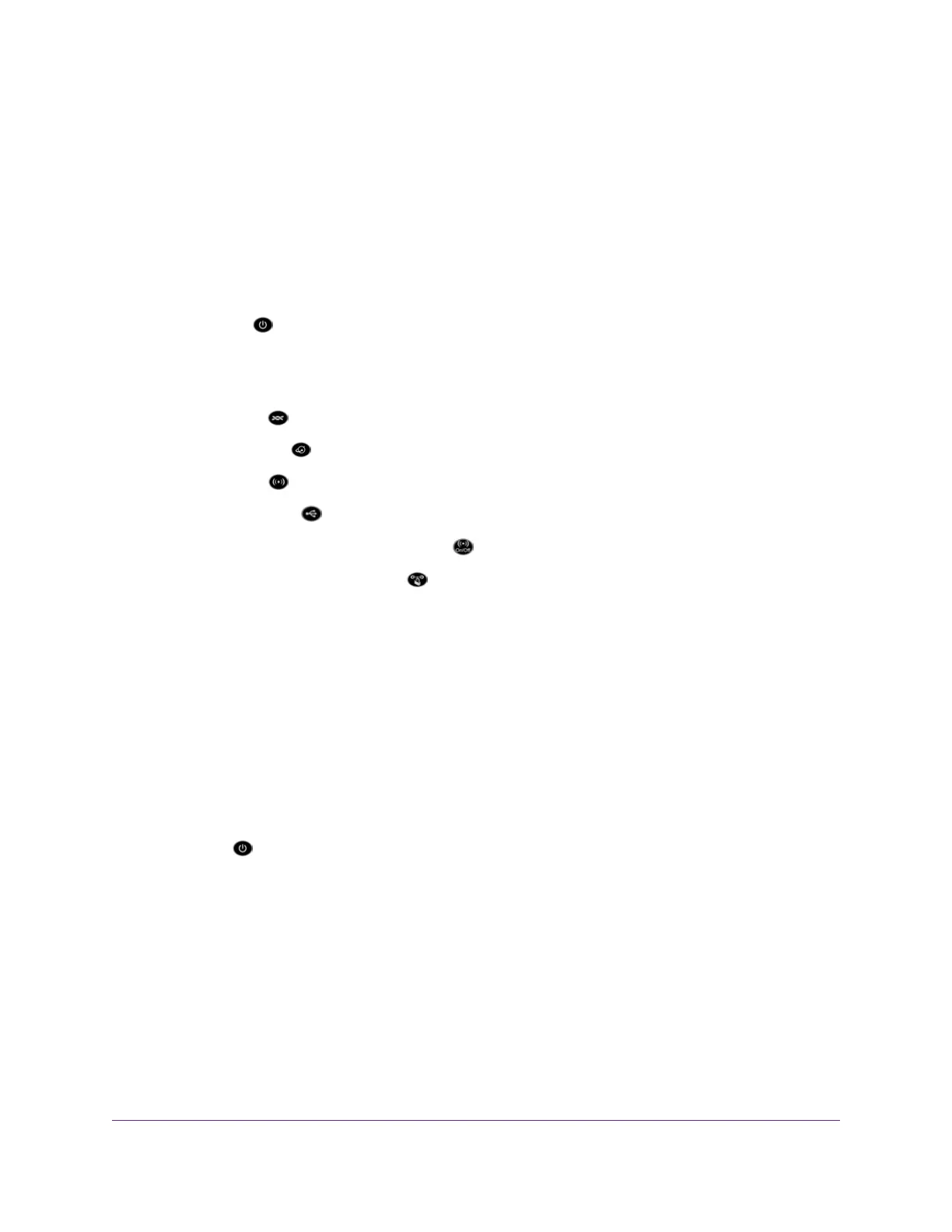and the WiFi password. For more information about the SSID broadcast, see Manage the Basic WiFi
Settings and WiFi Security of the Main Network on page 85.
• Make sure that your WiFi device does not use a static IP address but is configured to receive an IP
address automatically with DHCP. (For most devices, DHCP is the default setting.)
Troubleshoot With the LEDs
When you turn on the power, the LEDs light as described here:
1.
The Power LED lights solid amber for about one minute and then turns solid green, indicating that
the startup procedure is complete and the modem router is ready.
2. When the Power LED lights solid green, verify the following:
•
The DSL LED is solid green.
•
The Internet LED is solid green.
•
The WiFi LED is solid green (unless the WiFi radios are turned off).
•
The USB port LED is solid green for any connected USB device.
•
The WiFi LED on the WiFi On/Off button is solid white (unless the WiFi radios are turned off).
•
The WPS LED on the WPS button is solid white (unless the WiFi radios are turned off).
You can use the LEDs for troubleshooting. For more information, see the following sections:
• Power LED Is Off on page 252
• Power LED Remains Solid Amber on page 253
• WiFi LED Is Off on page 253
• Troubleshoot the Internet Connection on page 254
Power LED Is Off
If the Power LED and other LEDs are off when your modem router is turned on, do the following:
• Make sure that the Power On/Off button on the back is in the on position, that is, it is pushed in.
• Make sure that the power cord is correctly connected to your modem router and that the power supply
adapter is correctly connected to a functioning power outlet.
• Make sure that you are using the 12 VDC 2.5A power adapter that NETGEAR supplied for this product.
If the error persists, a hardware problem might exist. For recovery instructions or help with a hardware
problem, contact technical support at netgear.com/support.
Troubleshooting
252
AC1200 WiFi VDSL/ADSL Modem Router Model D6220