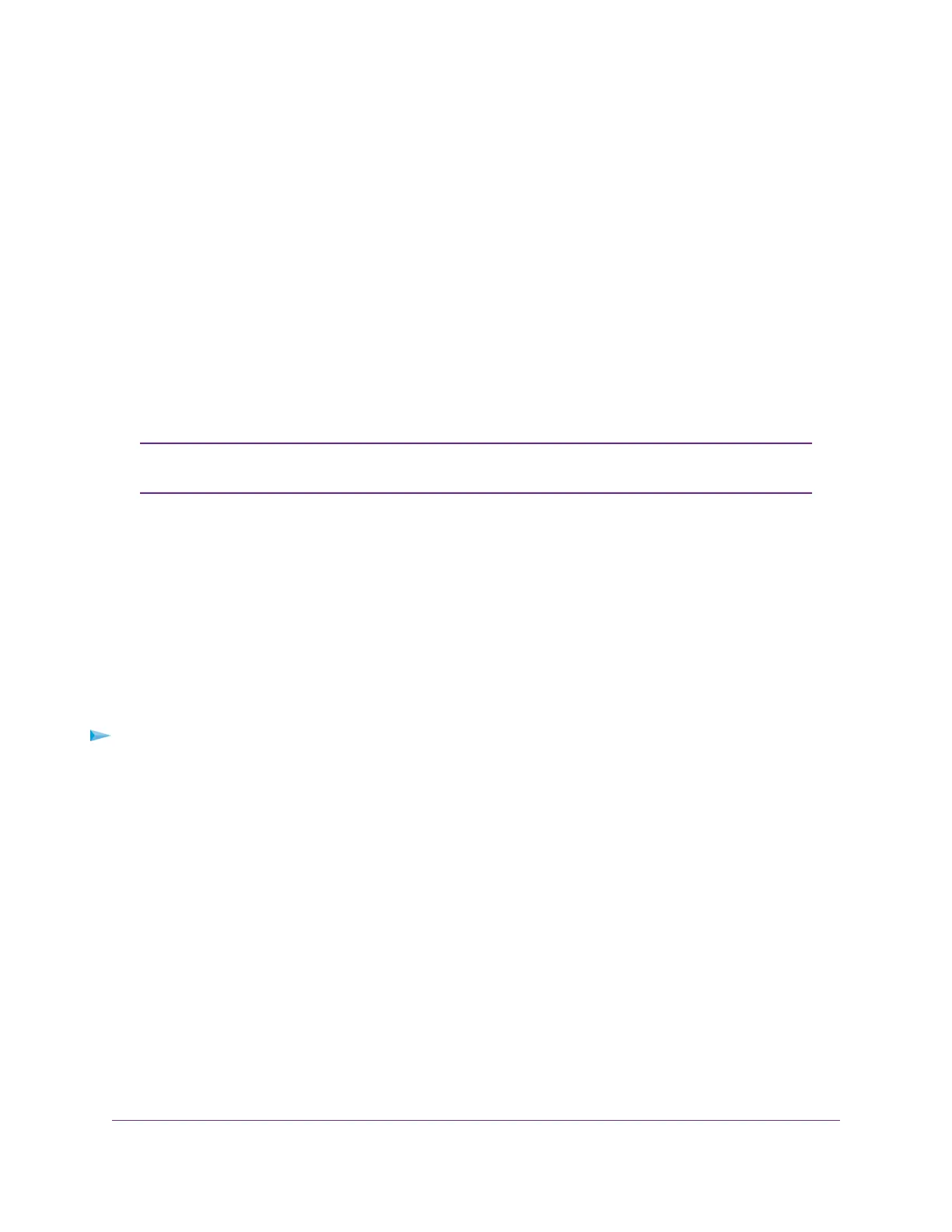3. Enter the modem router user name and password.
The user name is admin.The default password is password.The user name and password are
case-sensitive.
The BASIC Home page displays.
4. Select ADVANCED > Advanced Setup > VPN Service.
The VPN Service page displays.
5. Select the Enable VPN Service check box.
By default, the VPN uses the UDP service type and uses port 12974. If you want to customize the service
type and port, we recommend that you change these settings before you install the OpenVPN software.
6. To change the service type, scroll down and select the TCP radio button.
7. To change the port, scroll down to the Service Port field, and type the port number that you want to
use.
For information about configuring the type of access, see Use VPN to Access Your
Internet Service at Home on page 234.
Note
8. Click the Apply button.
Your settings are saved.VPN is enabled in the modem router, but you must install and set up OpenVPN
software on your computer before you can use a VPN connection (see Install OpenVPN Software on a
Windows Computer on page 229 and Install OpenVPN Software on a Mac Computer on page 231).
Install OpenVPN Software on a Windows Computer
You must install OpenVPN software on each computer that you plan to use for VPN connections to your
modem router.
To install VPN client software on a Windows computer:
1. Launch a web browser from a WiFi-enabled computer or mobile device device that is connected to the
network.
2. Enter http://www.routerlogin.net.
A login window opens.
3. Enter the modem router user name and password.
The user name is admin.The default password is password.The user name and password are
case-sensitive.
The BASIC Home page displays.
4. Select ADVANCED > Advanced Setup > VPN Service.
The VPN Service page displays.
5. Make sure that the Enable VPN Service check box is selected.
For more information, see Specify VPN Service in the Modem Router on page 228.
6. Click the For Windows button to download the OpenVPN configuration files.
Use VPN to Access Your Network
229
AC1200 WiFi VDSL/ADSL Modem Router Model D6220
