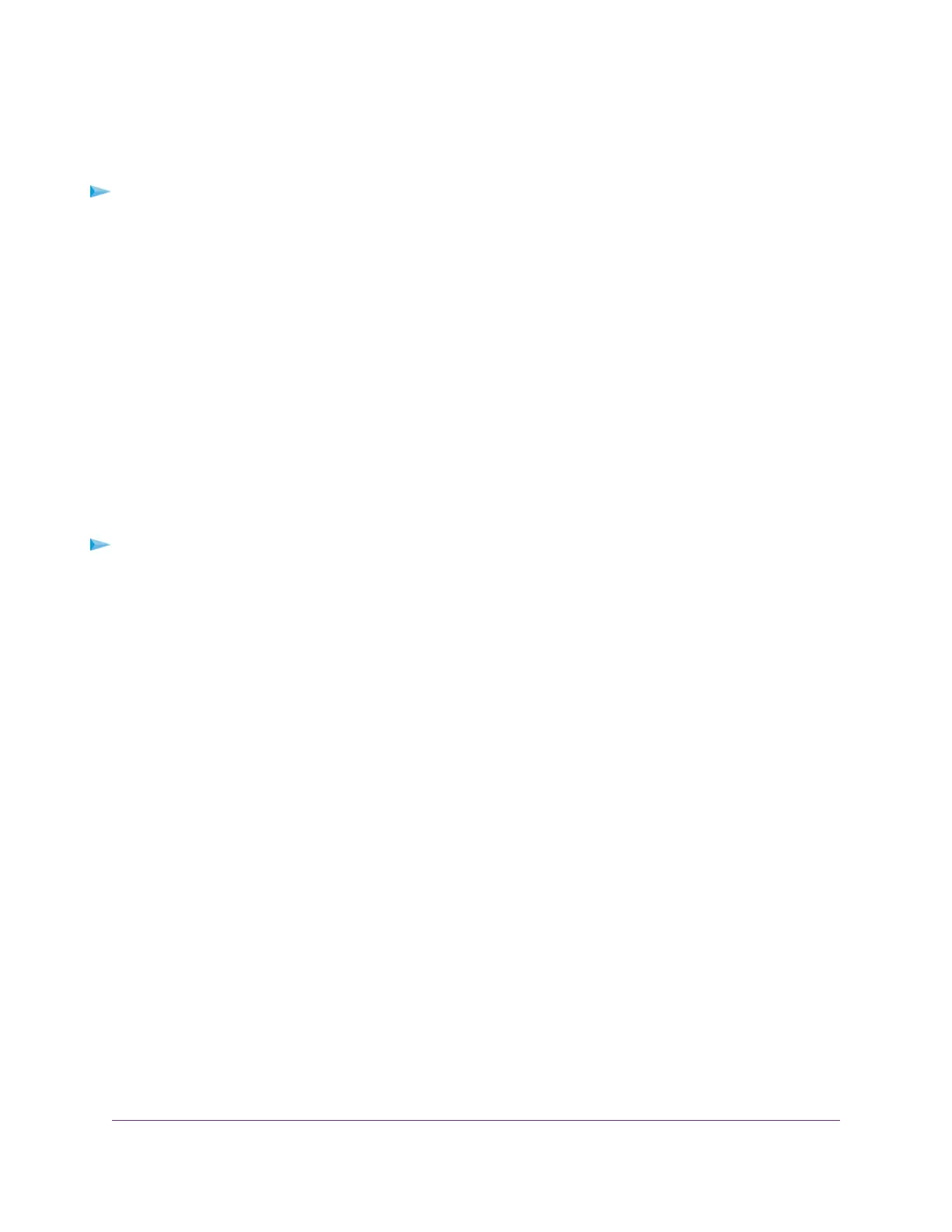Access Storage Devices From a Remote Computer
You can access storage devices that are attached to your modem router from a remote computer.
To access devices from a remote computer:
1. Launch a web browser on a computer that is not on your home network.
2. Connect to your modem router, on your home network:
• To connect with Dynamic DNS, type the DNS name.
To use a Dynamic DNS account, you must enter the account information on the Dynamic DNS page
(see Set Up and Manage Dynamic DNS on page 152).
• To connect without Dynamic DNS, type the modem router’s Internet port IP address.
You can view the modem router’s Internet IP address on the BASIC Home page.
Set Up FTP Access Through the Internet
If you attach a storage device to the modem router, you can access the storage device from your network
(see Enable FTP Access Within Your Network on page 141).You can also set up FTP access through the
Internet so that you can access the storage device from outside your local network, for example, when you
are not at home.
To set up FTP access through the Internet:
1. Launch a web browser from a WiFi-enabled computer or mobile device that is connected to the network.
2. Enter http://www.routerlogin.net.
A login window opens.
3. Enter the modem router user name and password.
The user name is admin.The default password is password.The user name and password are
case-sensitive.
The BASIC Home page displays.
4. Select ReadySHARE.
The USB Storage (Basic Settings) page displays. By default, the Basic radio button is selected.
Manage Dynamic DNS and Access Storage Devices Through the Internet
156
AC1200 WiFi VDSL/ADSL Modem Router Model D6220
