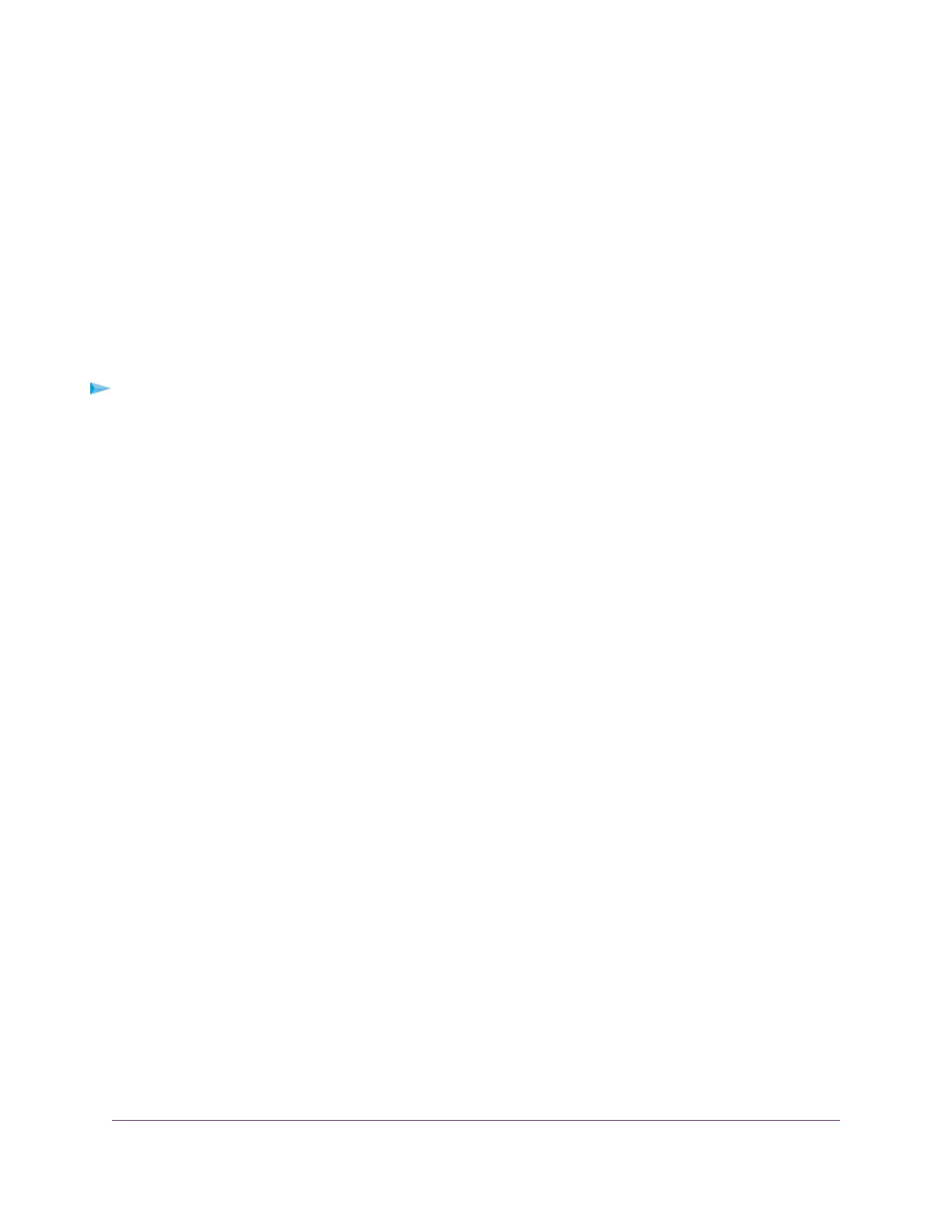The default WiFi password (also referred to as the network key or passphrase) is also on the product
label.
5. Click the Connect button.
The device connects to the WiFi network of the modem router.
Wi-Fi Protected Setup Method
Wi-Fi Protected Setup (WPS) is a standard for easily adding computers and other devices to a home network
while maintaining security.To use WPS (Push 'N' Connect), make sure that all WiFi devices to be connected
to the network are Wi-Fi certified and support WPS. During the connection process, the client gets the
security settings from the modem router so that every device in the network supports the same security
settings.
To use WPS to connect a device to the WiFi network of the modem router:
1. Make sure that the modem router is receiving power (its Power LED is lit).
2. Check the WPS instructions for your WiFi-enabled computer or mobile device.
3. Press the WPS button of the modem router for three seconds.
4. Within two minutes, press the WPS button on your WiFi-enabled computer or mobile device, or follow
the WPS instructions that came with the computer or device.
The WPS process automatically sets up the computer or device with the network password and connects
the computer or device to the WiFi network of the modem router.
For more information, see Use WPS to Add a Device to the WiFi Network on page 94.
Types of Logins
Separate types of logins serve different purposes.This section describes the differences so that you know
which login to use when.
Types of logins:
• ISP login.The login that your Internet service provider (ISP) gave you logs you in to your Internet
service.Your ISP gave you this login information in a letter or some other way. If you cannot find this
login information, contact your ISP.
• WiFi network key or password.Your modem router is preset with a unique WiFi network name (SSID)
and password for WiFi access. This information is on the product label. Use this information to connect
a WiFi device to the WiFi network of the modem router.
• Modem router login.This logs you in to the modem router’s web pages from a web browser as admin.
Automatic Internet Setup
You can use the NETGEAR installation assistant to set up the modem router automatically or you can use
the modem router’s web pages to set up the modem router manually. The installation assistant launches
the first time that you set up the Internet connection for your modem router and runs on any device with a
web browser..
Install and Access the Modem Router and Its Network
17
AC1200 WiFi VDSL/ADSL Modem Router Model D6220
