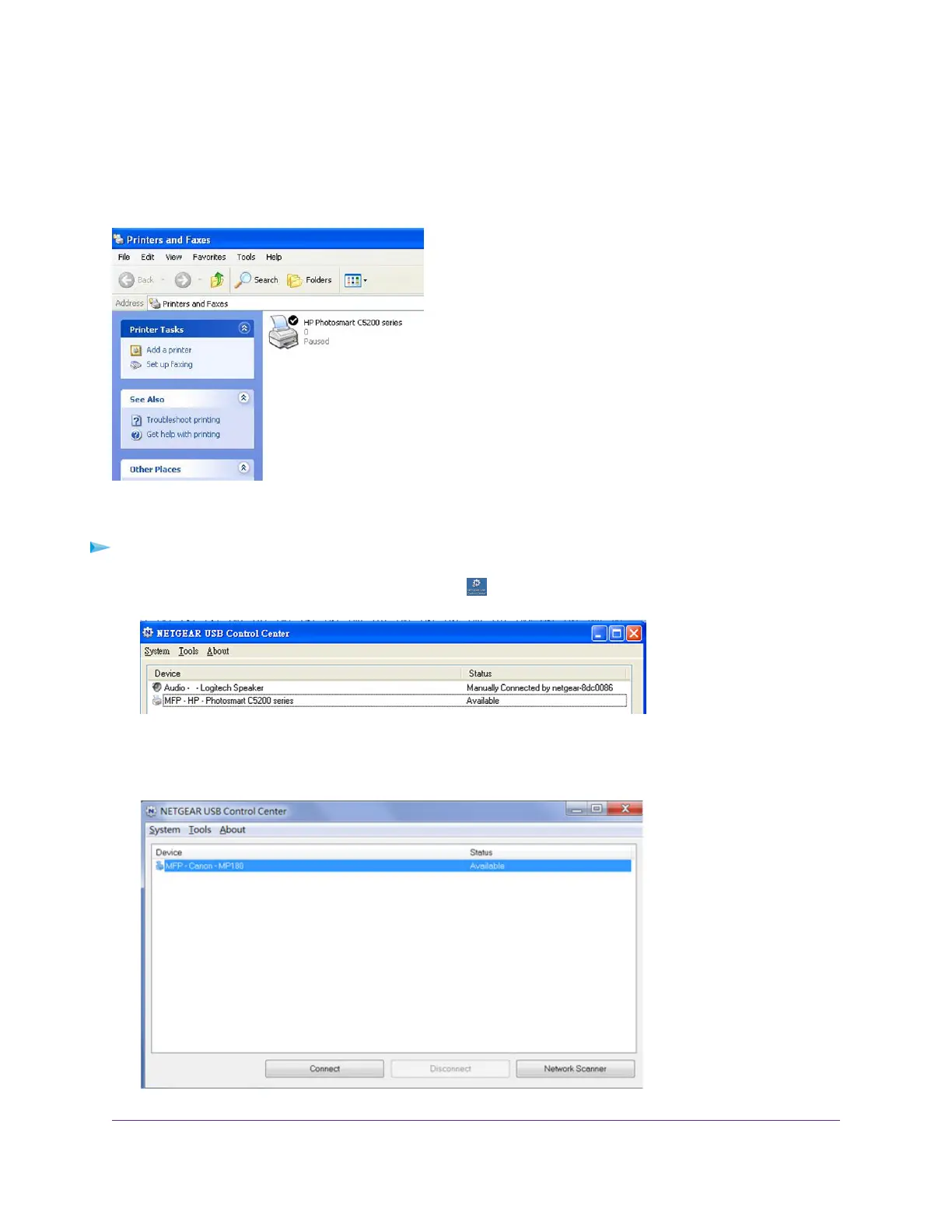Use the Scan Feature of a Multifunction USB Printer
If your USB printer supports scanning, you can also use the USB printer for scanning. For example, the
USB printer displayed in the Windows Printers and Faxes window is ready for print jobs.
Figure 8. Printers and Faxes window
To use the scan feature of a multifunction USB printer:
1.
Click the NETGEAR USB Control Center icon .
2. Make sure that the printer status shows as Available.
3. Click the Network Scanner button.
The scanner page displays so that you can use the USB printer for scanning.
Share a USB Printer
169
AC1200 WiFi VDSL/ADSL Modem Router Model D6220