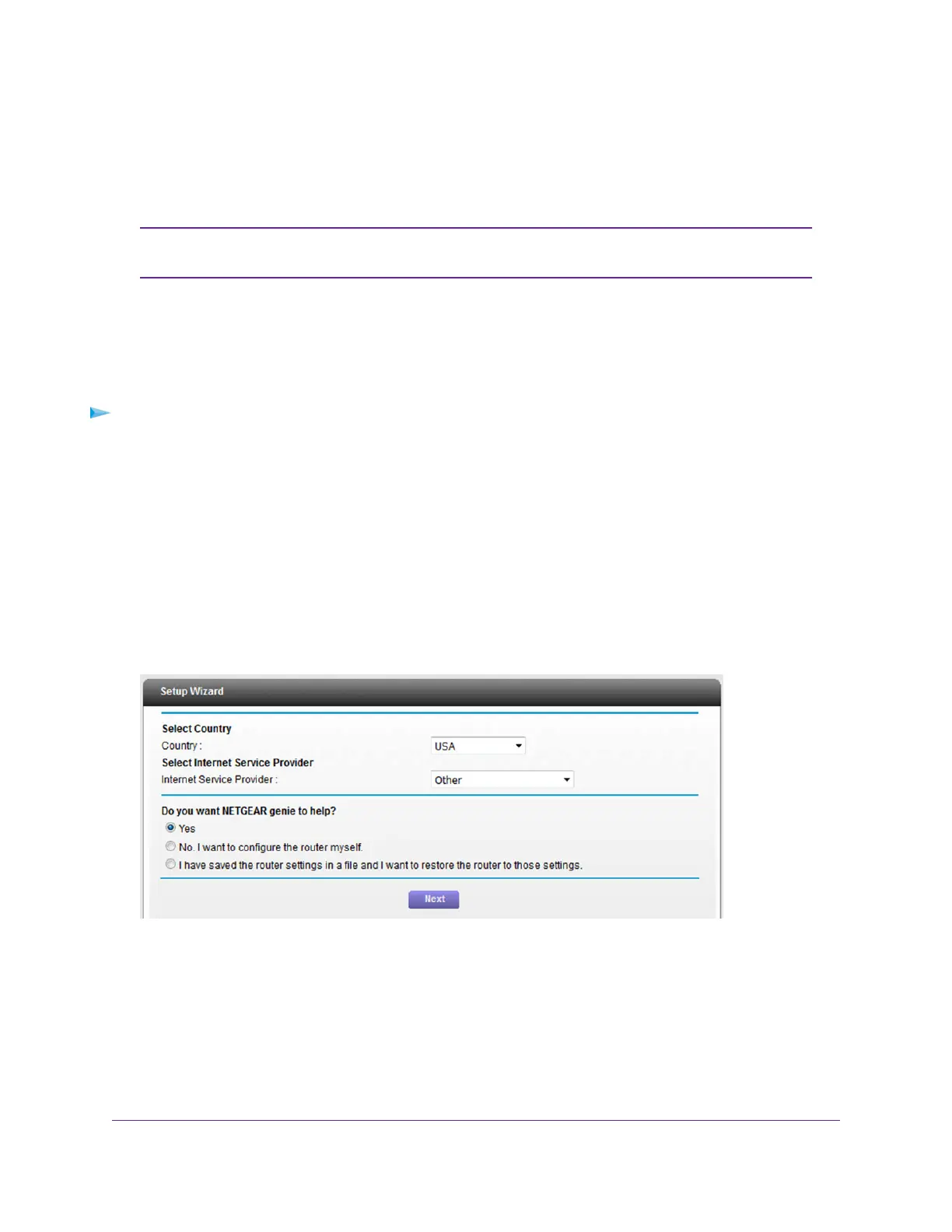Use the Internet Setup Wizard After Initial Setup
Whether you use DSL service or cable service, you can use the Setup Wizard to detect your Internet settings
and automatically set up your modem router.
The Setup Wizard is the same as the NETGEAR installation assistant, which launches
the first time you connect to your modem router.
Note
The Setup Wizard can detect the type of ISP connection and presents pages on which you can you enter
the required information. The following procedure describes common steps that you must follow for most
ISPs, but also includes some uncommon steps that you might need to follow only for some ISPs. Other
uncommon steps such as configuring IPTV options and configuring DHCP Option 61 that are required only
for some ISPs are not included in the following procedure.
To use the Setup Wizard:
1. Launch a web browser from a WiFi-enabled computer or mobile device that is connected to the network.
2. Enter http://www.routerlogin.net.
A login window opens.
3. Enter the modem router user name and password.
The user name is admin.The default password is password.The user name and password are
case-sensitive.
The BASIC Home page displays.
4. Select ADVANCED > Setup Wizard.
5. From the Country menu, select the country in which you use the modem router.
6. From the Internet Service Provider menu, select the Internet service provider (ISP) that you are using.
If your ISP is not in the menu, select Other.
7. Select the Yes radio button.
Manage the Internet Settings Manually
36
AC1200 WiFi VDSL/ADSL Modem Router Model D6220
