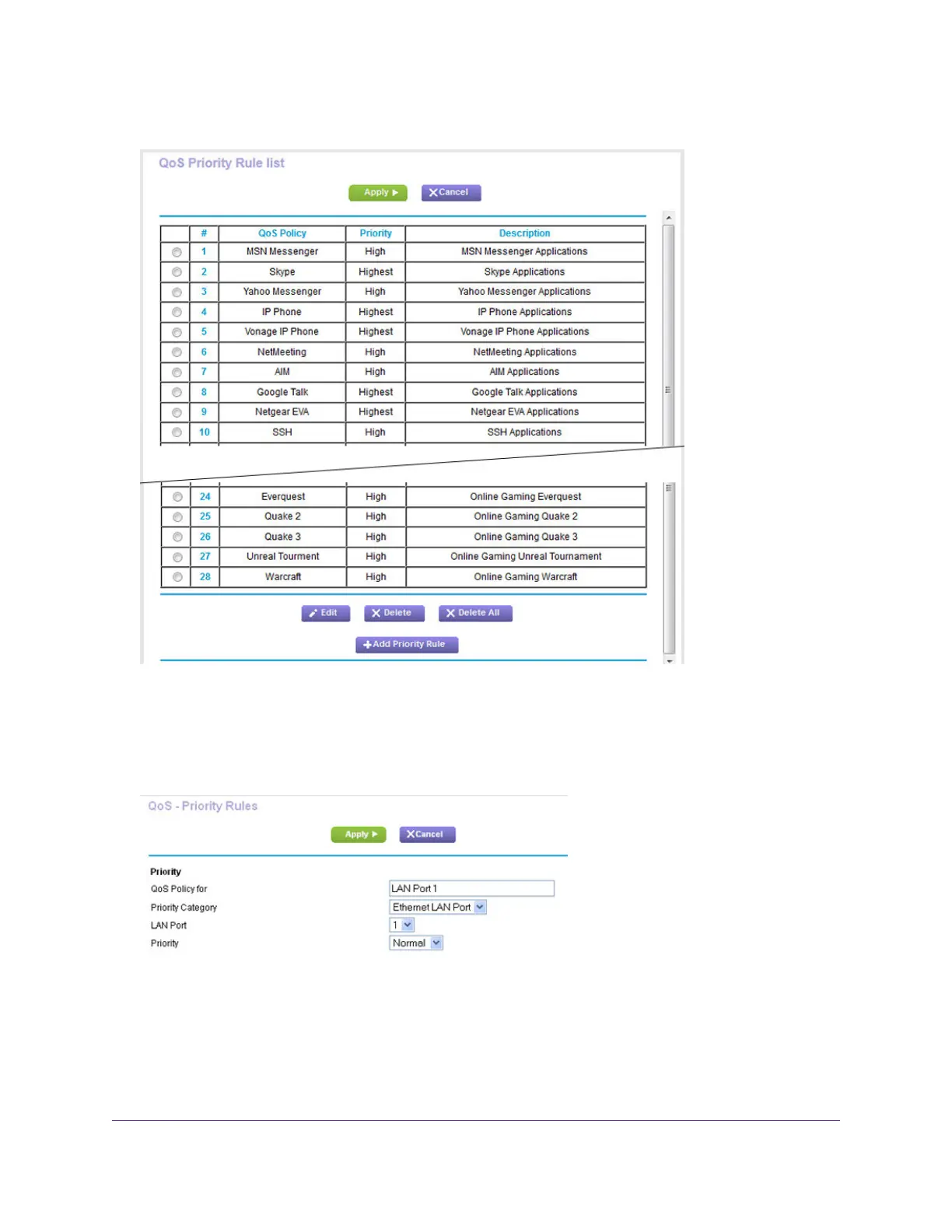5. Click the Set Up QoS rule button.
6. To add a rule, scroll down to the bottom of the QoS Priority Rule list page and click the Add Priority
Rule button.
The QoS - Priority Rules page displays.
7. From the Priority Category menu, select Ethernet LAN Port.
8. From the LAN Port menu, select the LAN port.
The options are 1, 2, 3, and 4.
9. From the Priority menu, select the priority for upstream traffic on this port relative to other traffic.
The options are Low, Normal, High, and Highest.
10. Click the Apply button.
Optimize Performance
127
AC1200 WiFi VDSL/ADSL Modem Router Model D6220
