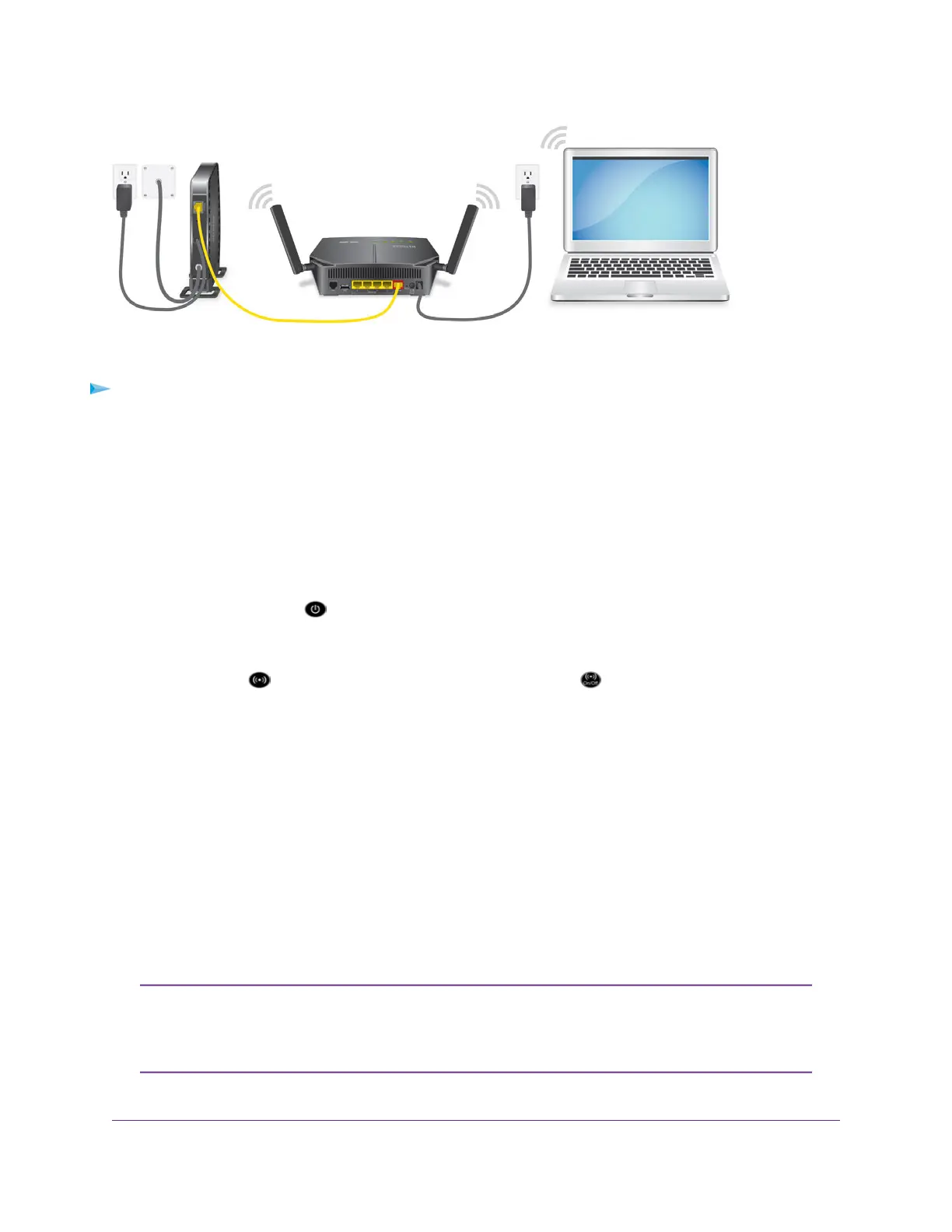Figure 5. Modem router cabling for cable service
To connect your modem router to a cable service:
1. Unplug your cable modem’s power, leaving the cable modem connected to the wall jack for your Internet
service.
2. If your cable modem includes a battery backup, remove the battery.
3. Use an Ethernet cable to connect the cable modem to the red Internet port on the modem router.
4. If your cable modem includes a battery backup, reinsert the battery.
5. Plug in and turn on your cable modem.
6. Connect the power adapter to the modem router and plug it into an electrical outlet.
Wait for the Power LED to light solid green, which takes about one minute.
7. If the Power LED does not light, press the Power On/Off button.
8.
If the WiFi LED does not light, press the WiFi On/Off button .
9. Connect a computer to the modem router by one of the following methods:
• Ethernet cable. Use an Ethernet cable to connect your computer to a yellow Ethernet LAN port on
the modem router.
The product package contains a yellow Ethernet cable.
Your computer connects to the modem router’s LAN.
• WiFi. Connect to the default WiFi network of the modem router:
a. On your WiFi-enabled computer or mobile device, find and select the WiFi network.
The WiFi network name (SSID) is on the product label.
b. Join the WiFi network and enter the WiFi password.
The password (network key) is on the product label.
Your WiFi-enabled computer or mobile device connects to the modem router’s WiFi network.
If the computer is set to a static (fixed) IP address (this setting is uncommon), either
change the computer to obtain an IP address automatically from the modem router
through DHCP, or change the IP address of the computer to a static IP address in
the 192.168.0.2–192.168.0.254 range.
Note
Install and Access the Modem Router and Its Network
26
AC1200 WiFi VDSL/ADSL Modem Router Model D6220