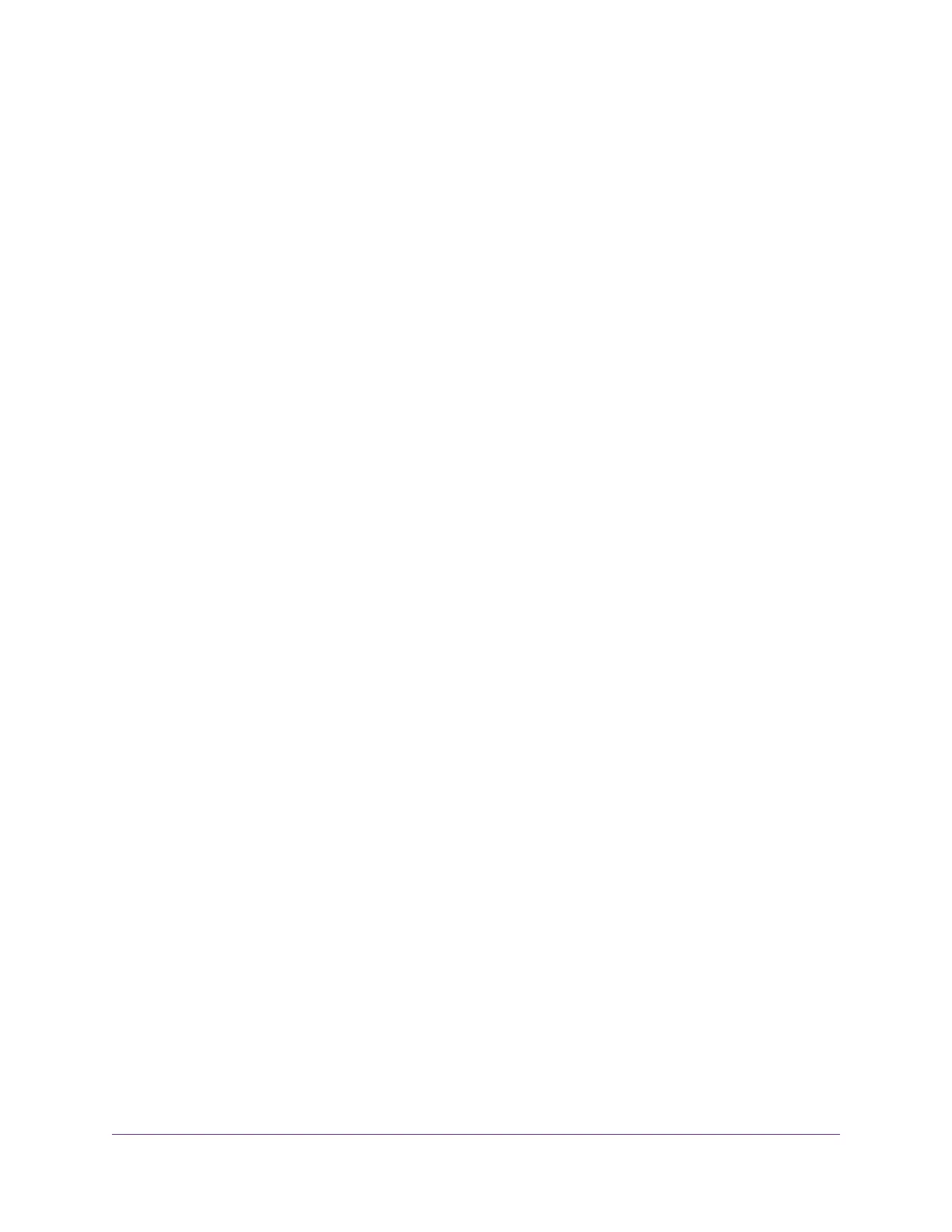View the Traffic Statistics...............................................................................205
Change the Traffic Statistics Polling Frequency.............................................207
View, Renew, or Release the TCP/IP Internet Connection............................207
View, Establish, or Terminate the PPPoE or PPPoA Internet Connection.....209
View Devices Currently on the Network.............................................................210
Manage the Activity Log.....................................................................................210
View, Email, or Clear the Logs......................................................................211
Specify Which Activities Are Logged.............................................................212
Monitor and Meter Internet Traffic......................................................................212
Start the Traffic Meter Without Traffic Volume Restrictions............................212
View the Internet Traffic Volume and Statistics..............................................213
Restrict Internet Traffic by Volume.................................................................214
Restrict Internet Traffic by Connection Time..................................................216
Unblock the Traffic Meter After the Traffic Limit Is Reached..........................217
Manage the Modem Router Remotely...............................................................218
Use the Modem Router as a DSL Modem Only.................................................219
Chapter 13 Manage the Advanced WiFi Features
Set Up a WiFi Schedule.....................................................................................221
Manage the WPS Settings.................................................................................222
Manage Advanced WiFi Settings.......................................................................224
Use the Modem Router as a WiFi Access Point Only........................................225
Chapter 14 Use VPN to Access Your Network
Set Up a VPN Connection..................................................................................228
Specify VPN Service in the Modem Router...................................................228
Install OpenVPN Software on a Windows Computer....................................229
Install OpenVPN Software on a Mac Computer............................................231
Use a VPN Tunnel on a Windows Computer......................................................232
Use VPN to Access the Modem Router’s USB Device and Media From a Windows
Computer...........................................................................................................234
Use VPN to Access Your Internet Service at Home...........................................234
Set Up VPN Client Internet Access in the Modem Router............................234
Block VPN Client Internet Access in the Modem Router...............................235
Use a VPN Tunnel to Access Your Internet Service at Home........................236
Chapter 15 Manage Port Forwarding and Port Triggering
Manage Port Forwarding to a Local Server for Services and Applications........238
Forward Incoming Traffic for a Default Service or Application.......................238
Add a Port Forwarding Rule With a Custom Service or Application..............239
Change a Port Forwarding Rule....................................................................241
Remove a Port Forwarding Rule...................................................................242
Application Example: Make a Local Web Server Public................................242
How the Modem Router Implements the Port Forwarding Rule....................243
Manage Port Triggering for Services and Applications......................................243
Add a Port Triggering Rule............................................................................244
Change a Port Triggering Rule......................................................................246
Remove a Port Triggering Rule.....................................................................247
7
AC1200 WiFi VDSL/ADSL Modem Router Model D6220