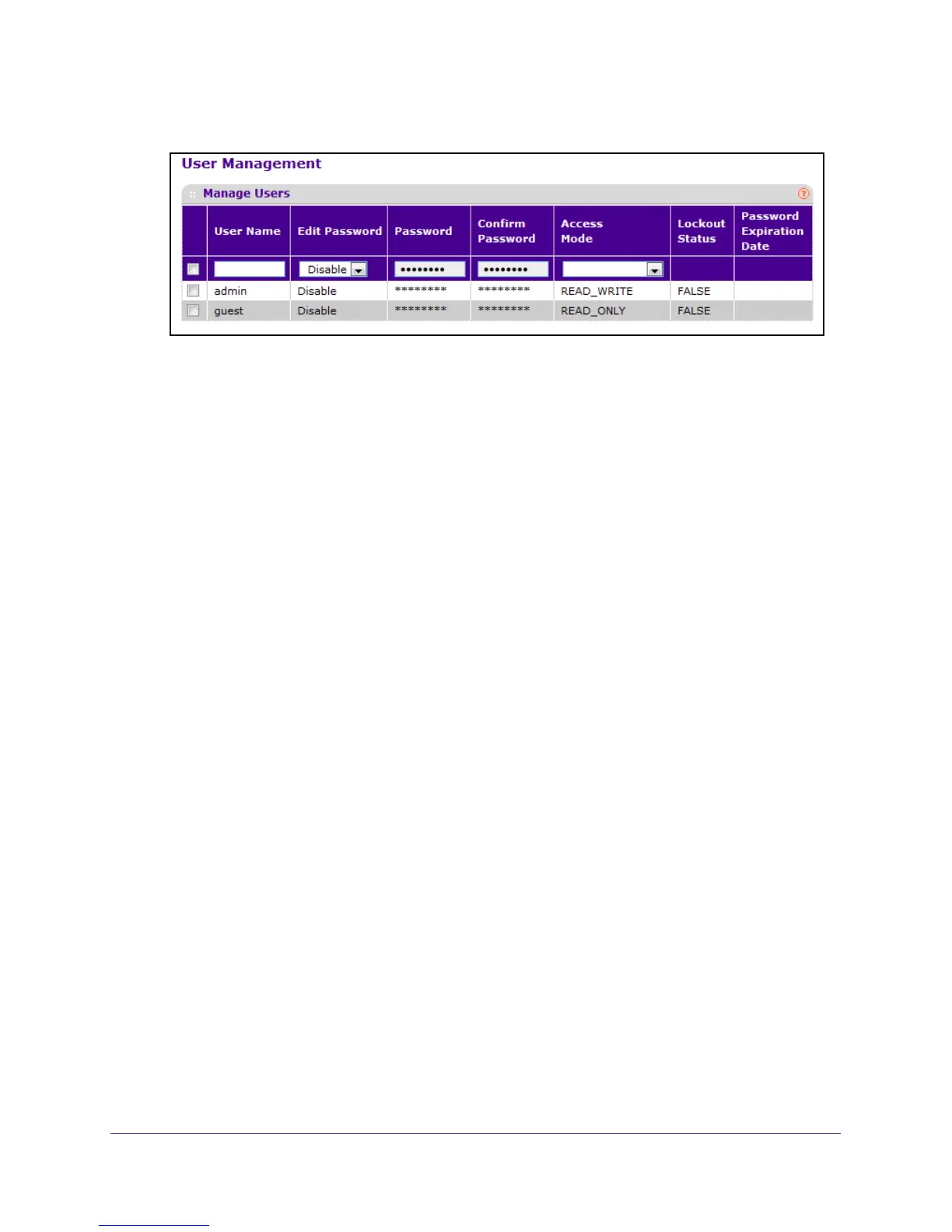Manage Device Security
263
M4100 Series Managed Switch
7. Select Security Management Security Local User User Management.
The screen displays the users and their lockout status.
8. If you are creating a new user
, in the User Name field, type the name for a new user.
You can enter data in this field only when you are creating a new account. User names
are up to eight characters in length and are not case-sensitive. V
alid characters include
all the alphanumeric characters as well as the hyphen ('-') and underscore ('_')
characters. The user name default is not valid. User names once created cannot be
changed or modified.
9. T
o edit the password, do the following:
a. In the Edit Password list, select Enable.
b. In the Password field, type a password.
The password does not display as it is typed, only asterisks (*) display. Passwords
are up to eight alpha-numeric characters in length, and are case-sensitive.
c. In the Confirm Password field, type the password again.
This field does not display the password as it is typed, but shows asterisks (*).
10. In the Access Mode list, select a value.
The admin account requires read/write access, and all other accounts are assigned
read-only access.
The default value is Read Only.
11. To add a user, click the ADD button.
12. T
o delete the currently selected user account, click the DELETE button.
You cannot delete the admin user.
Set the Password for a User
To set the password for a user:
1. Prepare your computer with a static IP address in the 169.254.100.0 subnet, for
example, 169.254.100.201.
2. Connect an Ethernet cable from an Ethernet port on your computer to an Ethernet port on
the switch.
3. Launch a web browser
.
