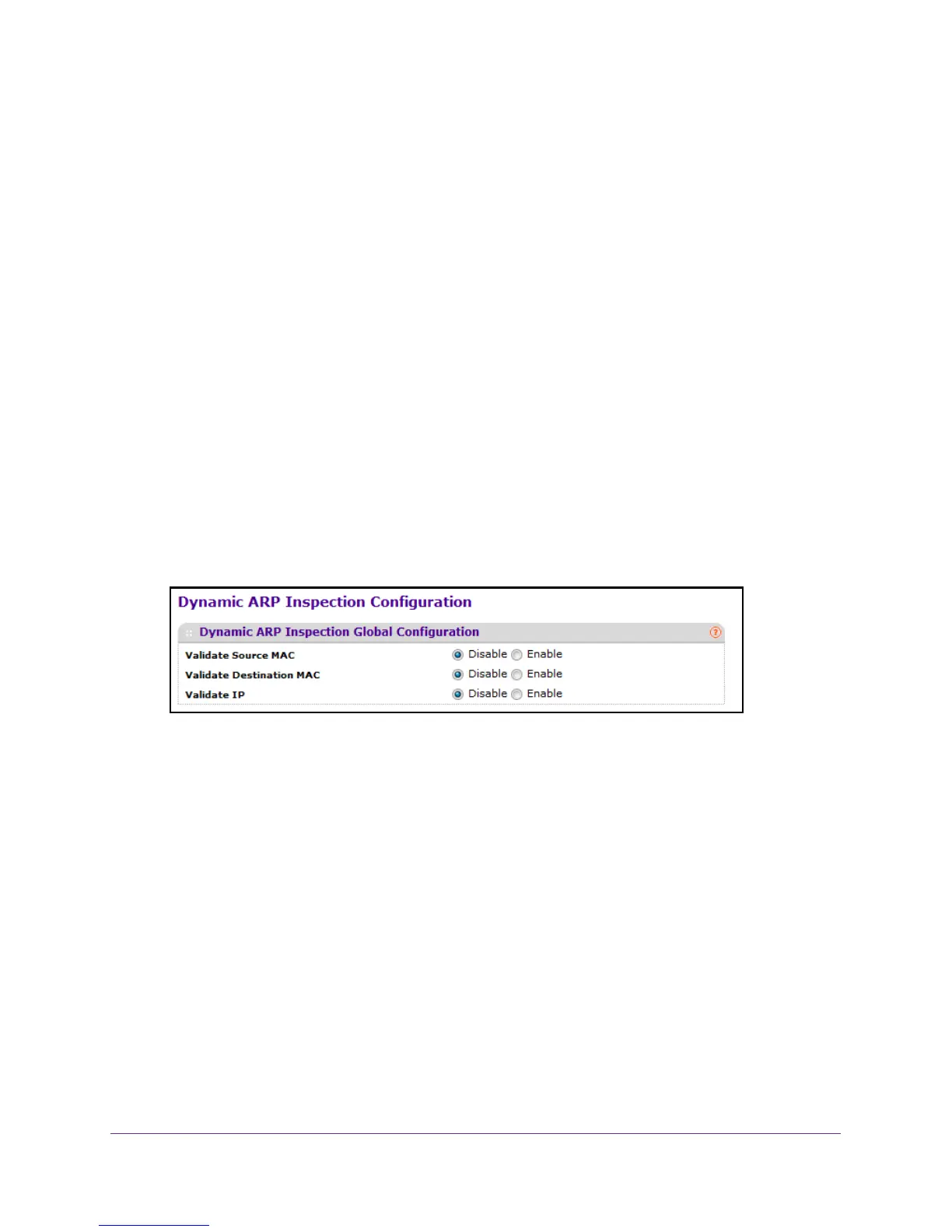Manage Device Security
339
M4100 Series Managed Switch
Configure Dynamic ARP Inspection
To configure dynamic ARP inspection:
1. Prepare your computer with a static IP address in the 169.254.100.0 subnet, for
example, 169.254.100.201.
2. Connect an Ethernet cable from an Ethernet port on your computer to an Ethernet port on
the switch.
3. Launch a web browser
.
4. Enter the IP address of the switch in the web browser address field.
The default IP address of the switch is 169.254.100.100.
The Login screen displays.
5. Enter the user name and password.
The default admin user name is admin and the default admin password is blank, that is,
do not enter a password.
6. Click the Login button.
The web management interface menu displays.
7. Select Security
Control > Dynamic ARP Inspection DAI Configuration.
8. Select the Validate Source MAC Disable or Enable radio button.
This specifies the DAI Source MAC Validation Mode. If you select Enable, Sender MAC
validation for the
ARP packets is enabled. The factory default is Disable.
9. Select the Validate Destination MAC Disable or Enable radio button.
This specifies the DAI Destination MAC Validation mode for the switch. If you select
Enable, Destination MAC validation for the
ARP response packets is enabled. The
factory default is Disable.
10. Select the V
alidate IP Disable or Enable radio button.
This specifies the DAI IP Validation mode for the switch by selecting Enable or Disable
radio button. If you select Enable, IP address validation for the
ARP packets is enabled.
The factory default is Disable.
