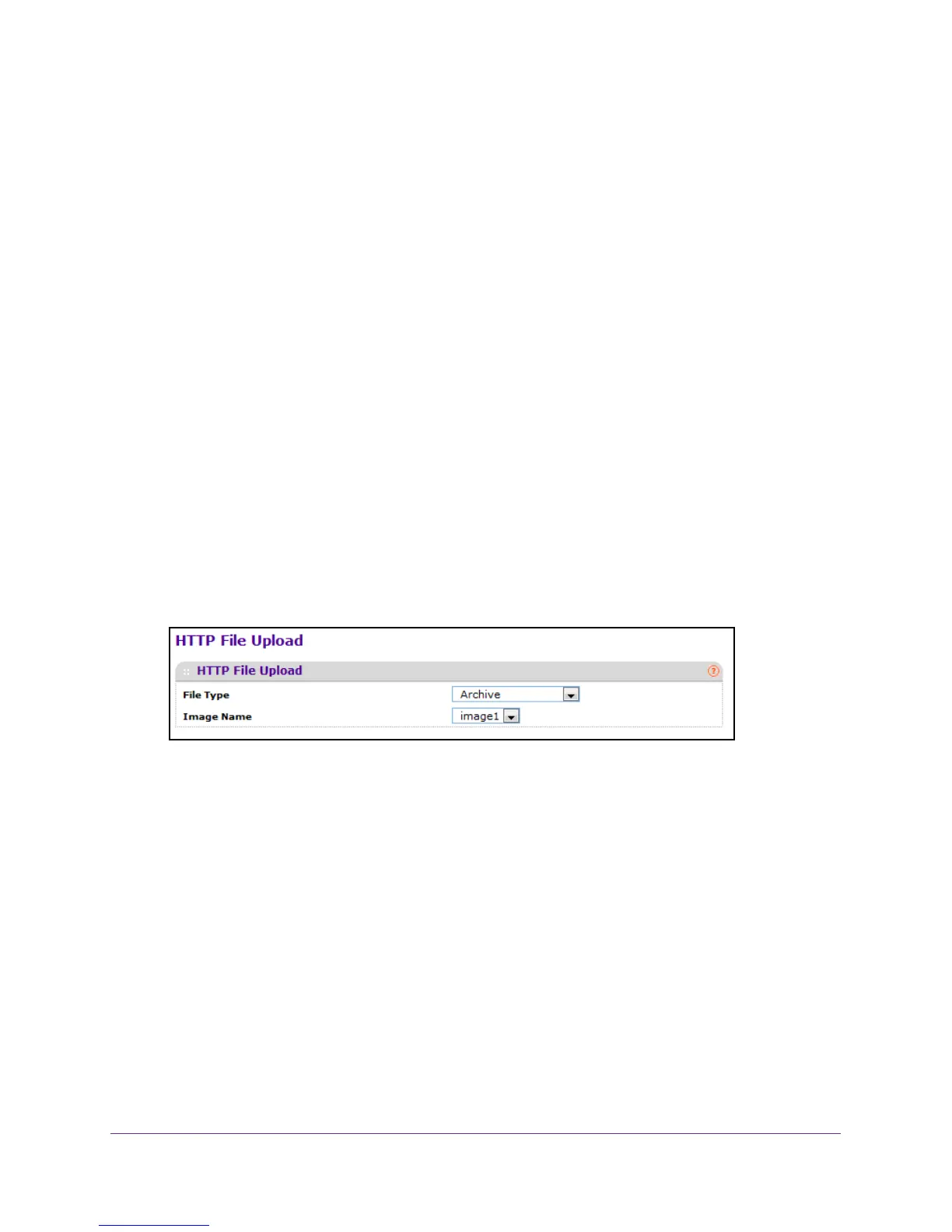Maintenance
411
M4100 Series Managed Switch
17. The last row of the table is used to display information about the progress of the file transfer.
Upload an HTTP File
To upload an HTTP file:
1. Prepare your computer with a static IP address in the 169.254.100.0 subnet, for
example, 169.254.100.201.
2. Connect an Ethernet cable from an Ethernet port on your computer to an Ethernet port on
the switch.
3. Launch a web browser
.
4. Enter the IP address of the switch in the web browser address field.
The default IP address of the switch is 169.254.100.100.
The Login screen displays.
5. Enter the user name and password.
The default admin user name is admin and the default admin password is blank, that is,
do not enter a password.
6. Click the Login button.
The web management interface menu displays.
7. S
elect Maintenance Upload HTTP File Upload.
8. In the File Type menu, specify what type of file to upload:
• Archive. Specify archive (STK) code to retrieve from the operational flash:
• Image Name. Select one of the images from the list:
• Image1. Specify the code image1 to retrieve.
• Image2. Specify the code image2 to retrieve.
• CLI Banner. Specify CLI Banner when you want retrieve the CLI banner file.
• T
ext Configuration. Specify configuration in text mode to retrieve the stored
configuration.
• Script File. Specify script file to retrieve the stored configuration.
• Error Log. Specify error log to retrieve the system error (persistent) log, sometimes
referred to as the event log.
• T
rap Log. Specify trap log to retrieve the system trap records.
• Buffered Log. Specify buf
fered log to retrieve the system buffered (in-memory) log.
