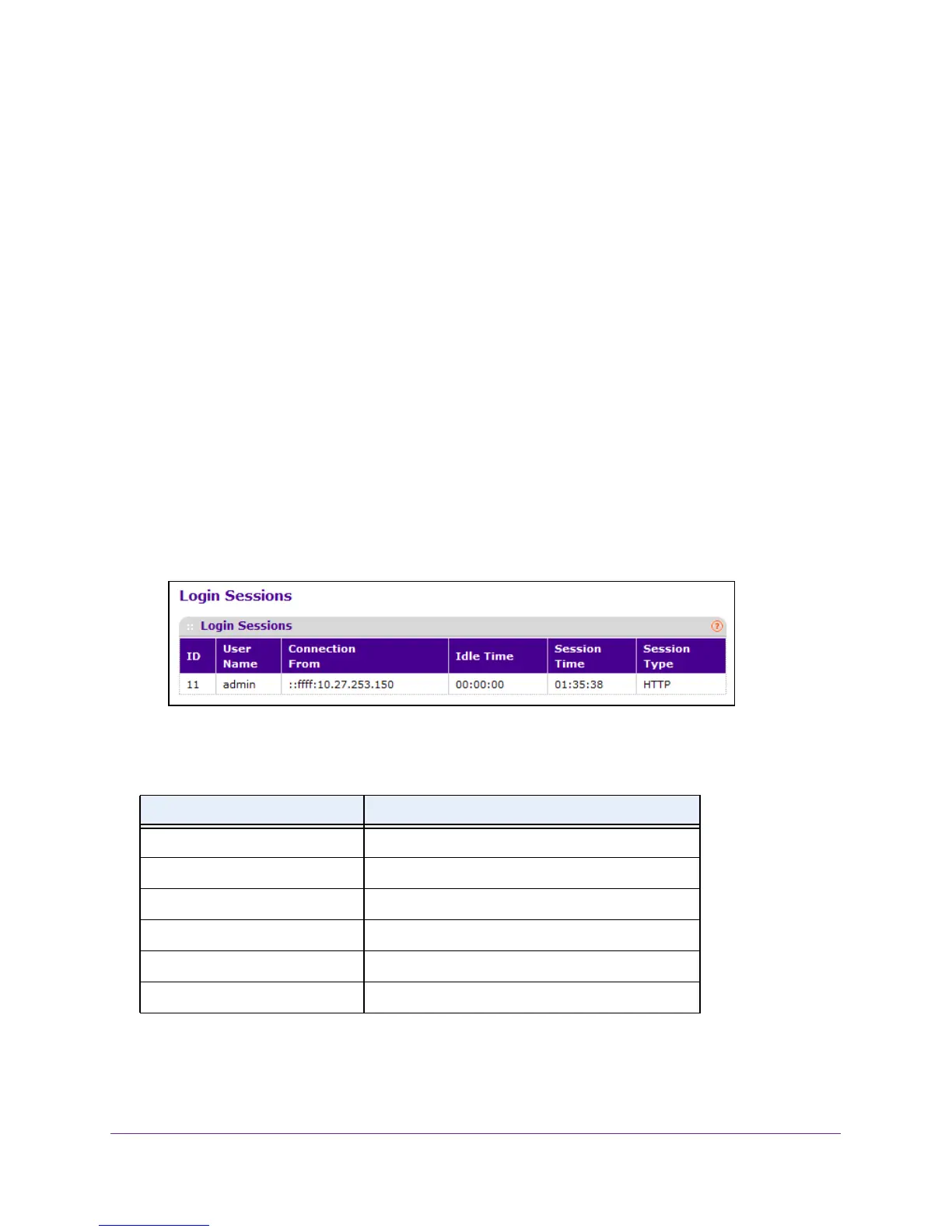Manage Device Security
281
M4100 Series Managed Switch
View Login Sessions
To view login sessions:
1. Prepare your computer with a static IP address in the 169.254.100.0 subnet, for
example, 169.254.100.201.
2. Connect an Ethernet cable from an Ethernet port on your computer to an Ethernet port on
the switch.
3. Launch a web browser
.
4. Enter the IP address of the switch in the web browser address field.
The default IP address of the switch is 169.254.100.100.
The Login screen displays.
5. Enter the user name and password.
The default admin user name is admin and the default admin password is blank, that is,
do not enter a password.
6. Click the Login button.
The web management interface menu displays.
7. Select Security
Management Security > Login Sessions.
The following table describes the nonconfigurable information displayed on the screen.
Table 80. Login Sessions
Field Description
ID Identifies the ID of this row.
User Name Shows the user's name whose session is open.
Connection From Shows from which machine the user is connected.
Idle Time Shows the idle session time.
Session Time Shows the total session time.
Session Type Shows the type of session: Telnet, serial or SSH
