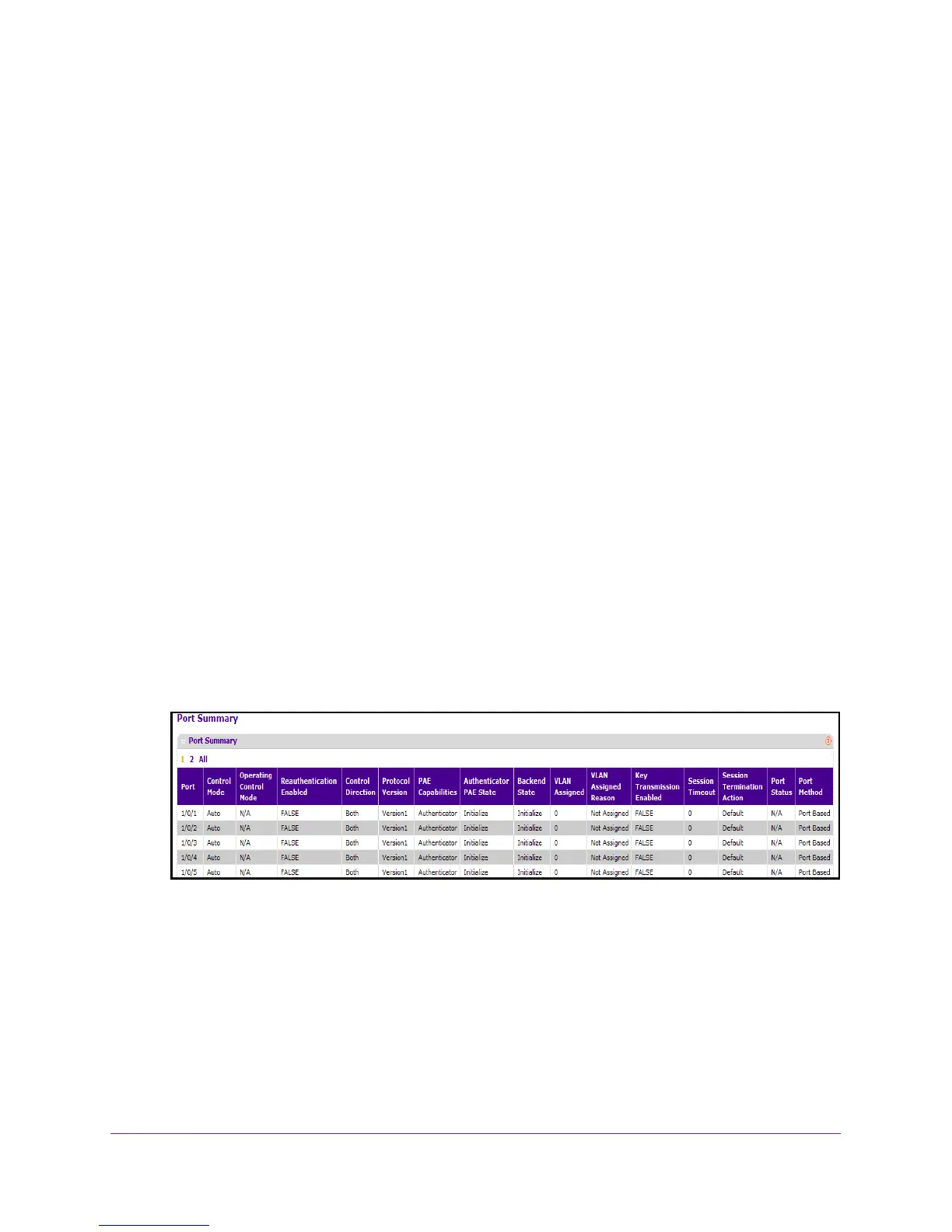Manage Device Security
306
M4100 Series Managed Switch
This button is only clickable if the control mode is auto. Otherwise, it is grayed out. When
this button is clicked, the action is immediate. Clicking the APPLY button is not required
for the action to occur.
View the Port Summary
You can view information about the port access control settings on a specific port.
To view the port summary:
1. Prepare your computer with a static IP address in the 169.254.100.0 subnet, for
example, 169.254.100.201.
2. Connect an Ethernet cable from an Ethernet port on your computer to an Ethernet port on
the switch.
3. Launch a web browser
.
4. Enter the IP address of the switch in the web browser address field.
The default IP address of the switch is 169.254.100.100.
The Login screen displays.
5. Enter the user name and password.
The default admin user name is admin and the default admin password is blank, that is,
do not enter a password.
6. Click the Login button.
The web management interface menu displays.
7. Select Security
Port Authentication Advanced Port Summary.
