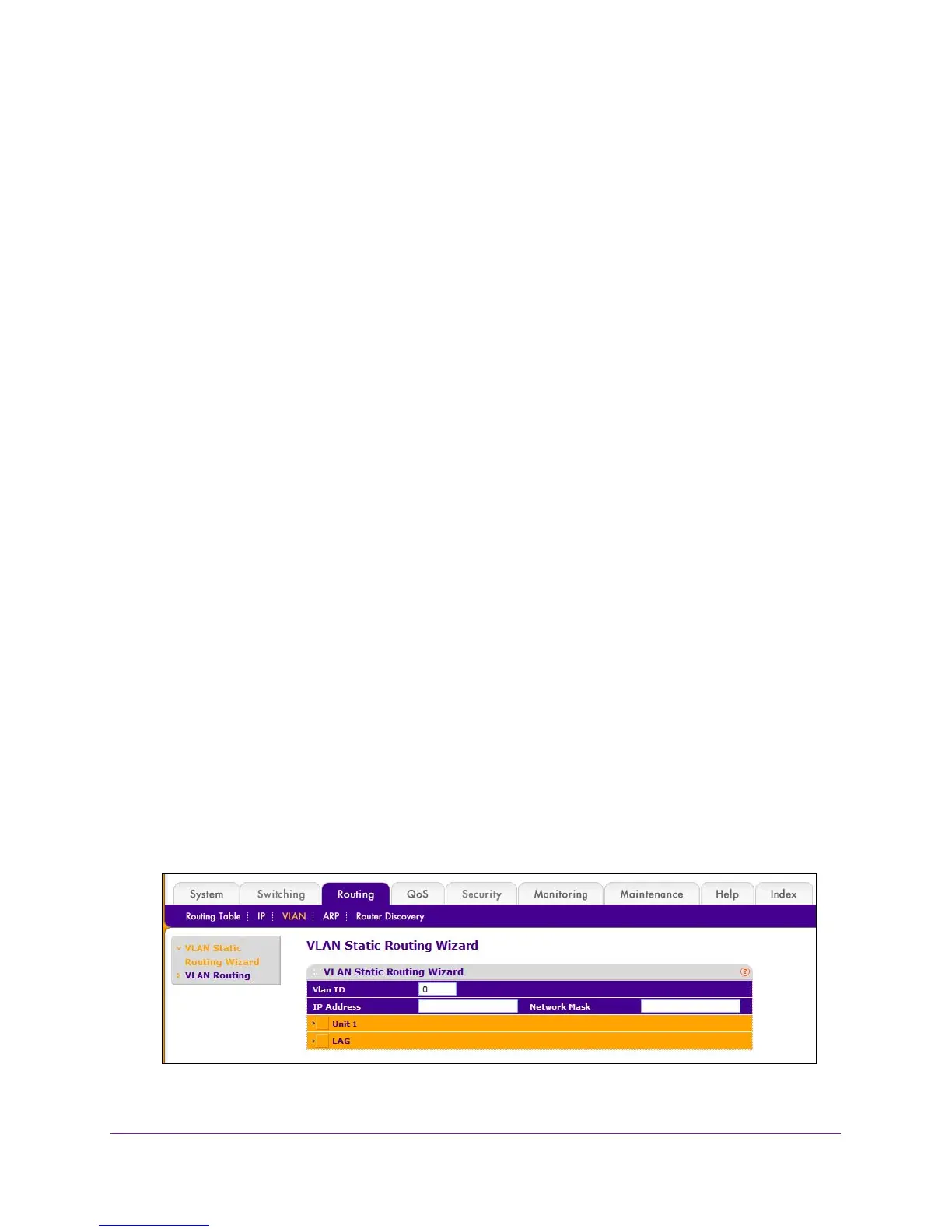Routing
224
M4100 Series Managed Switch
Use the VLAN Static Routing Wizard
The VLAN Static Routing Wizard creates a VLAN, adds selected ports to the VLAN. The
VLAN Wizard gives the user the option to add the selected ports as a link aggregation groups
(LAGs). The wizard does the following:
• Creates a VLAN and generates a unique name for VLAN.
• Adds selected ports to the newly created VLAN and removes selected ports from the
default VLAN.
• Creates a LAG, adds selected ports to a LAG, then adds LAG to the newly created VLAN.
• Enables tagging on selected ports if the port is in another VLAN. Disables tagging if a
selected port does NOT exist in another VLAN.
• Excludes ports NOT selected from the VLAN.
• Enables routing on the VLAN using the IP address and subnet mask entered.
To use the VLAN Routing Wizard:
1. Prepare your computer with a static IP address in the 169.254.100.0 subnet, for
example, 169.254.100.201.
2. Connect an Ethernet cable from an Ethernet port on your computer to an Ethernet port on
the switch.
3. Launch a web browser
.
4. Enter the IP address of the switch in the web browser address field.
The default IP address of the switch is 169.254.100.100.
The Login screen displays.
5. Enter the user name and password.
The default admin user name is admin and the default admin password is blank, that is,
do not enter a password.
6. Click the Login button.
The web management interface menu displays.
7. Select Routing
VLAN VLAN Static Routing Wizard.
8. Use VLAN ID to specify the VLAN identifier (VID) associated with this VLAN.
