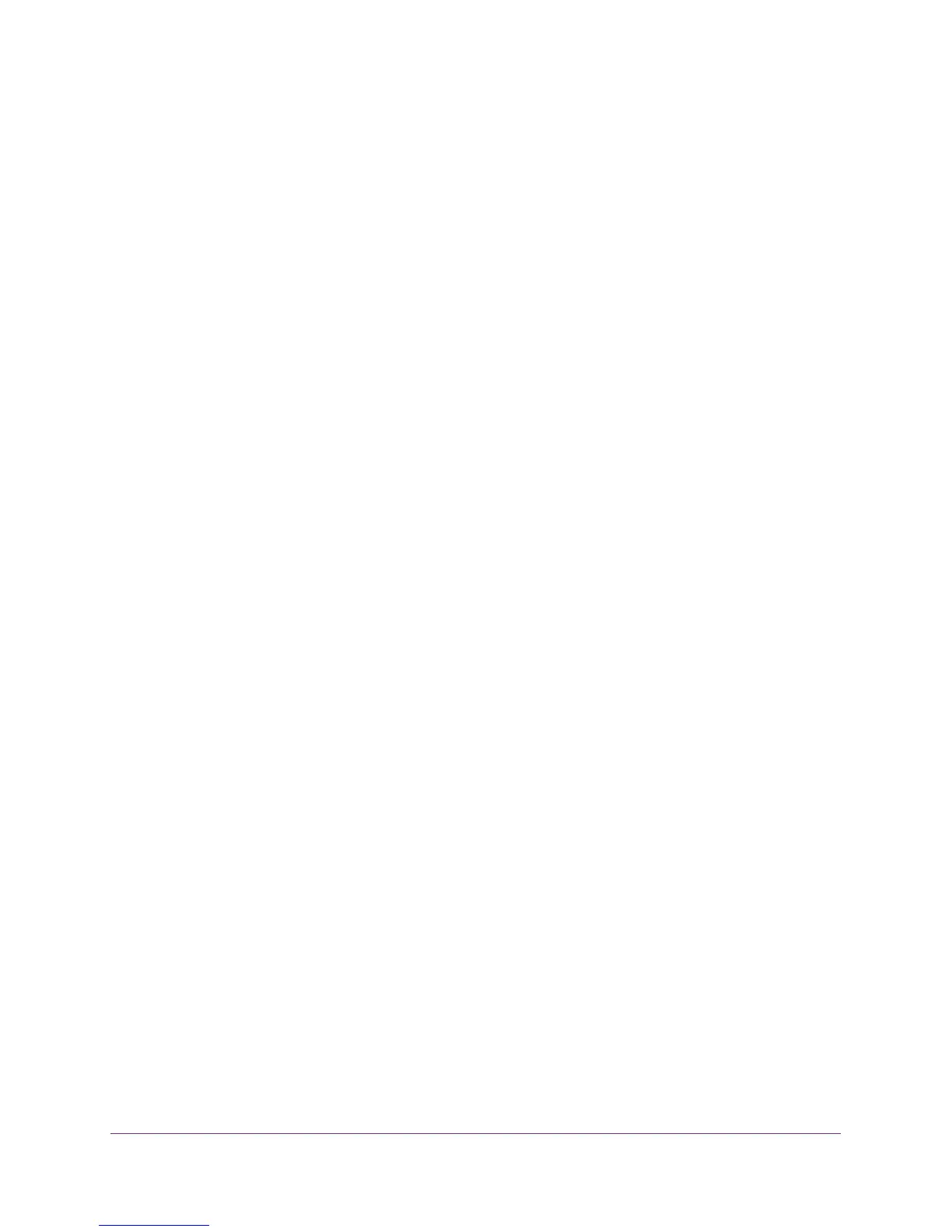Configure System Information
34
M4100 Series Managed Switch
8. Use the Loopback ID field to select list of currently configured loopback interfaces.
9. Use the Primary IP Address field to input the primary IPv4 address for this interface in
dotted decimal notation.
This option is visible only when IPv4 loopback is selected.
10. Use the Primary IP Subnet Mask field to input the primary IPv4 subnet mask for this
interface in dotted decimal notation.
This option is visible only when IPv4 Loopback is selected.
The loopback Interface Status indicates whether the link is up or down.
11. To create secondary loopback interfaces, use the Secondary IP Address field to input the
secondary IP address for this interface in dotted decimal notation.
This input field is visible only when Add Secondary is selected. This option is visible
when IPv4 Loopback is selected.
12. Use the Secondary Subnet Mask field to input the secondary subnet mask for this interface
in dotted decimal notation.
This input field is visible only when Add Secondary is selected. This option is visible
when IPv4 Loopback is selected.
View the IPv6 Network Neighbor Table
To display the IPv6 Network Neighbor Table:
1. Prepare your computer with a static IP address in the 169.254.100.0 subnet, for
example, 169.254.100.201.
2. Connect an Ethernet cable from an Ethernet port on your computer to an Ethernet port on
the switch.
3. Launch a web browser.
4. Enter the IP address of the switch in the web browser address field.
The default IP address of the switch is 169.254.100.100.
The Login screen displays.
5. Enter the user name and password.
The default admin user name is admin and the default admin password is blank, that is,
do not enter a password.
6. Click the Login button.
The web management interface menu displays.
