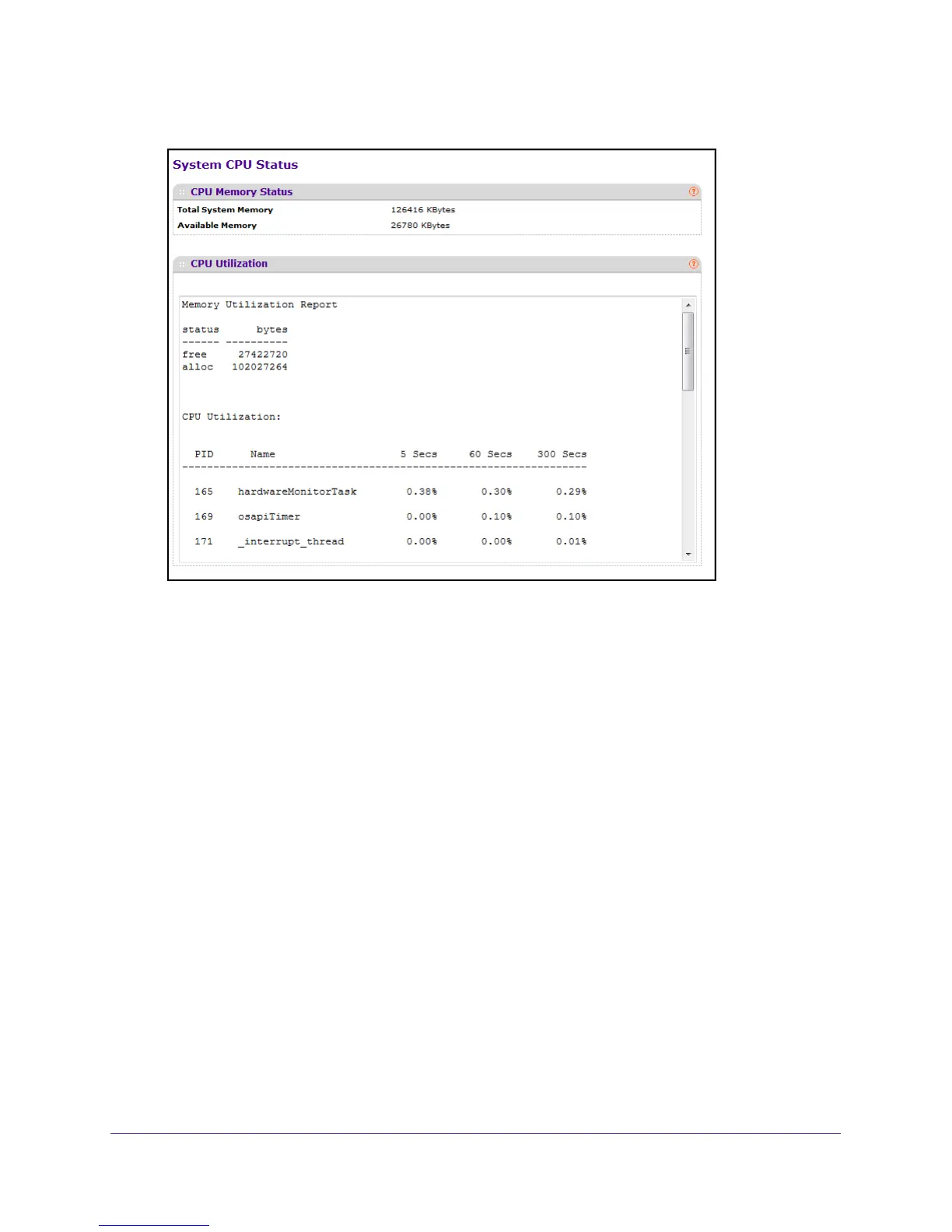Configure System Information
31
M4100 Series Managed Switch
7. Select System > Management > System CPU Status.
The following information displays:
• T
otal System Memory. The total memory of the switch in KBytes.
• A
vailable Memory. The available memory space for the switch in KBytes.
• CPU Utilization Information. Memory information, task-related information, and
percentage of CPU utilization per task.
View USB Device Information
You can view USB device details such as manufacturer, vendor, product ID, and status of the
USB flash device.
To display the USB device information:
1. Prepare your computer with a static IP address in the 169.254.100.0 subnet, for
example, 169.254.100.201.
2. Connect an Ethernet cable from an Ethernet port on your computer to an Ethernet port on
the switch.
3. Launch a web browser
.
4. Enter the IP address of the switch in the web browser address field.
The default IP address of the switch is 169.254.100.100.
The Login screen displays.
