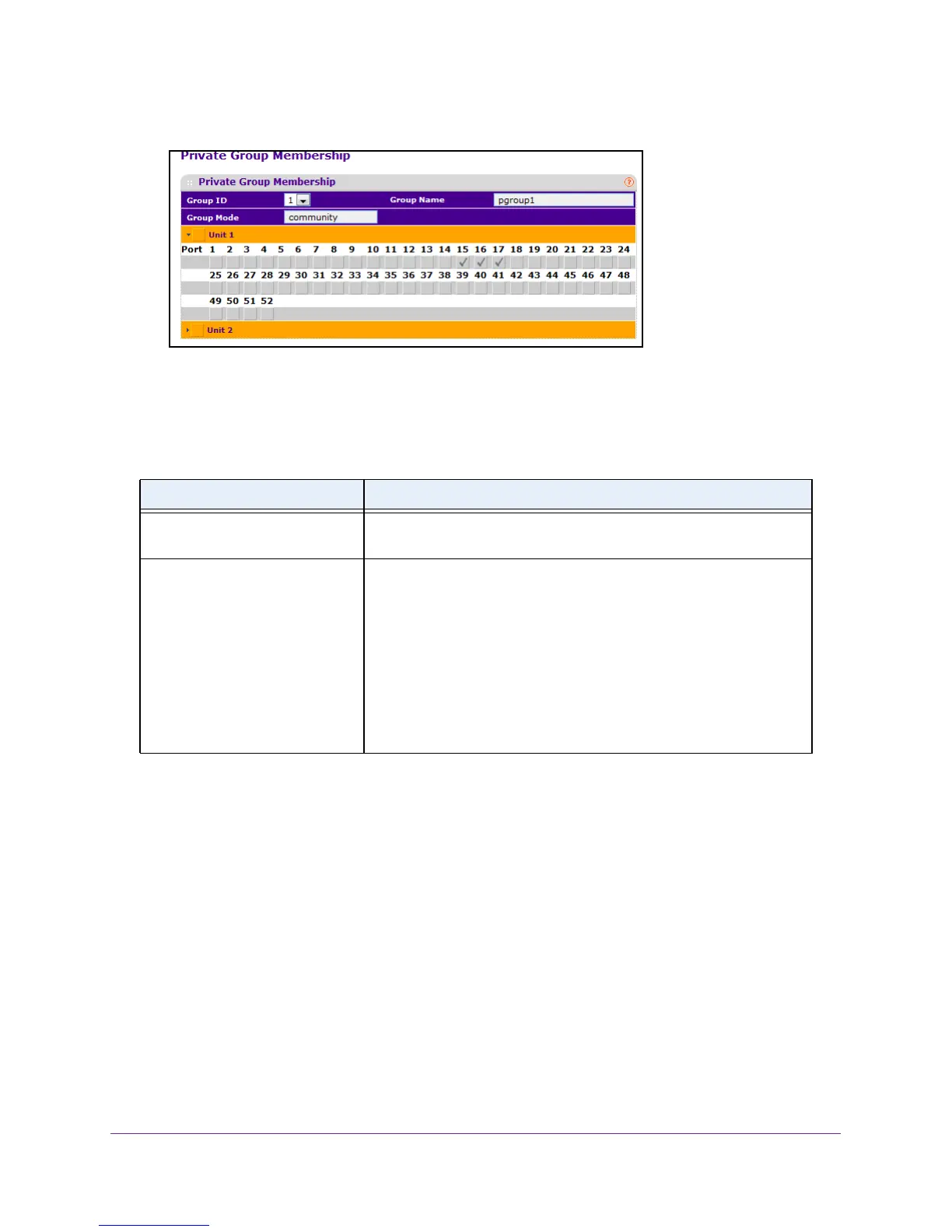Manage Device Security
319
M4100 Series Managed Switch
7. Select Security Traffic Control > Private Group Private Group Membership.
8. In the Group ID menu, select the group.
9. In the Port List menu, select the ports for this private group.
The port list displays when at least one group is configured.
Table 87. Private Group Membership
Field Description
Group Name This field identifies the name for the private group you selected. It can
be up to 24 non-blank characters long.
Group Mode This field identifies the mode of the private group you selected. The
modes are as follows:
• community
• isolated
The group mode can be either isolated or community. When in isolated
mode, the member port in the group cannot forward its egress traf
fic to
any other members in the same group. By default, the mode is
community mode. In community mode, each member port can forward
traffic to other members in the same group, but not to members in other
groups.
Configure Protected Ports
If a port is configured as protected, it does not forward traffic to any other protected port on
the switch, but it forwards traffic to unprotected ports. You can configure the ports as
protected or unprotected. You need read-write access privileges to modify the configuration.
To configure protected ports:
1. Prepare your computer with a static IP address in the 169.254.100.0 subnet, for
example, 169.254.100.201.
2. Connect an Ethernet cable from an Ethernet port on your computer to an Ethernet port on
the switch.
3. Launch a web browser
.
4. Enter the IP address of the switch in the web browser address field.
The default IP address of the switch is 169.254.100.100.
