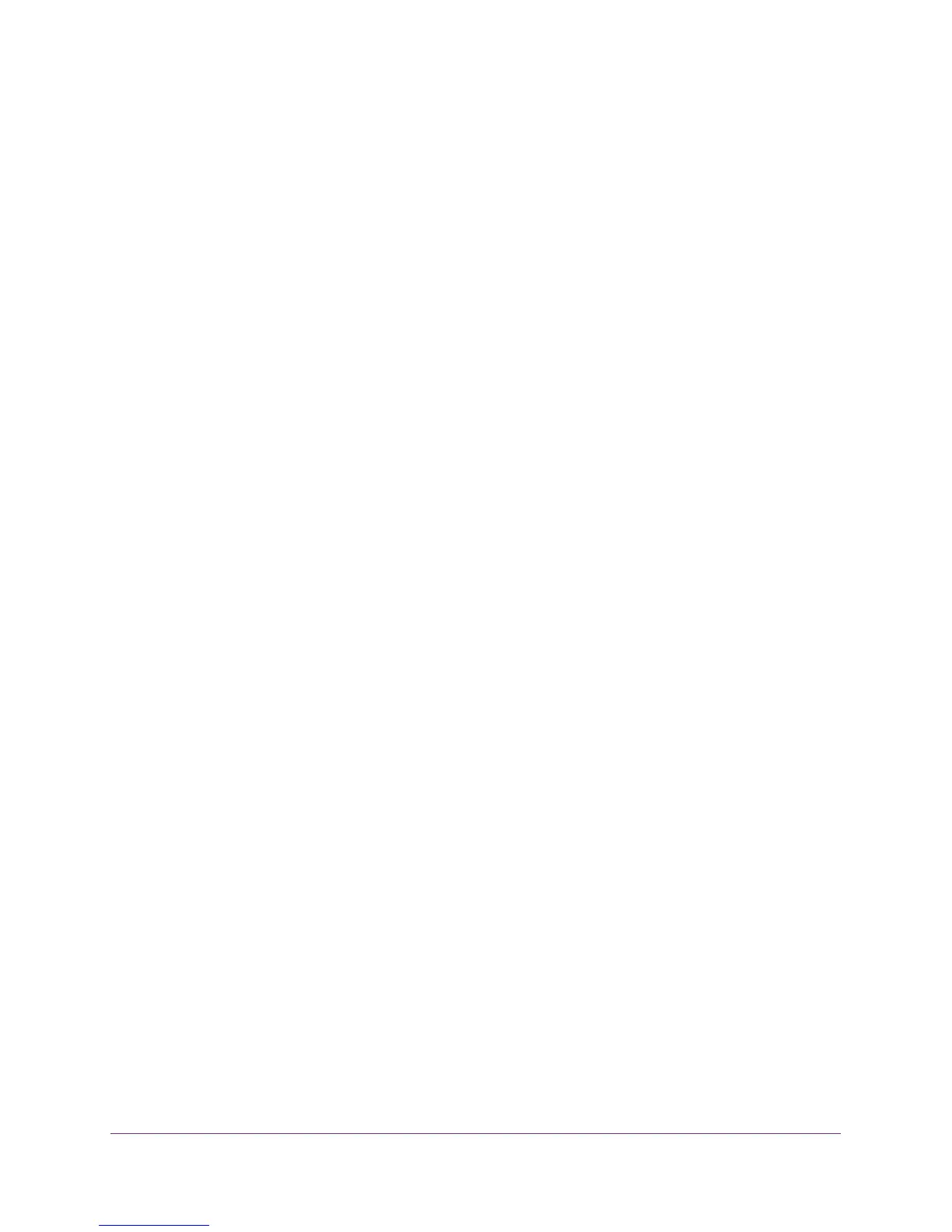Configure System Information
26
M4100 Series Managed Switch
4. Enter the IP address of the switch in the web browser address field.
The default IP address of the switch is 169.254.100.100.
The Login screen displays.
5. Enter the user name and password.
The default admin user name is admin and the default admin password is blank, that is,
do not enter a password.
6. Click the Login button.
The web management interface menu displays.
7. Select System Management System Information.
The System Information screen displays.
8. Scroll down to Temperature Status.
The screen displays the current temperature of the system sensor of the switch. The
maximum temperature of the temperature sensors depends on the actual hardware.
9. To refresh the switch information, click the REFRESH button.
View the Device Status
To view the device status:
1. Prepare your computer with a static IP address in the 169.254.100.0 subnet, for
example, 169.254.100.201.
2. Connect an Ethernet cable from an Ethernet port on your computer to an Ethernet port on
the switch.
3. Launch a web browser.
4. Enter the IP address of the switch in the web browser address field.
The default IP address of the switch is 169.254.100.100.
The Login screen displays.
5. Enter the user name and password.
The default admin user name is admin and the default admin password is blank, that is,
do not enter a password.
6. Click the Login button.
The web management interface menu displays.
7. Select System Management System Information.
The System Information screen displays.
