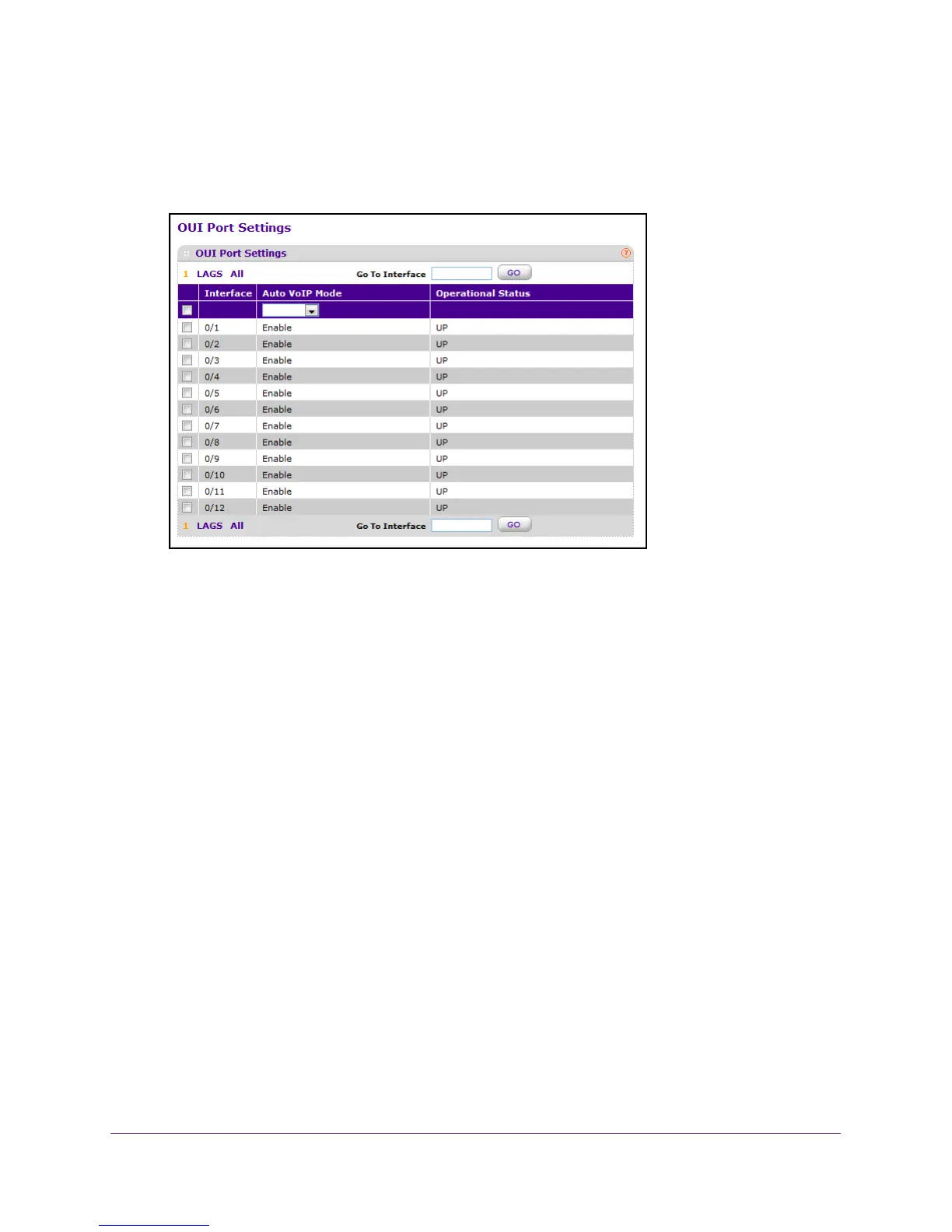Configure Switching Information
143
M4100 Series Managed Switch
6. Click the Login button.
The web management interface menu displays.
7. Select Switching >
Auto-VoIP > OUI-based Port Settings.
The screen displays the current operational status of the interface.
8. Use the Interface check boxes to select the interface.
9. In the Auto V
oIP Mode menu, select Enable or Disable.
This sets the AutoVoIP mode on the selected interface. The default value is Enable.
10. In the Go T
o Interface field, type the number of an interface.
11. Click the APPL
Y button.
The settings are sent to the switch. Configuration changes take effect immediately. These
changes are not retained across a power cycle unless you save the configuration. See
Save Configuration on page 405.
Configure the OUI Table
To configure the OUI table:
1. Prepare your computer with a static IP address in the 169.254.100.0 subnet, for
example, 169.254.100.201.
2. Connect an Ethernet cable from an Ethernet port on your computer to an Ethernet port on
the switch.
3. Launch a web browser
.
4. Enter the IP address of the switch in the web browser address field.
The default IP address of the switch is 169.254.100.100.
