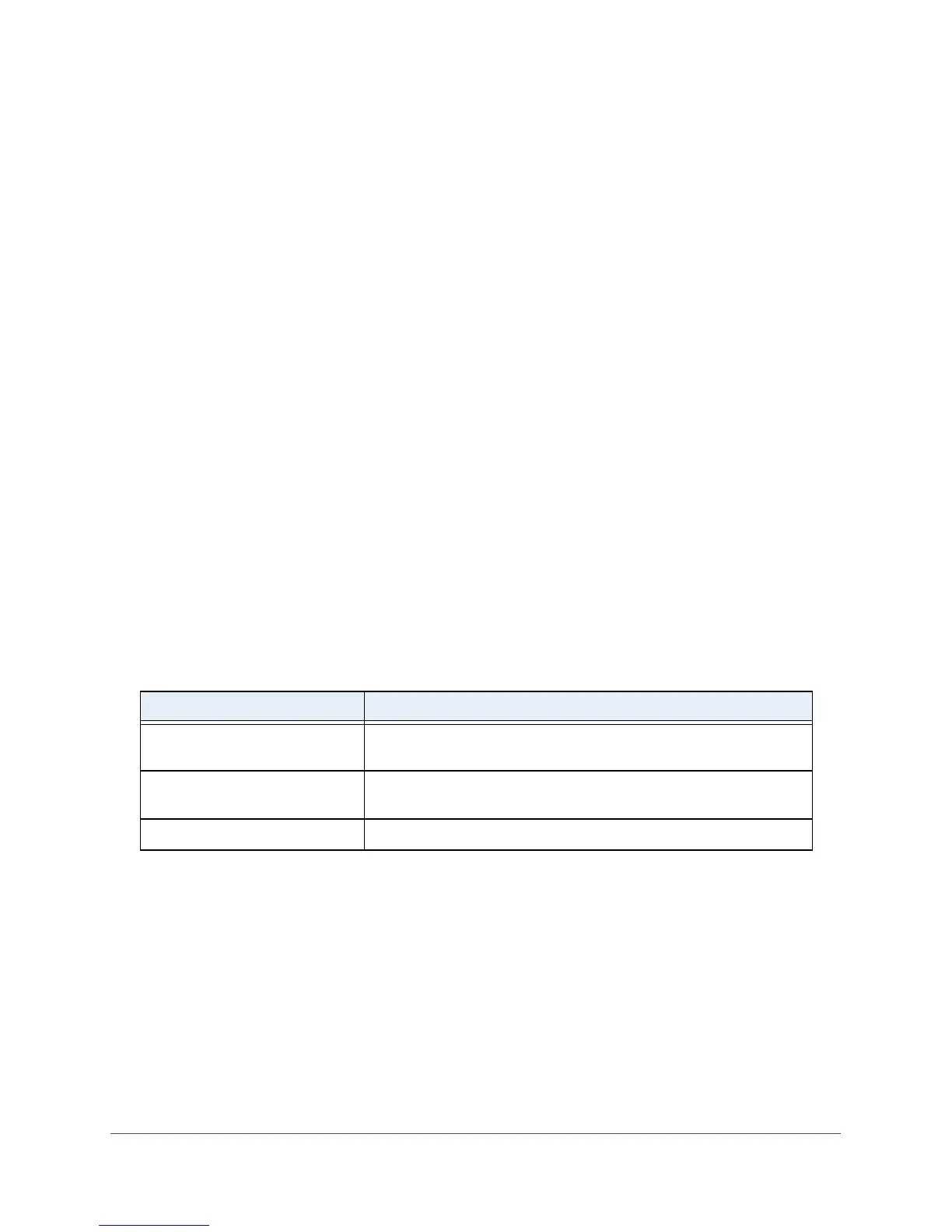Configure System Information
44
M4100 Series Managed Switch
This indicates the order in which to query the servers. A server entry with a
precedence of 1 is queried before a server with a priority of 2, and so forth. If more
than one server is assigned the same priority, then the requesting order follows the
lexicographical ordering of the entries in this table. The allowed range is 1 to 3. The
default value is 1.
• Version. Enter the NTP version running on the server. The range is 1–4. The default
is 4.
9. Click the ADD button.
10. Repeat the previous steps to add additional SNTP servers.
You can configure up to three SNTP servers.
11. To remove an SNTP server, select the check box next to the configured server to remove,
and then click the DELETE button.
The entry is removed, and the device is updated.
12. To change the settings for an existing SNTP server, select the check box next to the
configured server and enter new values in the available fields, and then click the APPLY
button.
Configuration changes take effect immediately.
13. Click the REFRESH button to refresh the screen with the most current data from the switch.
The SNTP Server Status table at the bottom of the screen displays status information about
the SNTP servers configured on your switch.
The following table displays SNTP Server Status information.
Table 9. SNTP server status
Field Description
Address All the existing server addresses. If no server configuration exists, a
message saying “No SNTP server exists” flashes on the screen.
Last Update Time The local date and time (UTC) that the response from this server was
used to update the system clock.
Last Attempt Time The local date and time (UTC) that this SNTP server was last queried.
