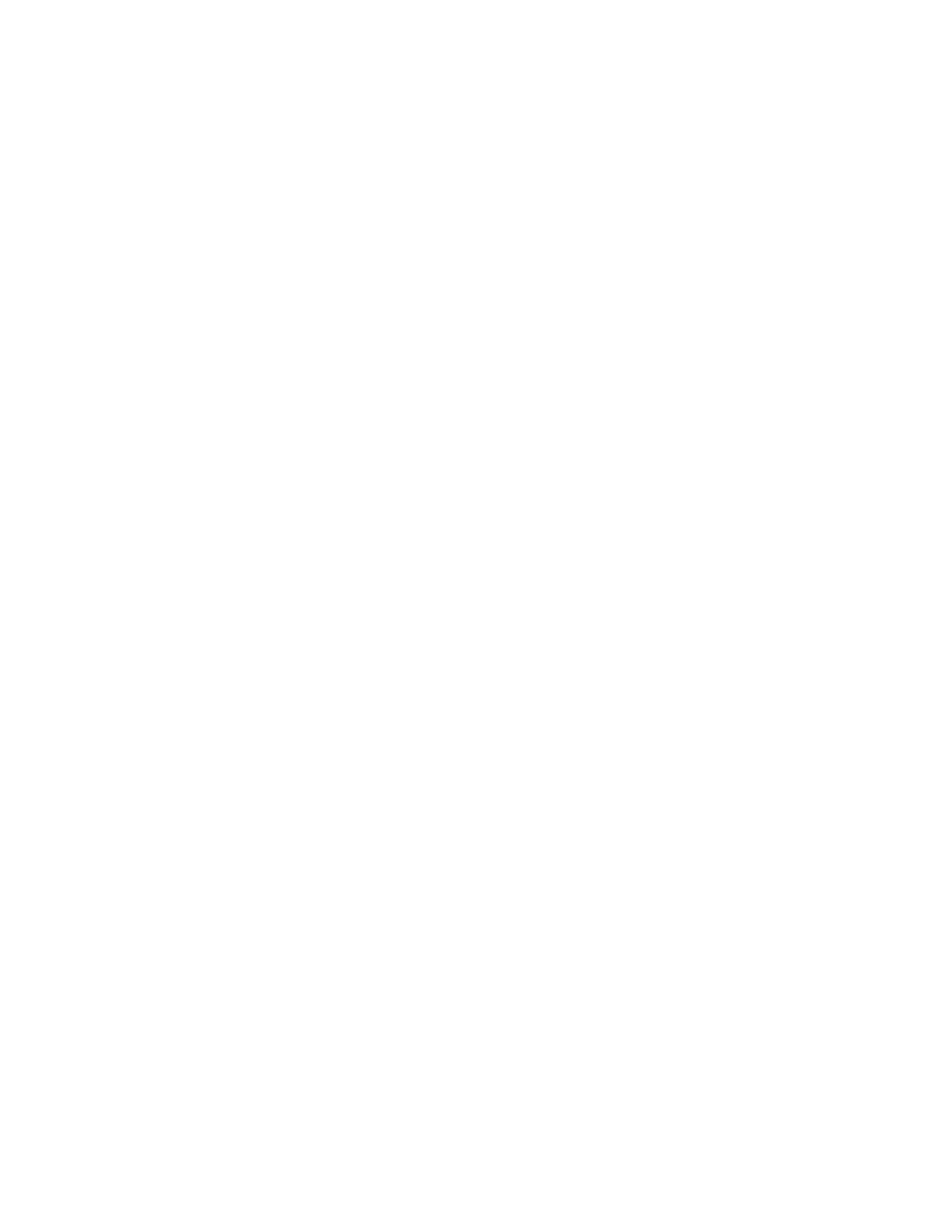vii
Figure 51- Status of Digital Input #2 ................................................................................................................................................52
Figure 52- Open configuration from Digital Input page ....................................................................................................................52
Figure 53- Connection that supports Tachometer Sensor ...............................................................................................................53
Figure 54- Monitoring Output Relays...............................................................................................................................................54
Figure 55- Output Relay Status .......................................................................................................................................................54
Figure 56- Output Relay Contact State............................................................................................................................................54
Figure 57- Configure Output Relay..................................................................................................................................................55
Figure 58- IP Devices monitored .....................................................................................................................................................56
Figure 59- Add new IP Device .........................................................................................................................................................56
Figure 60- IP Device Configuration..................................................................................................................................................57
Figure 61- IP Device Configuration-more.........................................................................................................................................58
Figure 62- Add IP Sensor ................................................................................................................................................................60
Figure 63- IP Sensor List .................................................................................................................................................................60
Figure 64- SNMP Sensor status on Summary Page........................................................................................................................61
Figure 65- SNMP Sensor page........................................................................................................................................................61
Figure 66- SNMP Sensor Configuration page..................................................................................................................................62
Figure 67- Events page under Smart Alerts.....................................................................................................................................63
Figure 68- Event settings for SNMP Sensor being monitored..........................................................................................................63
Figure 69- Monitoring IP Cameras...................................................................................................................................................64
Figure 70- IP Camera Configuration................................................................................................................................................65
Figure 71- System Configuration page ............................................................................................................................................66
Figure 72- Configuration Backup and Restore.................................................................................................................................67
Figure 73- Select what will be displayed on connected USB LCD Monitor......................................................................................68
Figure 74- Configure the purpose of the "RS232 AUX" port ............................................................................................................68
Figure 75- System Configuration-continued.....................................................................................................................................69
Figure 76- Disable External Sensor Graph ......................................................................................................................................70
Figure 77- Disable/Enable Relay Interlock.......................................................................................................................................70
Figure 78- Enterprise Configuration Page........................................................................................................................................71
Figure 79- GSM Modem Status .......................................................................................................................................................72
Figure 80- GSM Modem Error Alert Configuration...........................................................................................................................72
Figure 81- Example of Plain Text SMS Test Message ....................................................................................................................73
Figure 82- SMS Relay Configuration ...............................................................................................................................................73
Figure 83- Network Configuration Page...........................................................................................................................................74
Figure 84- Apply IPv4 or IPv6 Settings............................................................................................................................................74
Figure 85- Configure SMTP, SNMP, and security settings ..............................................................................................................75
Figure 86- Configure 3G Data Connection.......................................................................................................................................76
Figure 87- DDNS Settings ...............................................................................................................................................................78
Figure 88- How to setup SNMP to control output relays..................................................................................................................79
Figure 89- XOAUTH- Generate Verification URL.............................................................................................................................80
Figure 90- XOAUTH- Copy Verification URL ...................................................................................................................................80
Figure 91- XOAUTH- Accept prompt to manage your mail..............................................................................................................81
Figure 92- XOAUTH- Enter Verification Token ................................................................................................................................81
Figure 93- Usernames List and Status.............................................................................................................................................82
Figure 94- Edit user profile for root user ..........................................................................................................................................82
Figure 95- More user settings..........................................................................................................................................................83
Figure 96- More user settings..........................................................................................................................................................84
Figure 97- More user settings..........................................................................................................................................................85
Figure 98-Summary page for User without Admin privileges...........................................................................................................86
Figure 99- Enter custom group names.............................................................................................................................................87
Figure 100- Security Configuration page .........................................................................................................................................88
Figure 101- Dictionary file of RADIUS server...................................................................................................................................90
Figure 102- Security Configuration-X509 Certificate........................................................................................................................92