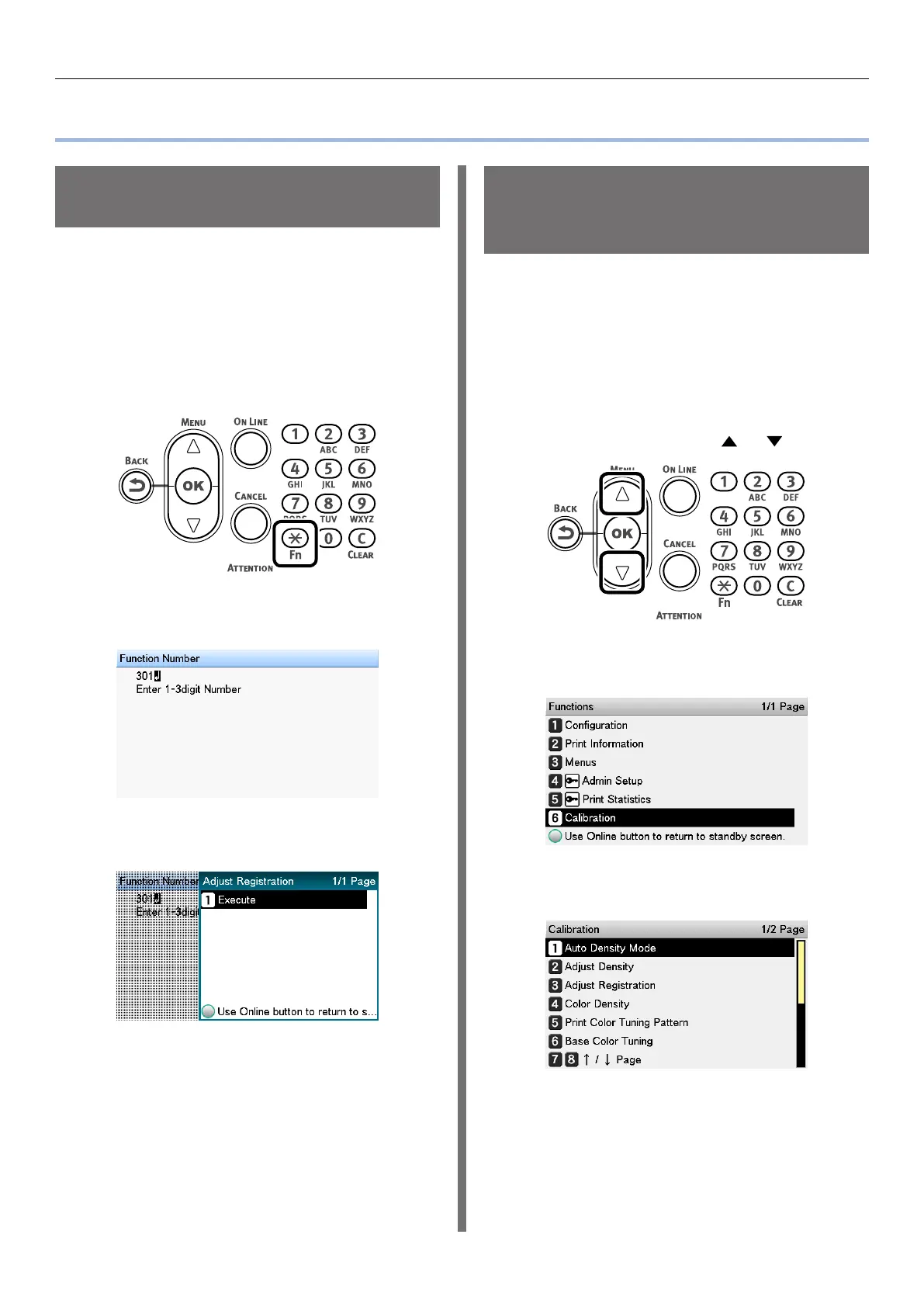- 100 -
Adjusting Color with the Control Panel
Adjusting Color with the Control Panel
Correcting Color Drift
Manually
The printer compensates color drift automatically
according to the conditions of use. If the color
drift is noticeable, you can also implement
compensation manually.
1
Press the <Fn> key.
The numerical values input screen will
be displayed.
2
Press <3>, <0>, <1>, and press the
<OK> button.
3
Check that [Execute] has been selected,
and press the <OK> button.
4
The display will return to the standby
screen.
Configuring Settings
for Auto Adjustment of
Density and Gradation
The printer compensates density automatically
according to the conditions of use. To
compensate automatically, turn [On] the density
compensation matching setting.
In the default factory settings, density
compensation matching is implemented
automatically.
1
Press the scroll button or .
2
Select [Calibration], and press the
<OK> button.
3
Select [Auto Density Mode], and then
press the <OK> button.
