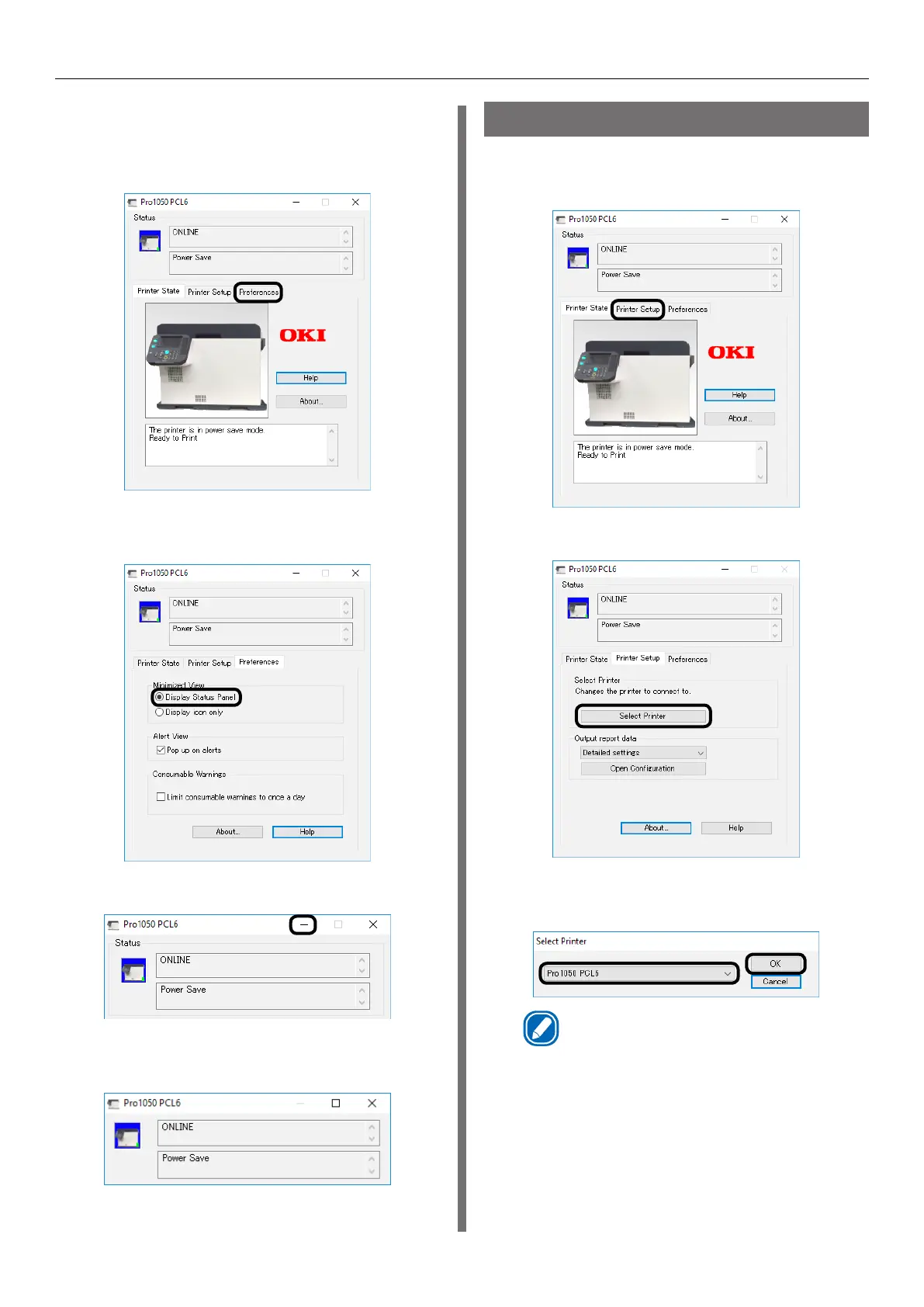- 201 -
Status Monitor
Status panel display
1
Click the [Preferences] tab in the
advanced display screen.
2
Select [Display Status Panel] under
[Minimized View].
3
Click [-] in the title bar.
4
The screen switches to the status panel
display.
Switching Printers
1
Click the [Printer Setup] tab in the
advanced display screen.
2
Click [Select Printer].
3
After selecting the printer you want to
change to, click [OK].
Memo
z
You can switch to printers that are compatible with
the operating environments registered in [Devices
and Printers].