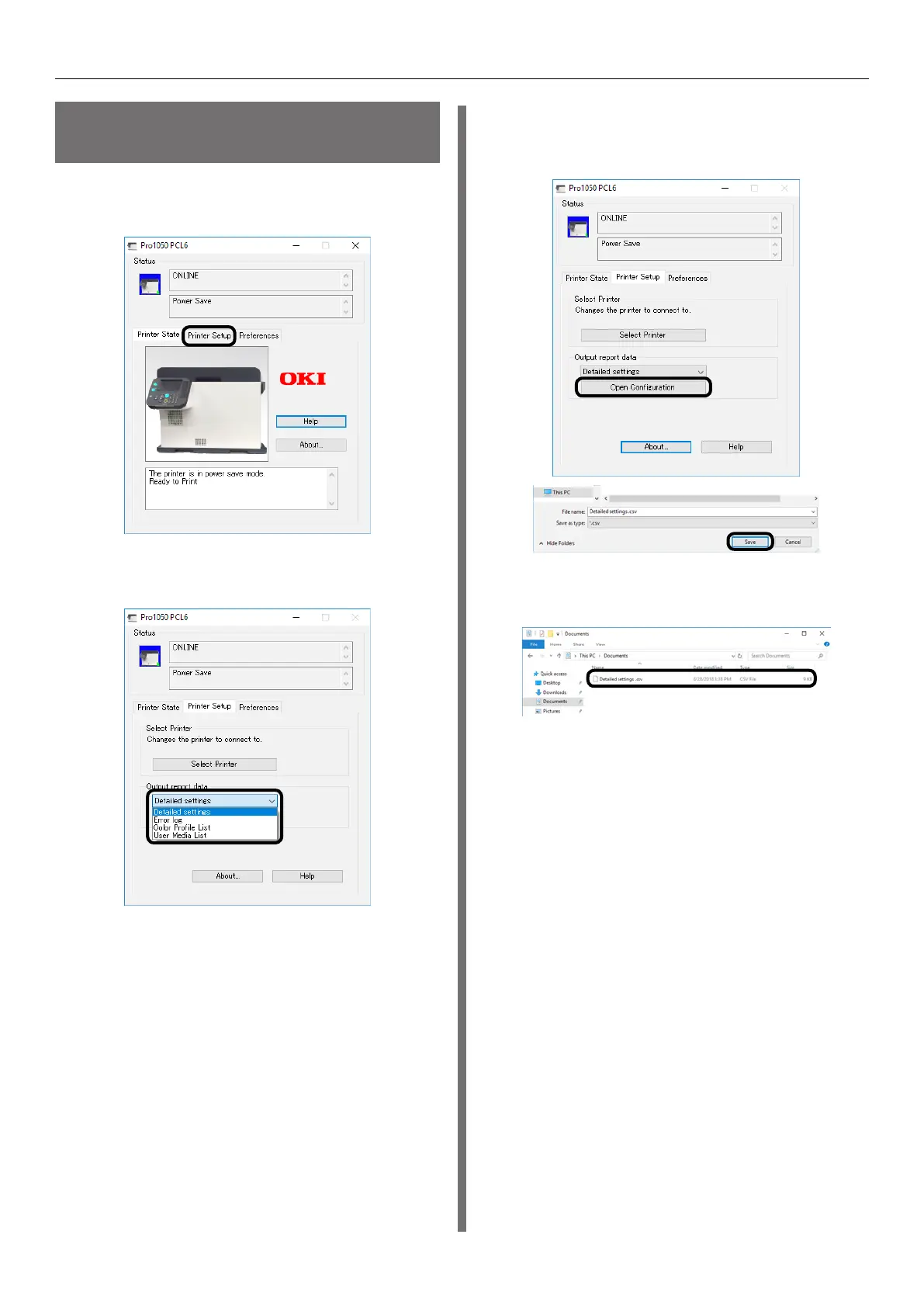- 202 -
Status Monitor
Acquiring Information in
Reports as CSV Files
1
Click the [Printer Setup] tab in the
advanced display screen.
2
Select the report data that you want to
save as a CSV file.
3
Click [Open Configuration], specify a
file name and a location to save the file,
and then click [Save].
4
The CSV file is saved in the specified
location.
