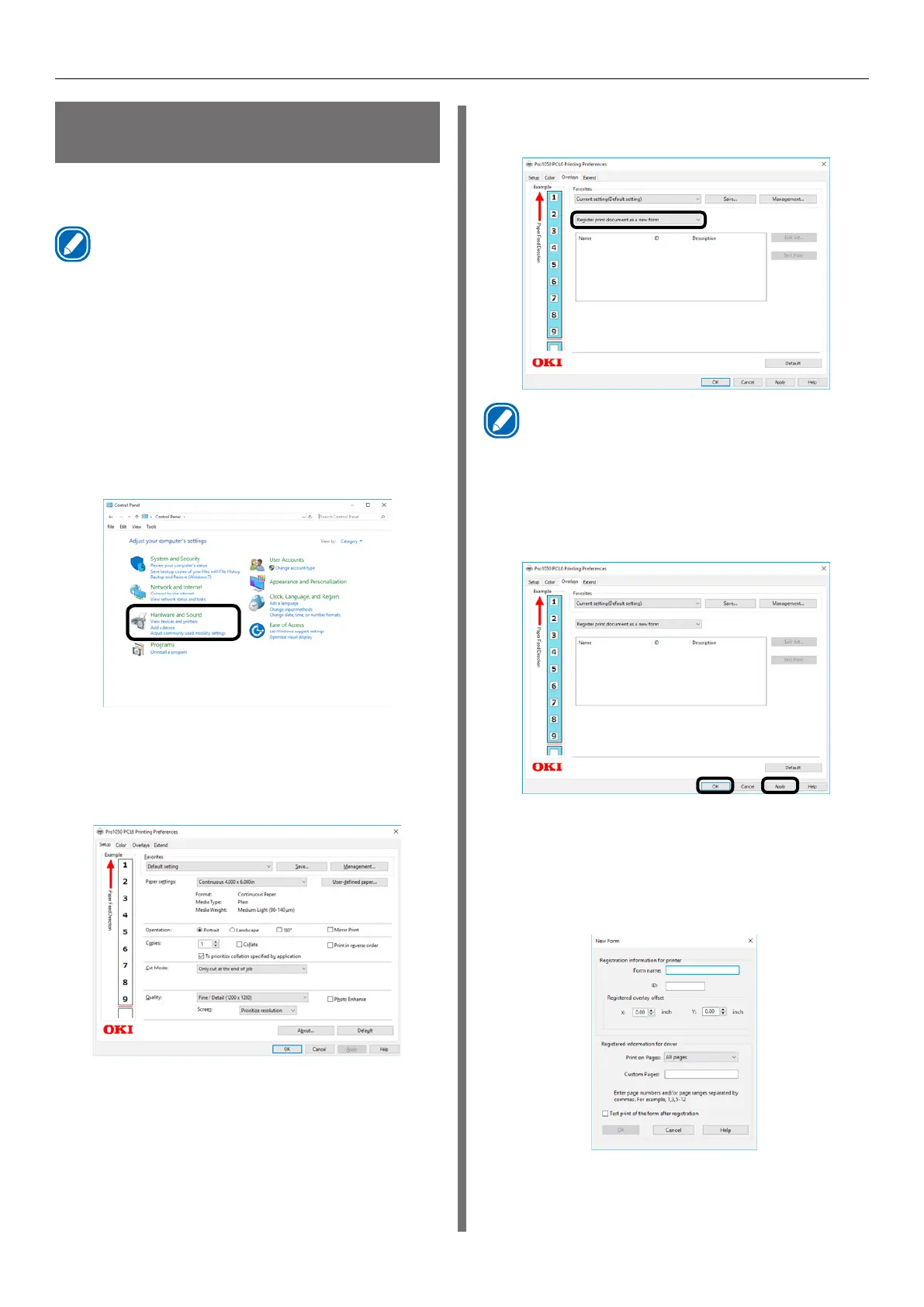- 90 -
Other Print Functions
Printing Registered Forms
(Print Overlay)
You can register forms, logos, etc., as forms to
the device, and overlay for printing.
Memo
z
To print an overlay, you need to create a form and register
it in advance.It is possible to specify a maximum of four
forms in one group.Forms are overlaid and printed in the
order they are registered. That is to say, the last form you
register is printed on top.
Windows PCL Printer Driver
1
Click [Start] and select [Control Panel]
in [Windows System].
2
Click [View devices and printers].
3
Right-click the [Pro1050 PCL6] icon,
and then select [Printing preferences].
4
Click the [Overlays] tab.
5
On the [Overlays] tab, select [Register
print document as a new form].
Memo
z
If the form you want to print is already registered to
the device, you do not need to do steps 5 through 10.
Advance to step 11 of this procedure.
6
Click [Apply] > [OK] to close the
“Printing Preferences” screen.
7
From the application, print the image
you want to register as a form.
8
Confirm that the [New Form] screen
appears.
