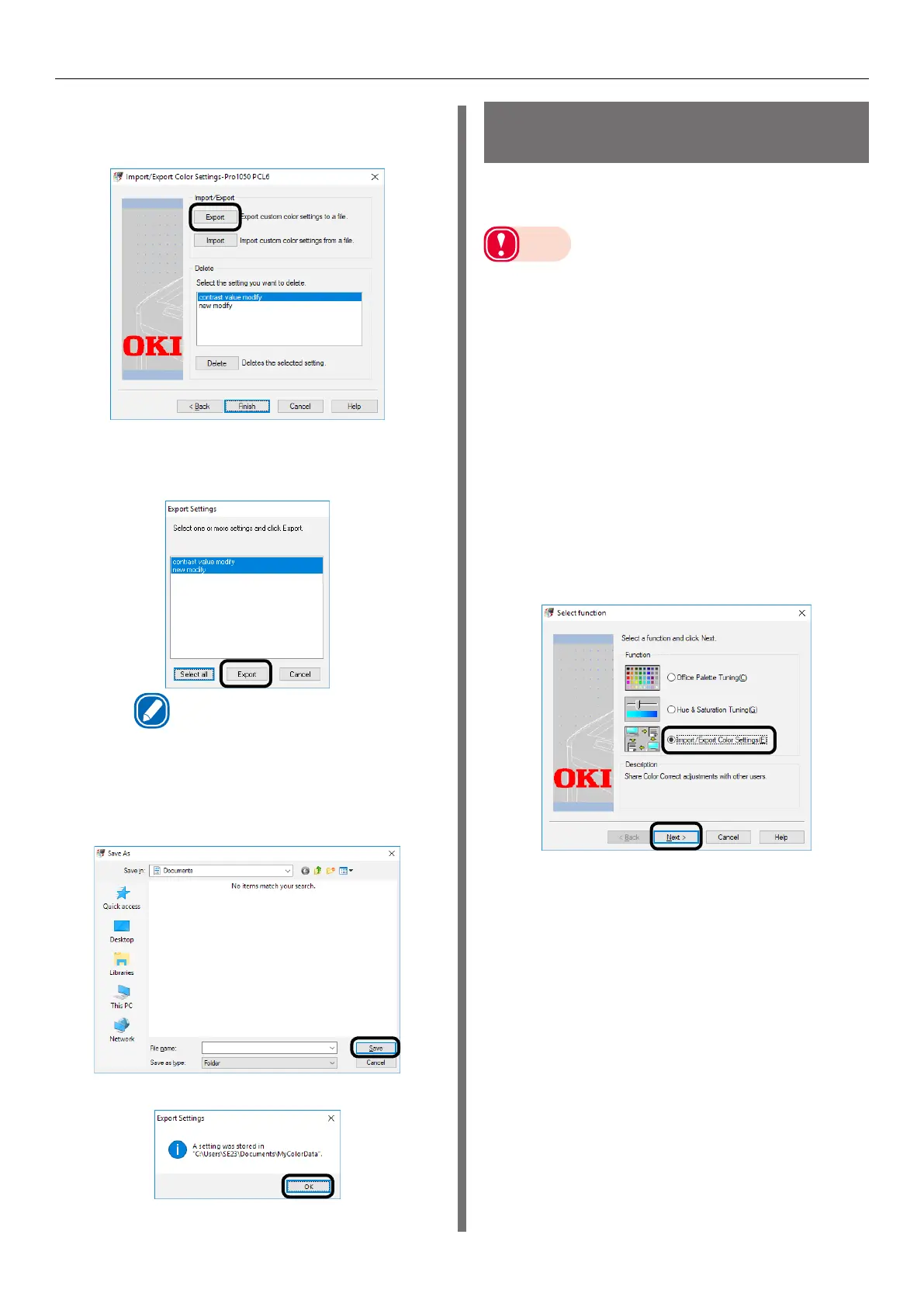- 150 -
Color Correct Utility
2
Save the setup.
(1)
Click [Export].
(2)
On the "Export Settings" screen,
select the settings you want to
export, and then click [Export].
Memo
z
You can select multiple setups by holding down
your computer's Ctrl or Shift key as you select.
(3)
Select the save location, enter
the name of folder for storing the
setup, and then click [Save].
(4)
Click [OK].
(5)
Click [Finish] to exit the Color
Correct Utility.
Importing a Color
Adjustment Setup
You can use the procedure below to import a
color adjustment setup from a file.
Note
z
For information about the Color Correct Utility setup, see
"Installing a Utility" (P.141).
z
Configure settings for each of the printer drivers.
z
This utility cannot be used for a printer that is connected
for printer sharing.
z
PC administrator privileges are required to use the Color
Correct Utility.
1
Start up the Color Correct Utility.
(1)
Perform the following operation to
start up the Color Correct Utility:
[Start] > [Okidata] > [Color
Correct Utility].
(2)
Select [Import/Export Color
Settings], and then click [Next].
