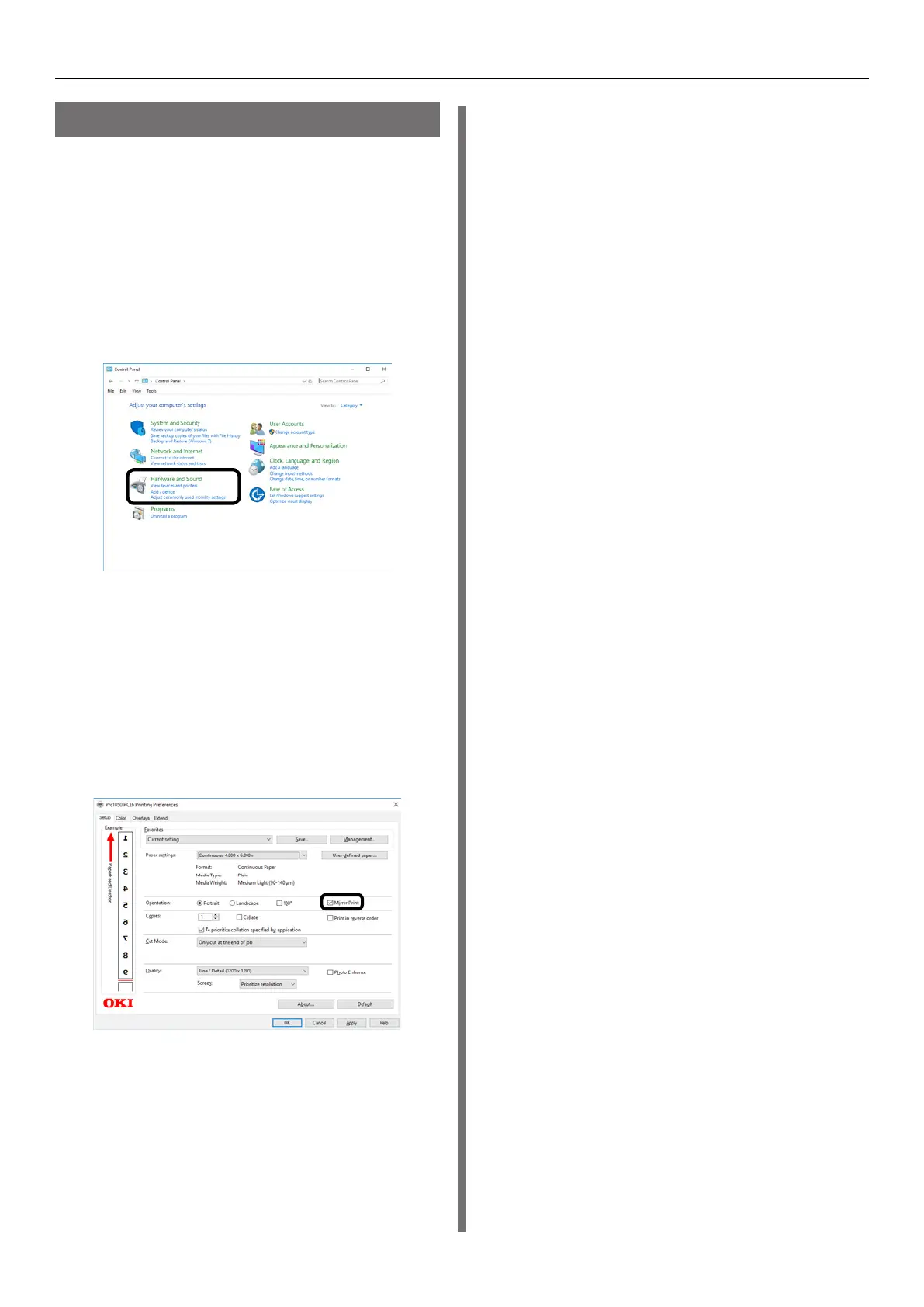- 89 -
Other Print Functions
Printing a Mirror Image
Print using mirror print when you want to print
image to appear normal when the page is viewed
from the back.
Windows PCL Printer Driver
1
Click [Start] and select [Control Panel]
in [Windows System].
2
Click [View devices and printers].
3
Right-click the [Pro1050 PCL6] icon,
and then select [Printer Properties].
4
Select [General] tab, and then click
[Preferences].
5
On the [Setup] tab, select the [Mirror
Print] check box in the [Orientation]
section, and then click [OK].
6
Open the file to be printed.
7
Select [Page Setup] in the [File] menu.
8
Select the paper size and print
orientation, and then click [OK].
9
Select [Print] in the [File] menu.
10
Click [OK] to return to the "Print"
screen.
11
Click [Print] in the "Print" screen to
print.
