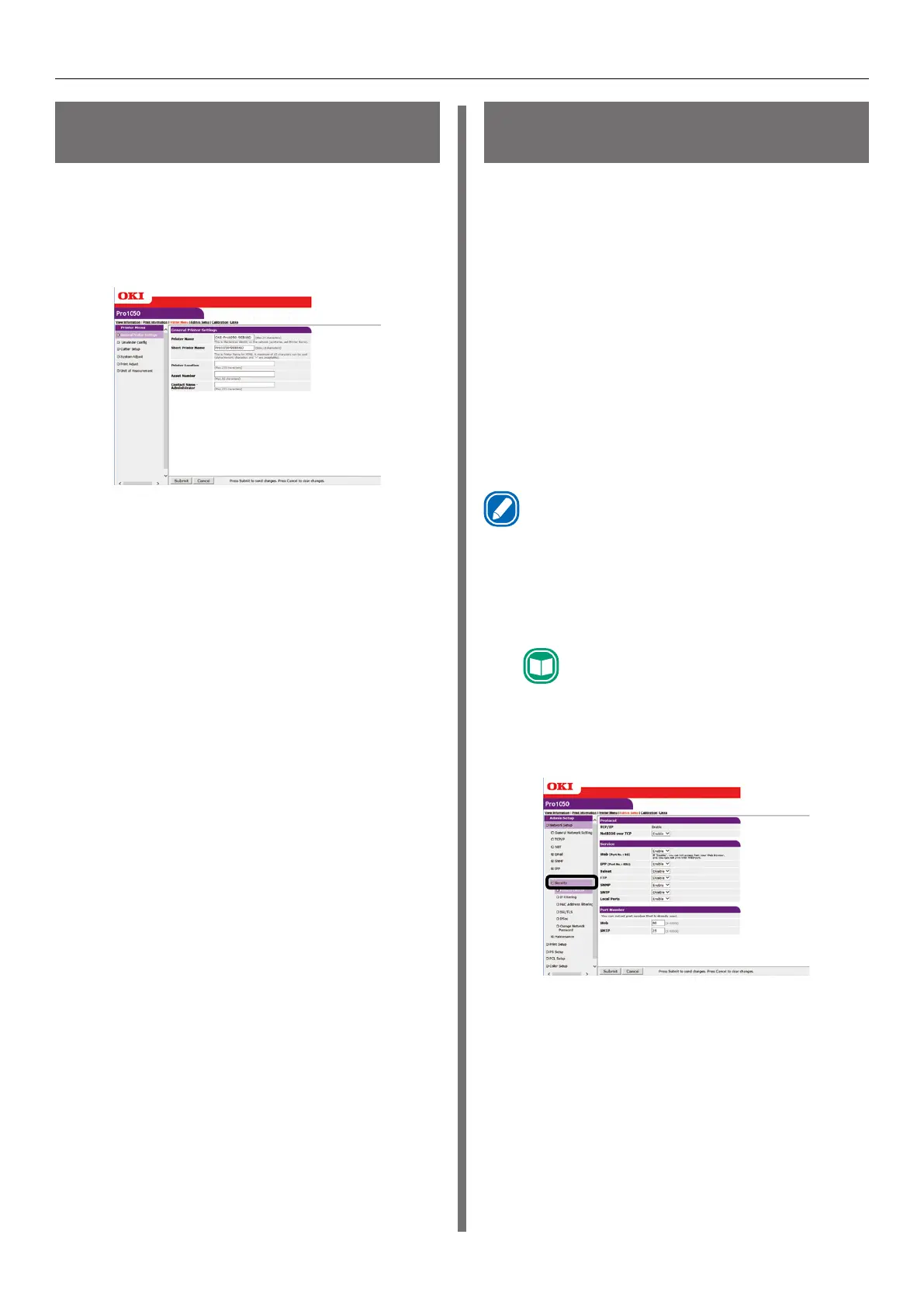- 158 -
Using a Web Browser to Configure the Network Setup
Changing Printer Settings
From a Computer
You can use the procedure below to change
printer settings.
1
Access the printer web page and log in
as an administrator.
2
After changing the settings you want,
click [Submit].
Encrypting Communication
(SSL/TLS)
Communication between the computer (client)
and printer can be encrypted when configuring
settings, performing IPP printing, and when
receiving print data with FTP protocol.
(Encryption of SSL/TLS Communication)
Configuring Settings
The procedure below shows how to use the web
to create a certificate with the printer.
The two types of certificates below can be
created.
z
Self-signed certificate
z
CA certificate (CSR creation)
Memo
z
If the printer's IP address is changed from what it was
when a certificate was created, that certificate become
invalid. Do not change the printer's IP address after
creating a certificate.
1
Log in as an administrator.
Reference
z
See "Logging in as an Administrator" (P.154).
2
Click in the following sequence: [Admin
Setup] > [Network Setup] > [Security].
3
Click [SSL/TLS].
