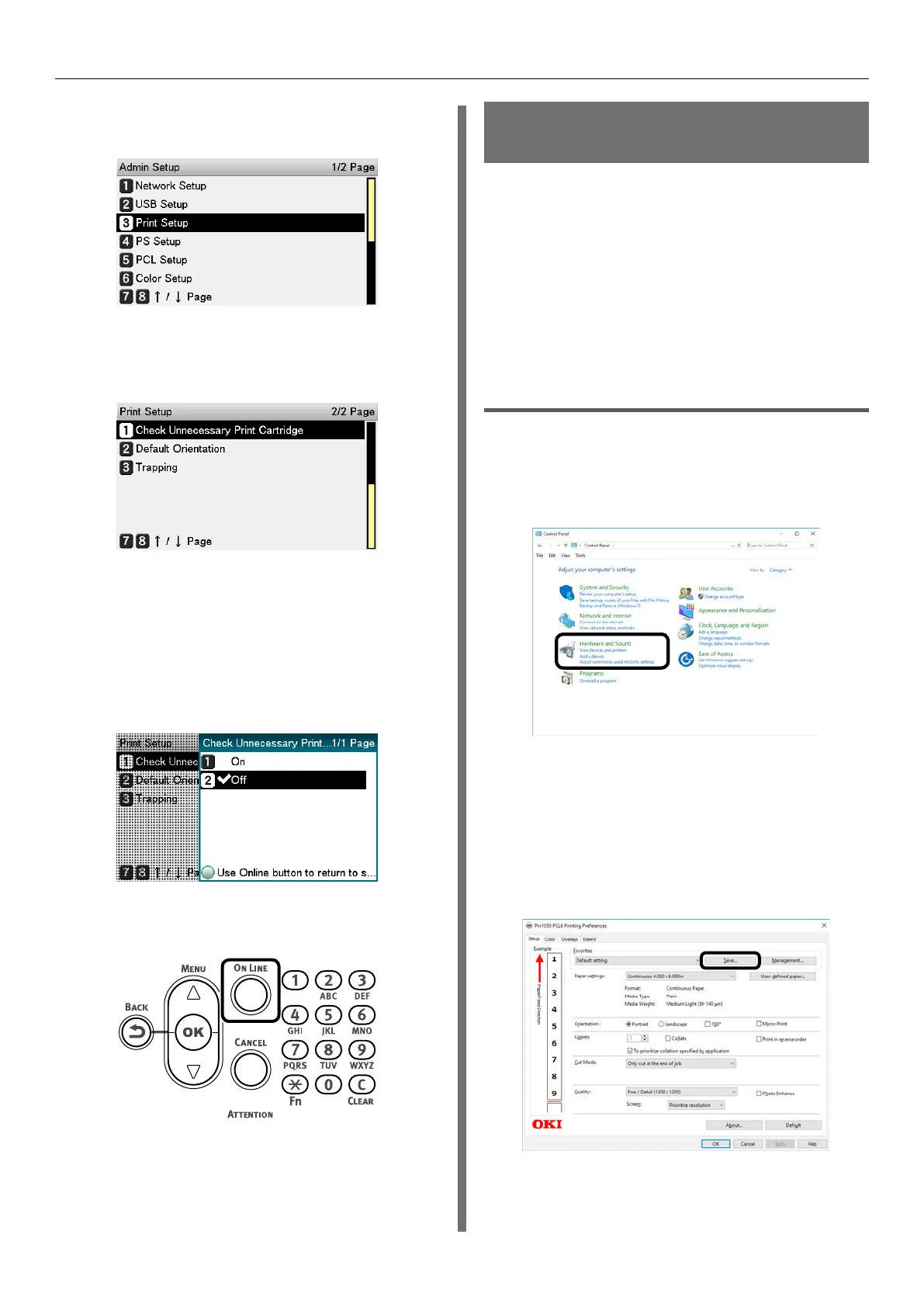- 93 -
Other Print Functions
4
Select [Print Setup], and then press the
<OK> button.
5
Select [Check Unnecessary Print
Cartridge], and then press the <OK>
button.
6
If you want an error to be generated
when a print cartridge is detected to be
down even though it is not being used
as a specified color for the print data,
select [On]. Select [Off] if you want
printing to continue. Then, press the
<OK> button.
7
Press the <ON LINE> button to return
to the standby screen.
Saving Printer Driver
Setups
You can save the details set using the printer
drivers.
If you save the changes to the settings for
multiple locations, then the next and following
times you change the settings, all you have
to do is specify the driver settings so that
those settings in the multiple locations are
automatically changed to the settings that you
saved.
Save a Setup
1
Click [Start] and select [Control Panel]
in [Windows System].
2
Click [View devices and printers].
3
Right-click the [Pro1050 PCL6] icon,
and then select [Printing preferences].
4
Change the settings to create the setup
you want to save.
5
On the [Setup] tab, click [Save].
