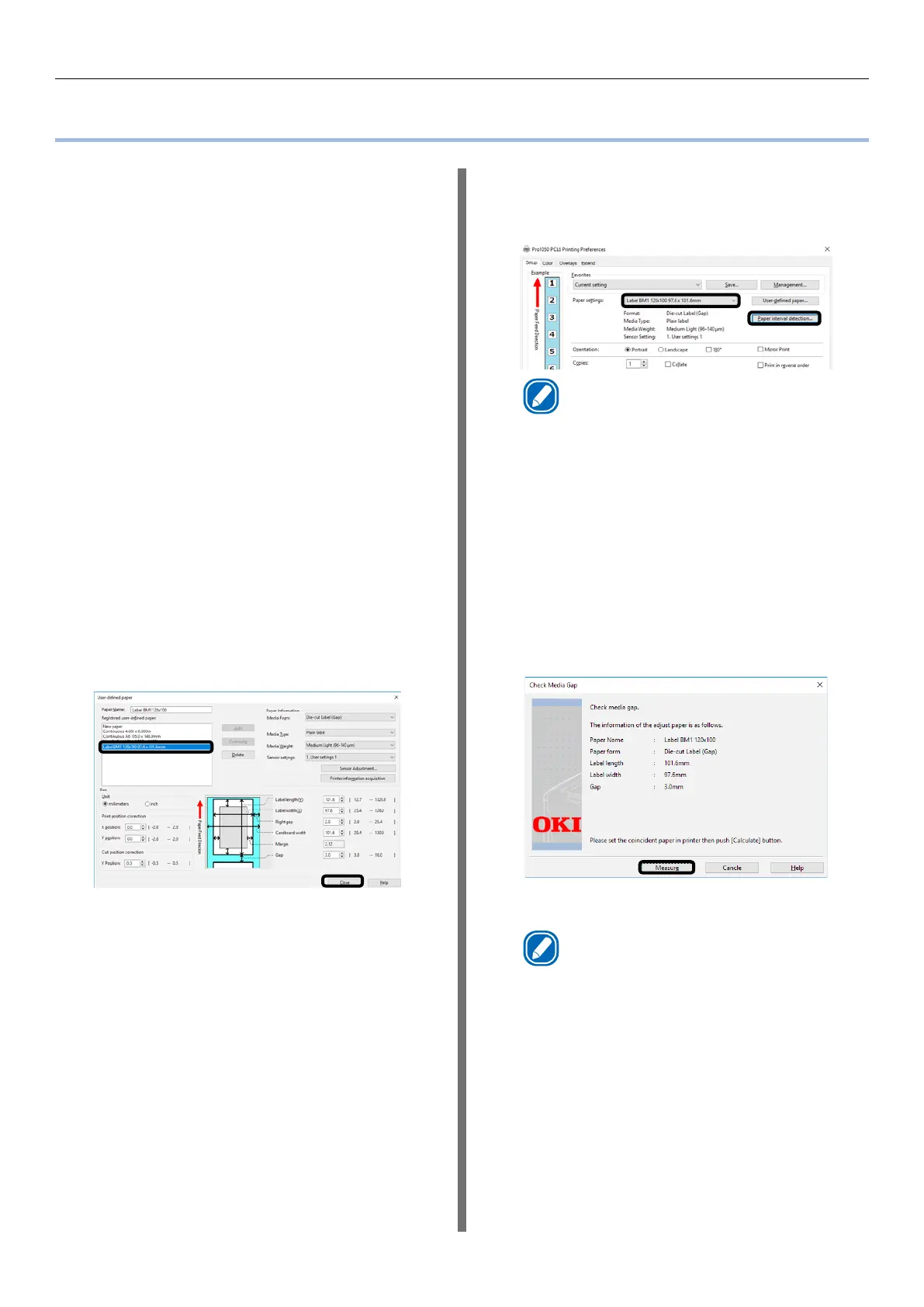- 43 -
Detecting the Interval between Pages
Detecting the Interval between Pages
When executing from the printer
driver
You can use the following procedure, from the
printer driver, to register the paper gap and black
mark interval on the device. Registering these
settings improves your printing results. However,
it does waste approx. 10 sheets of paper.
1
Click [Start] and select [Control Panel]
in [Windows System].
2
Click [View devices and printers].
3
Right-click the [Pro1050 PCL6] icon,
and then select [Printing preferences].
4
On the [Setup] tab, click [User-defined
paper].
5
After confirming that the paper name
you entered in the “Paper Name” box is
shown under [Registered user-defined
paper], click [Close].
6
For [Paper settings], select the paper
settings you registered, and then click
[Paper interval detection].
Memo
z
[Paper interval detection] is displayed if the
following conditions are met.
- The Media Form is one of the following
Continuous Paper (Black Mark)
Die-cut Label (Gap)
Die-cut Label (Black Mark)
Continuous Label (Black Mark)
- The [Ports] of the printer driver is USB or
standard TCP/IP port
z
If [Paper interval detection] does not appear,
advance to step 8 of this procedure.
7
Confirm the displayed paper
information, and then click [Measure].
This starts checking the media pitch
and closes the dialog box.
Memo
z
If you change to another type of paper, you should
execute this paper interval detection again.
8
Click [OK] as many times as necessary
to exit the “Printing preferences”
screen.
9
Open the file to be printed.
10
Specify a registered paper size, and
then print.
