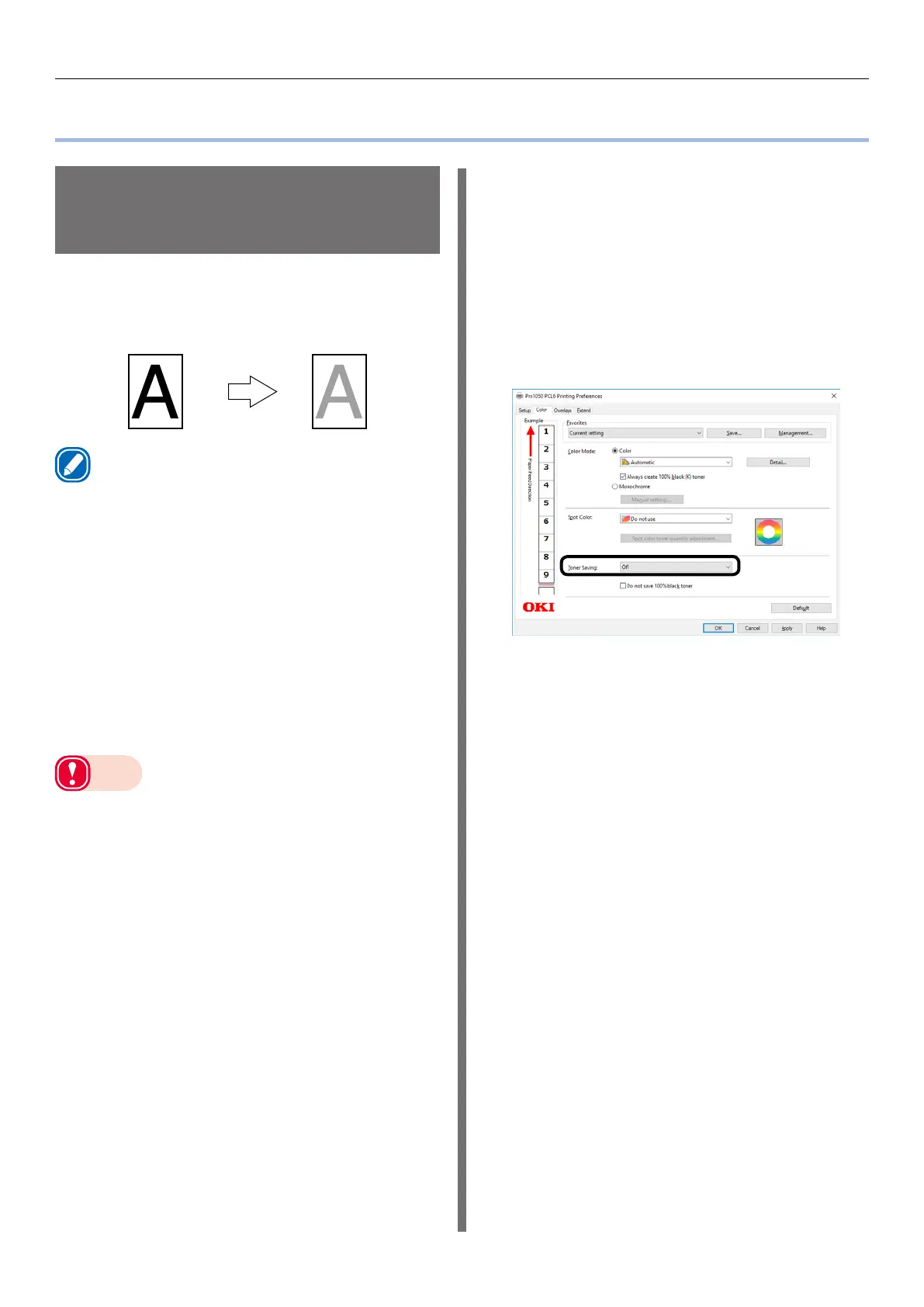- 79 -
Saving Toner When Printing
Saving Toner When Printing
Saving Toner When
Printing (Toner Save
Mode)
You can print by economizing the toner
consumption amount by reducing the page print
density. Separately enable or disable the toner
economy mode for 100% black.
Memo
z
You can suppress the quantity of toner used by selecting
one of the following five patterns as necessary to reduce
toner density.
- Printer setting: Follows the printer’s setup.
- Off: Prints using regular density without economizing
the toner.
- Save Level Low: Prints using medium light toner.
- Save Level Middle: Prints using light toner.
- Save Level High: Prints using considerably light toner.
z
[Toner Saving] is enabled only if the print quality is
specified as [Normal] or [Draft].
z
The settings on the printer can be changed from [Admin
Setup] > [Print Setup] > [Toner Save]. However, the
printer driver settings are given priority.
Note
z
Toner save mode is not compatible with Spot Color
printing.
Windows PCL printer driver
1
Open the file to be printed.
2
Select [Print] in the [File] menu.
3
Click [Preferences] (or [Properties]).
4
On the [Color] tab, use [Toner Saving]
to select a toner save quantity.
5
Print.
