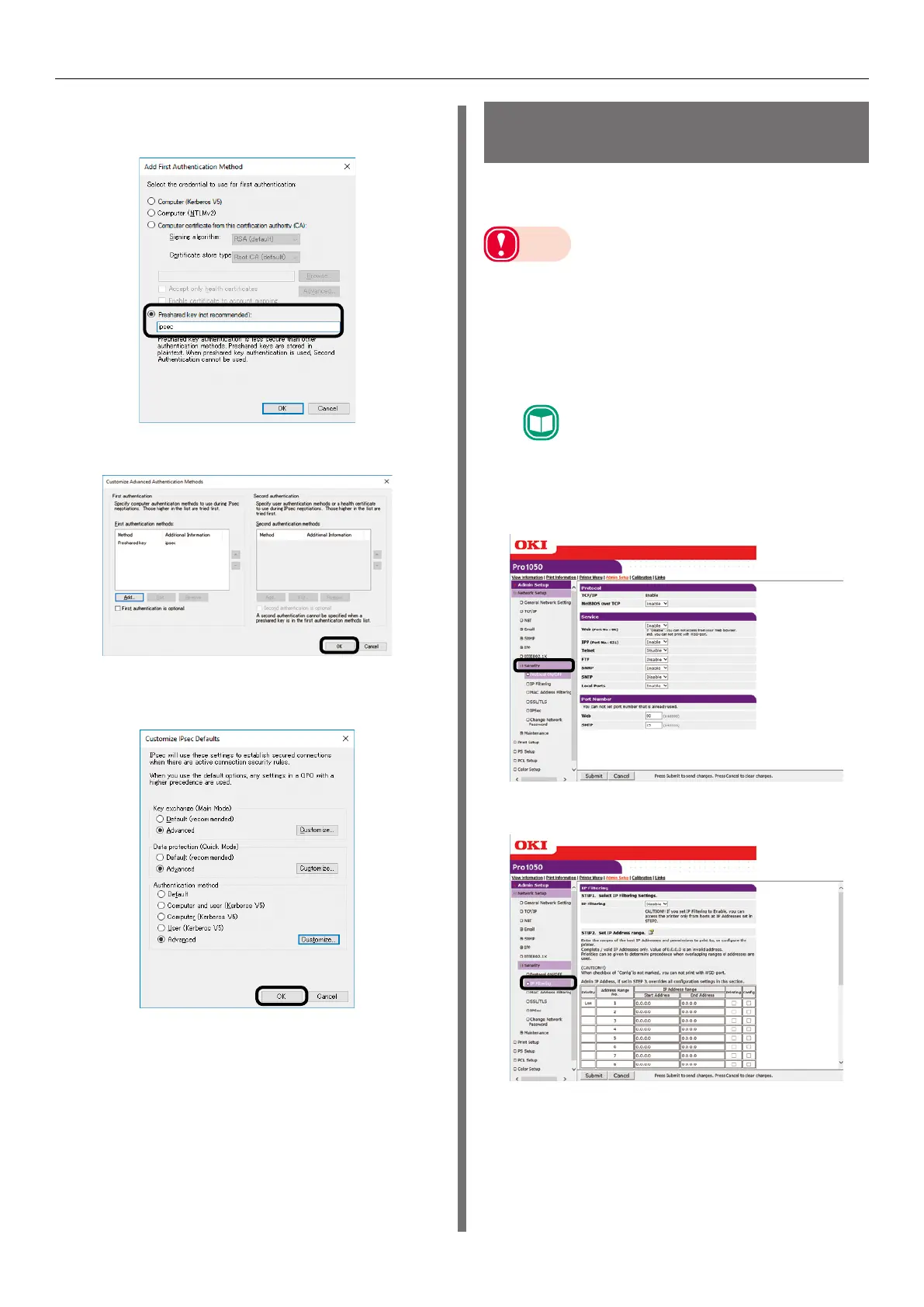- 169 -
Using a Web Browser to Configure the Network Setup
26
Select [Preshared Key] and enter the
key, and then click [OK].
27
Click [OK].
28
Click [OK] to exit [Customize IPsec
Settings].
29
Click [OK].
Controlling Access by IP
Address (IP Filter)
Access to the printer can be managed using IP
addresses.
Note
z
[IP Filtering] is set to [Disable] under the printer initial
default settings.
z
Take care to enter the IP address correctly. An incorrectly
entered IP address can make it impossible to access the
printer using IP protocol.
1
Log in as an administrator.
Reference
z
See "Logging in as an Administrator" (P.154).
2
Click in the following sequence: [Admin
Setup] > [Network Setup] > [Security].
3
Click [IP Filtering].
