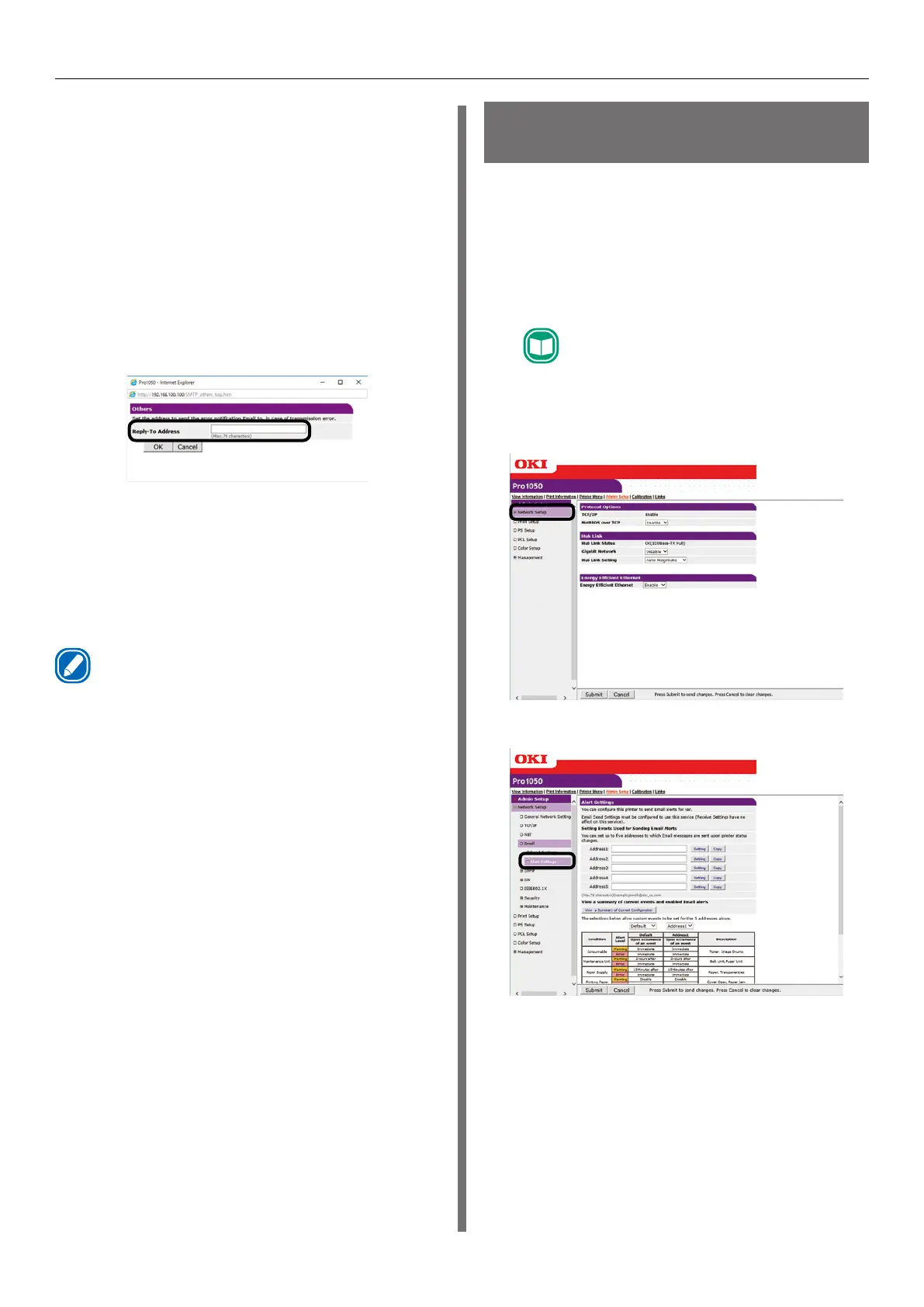- 174 -
Using a Web Browser to Configure the Network Setup
12
Select or enter the information you
want to add to the end of the message
text.
13
Click [OK].
14
Click [Others].
15
For [Reply-To Address], specify the
return address for the mail sent from
the printer. Normally, specify the mail
address of the printer administrator.
16
Click [OK].
17
Click [Submit].
18
Settings are saved on the printer and
the network function is restarted.
Memo
z
The authentication method is automatically selected from
among authentication methods supported by the mail
server.
Sending Error Notifications
by Periodic Mail
To send periodic notifications
about problems
For periodic notification, check that Auto Power
Off setting is either Auto Config or Disable.
1
Log in as an administrator.
Reference
z
See "Logging in as an Administrator" (P.154).
2
Click: [Admin Setup] > [Network
Setup].
3
Click: [Email] > [Alert Settings].
