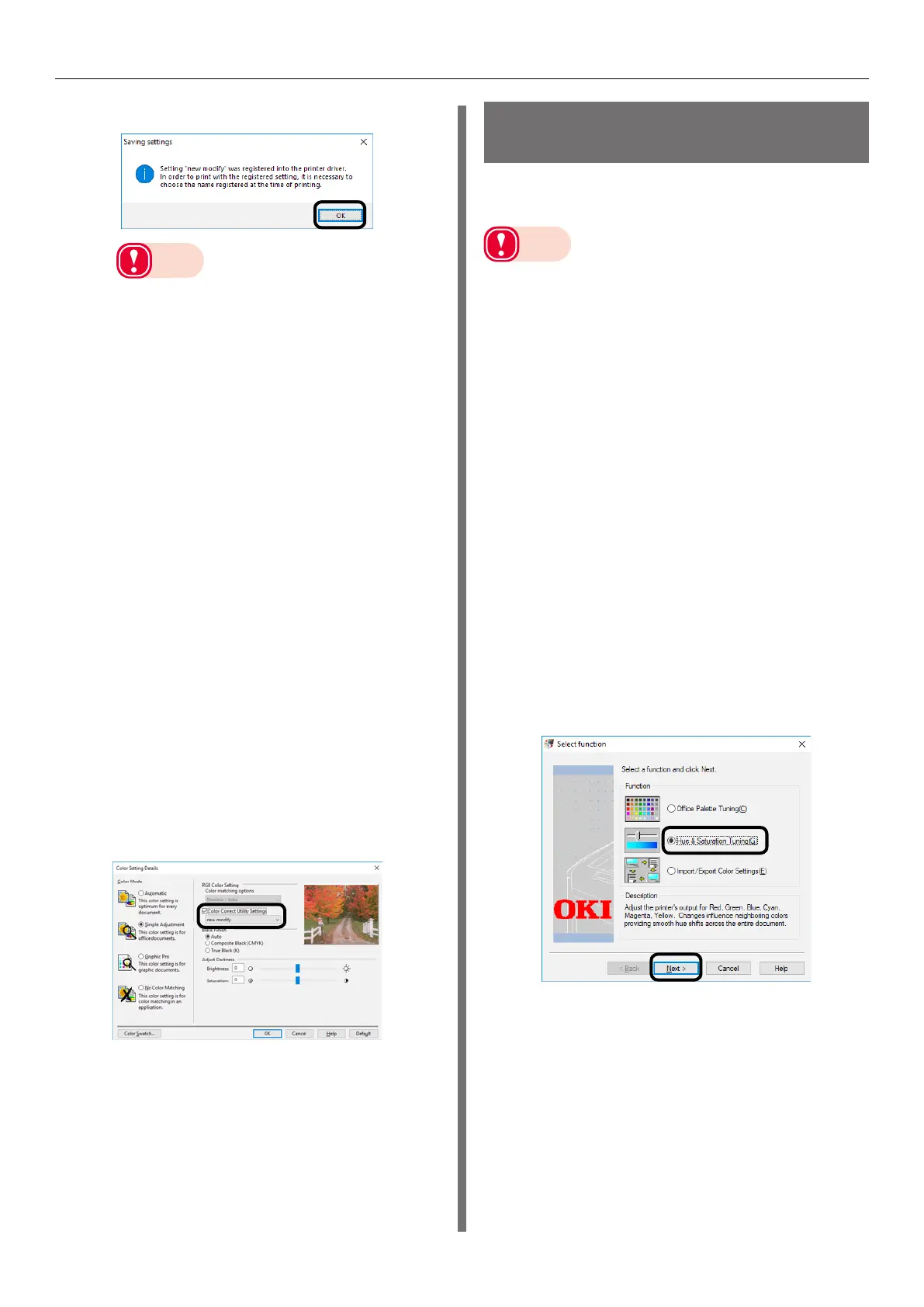- 146 -
Color Correct Utility
(15)
Click [OK].
Note
z
If you update or re-install the printer driver,
created color adjustment names will be
re-imported when you start up the Color
Correct Utility. After confirming that the Color
Adjustment name is shown for [Select Setup],
click [Exit].
(16)
Click [Finish] to exit the Color
Correct Utility.
2
Use a printer driver to select a setup
name, and then print.
Windows PCL Printer Driver
(1)
Open the file to be printed.
(2)
Select [Print] in the [File] menu.
(3)
Click [Preferences] (or
[Properties]).
(4)
On the [Color] tab, click
[Detail], and then select [Simple
Adjustment].
(5)
Select the [Color Correct Utility
Settings] check box, select the
settings you created with the Color
Correct Utility, and then click [OK].
(6)
Print.
Changing the Gamma
Value and Hue
You can use the Color Correct Utility to adjust
the gamma value and/or hue for color matching.
Note
z
For information about the Color Correct Utility setup, see
"Installing a Utility" (P.141).
z
To print using the test print function of the Color Correct
Utility, load 130-mm wide Continuous Paper in the device’s
unwinder.
z
Configure settings for each of the printer drivers.
z
For test printing, use paper that is a size supported by the
printer being used.
z
This utility cannot be used for a printer that is connected
for printer sharing.
z
PC administrator privileges are required to use the Color
Correct Utility.
1
Use the Color Correct Utility to change
the gamma value, hue, and other
settings.
(1)
Perform the following operation to
start up the Color Correct Utility:
[Start] > [Okidata] > [Color
Correct Utility].
(2)
Select [Hue & Saturation Tuning],
and then click [Next].
