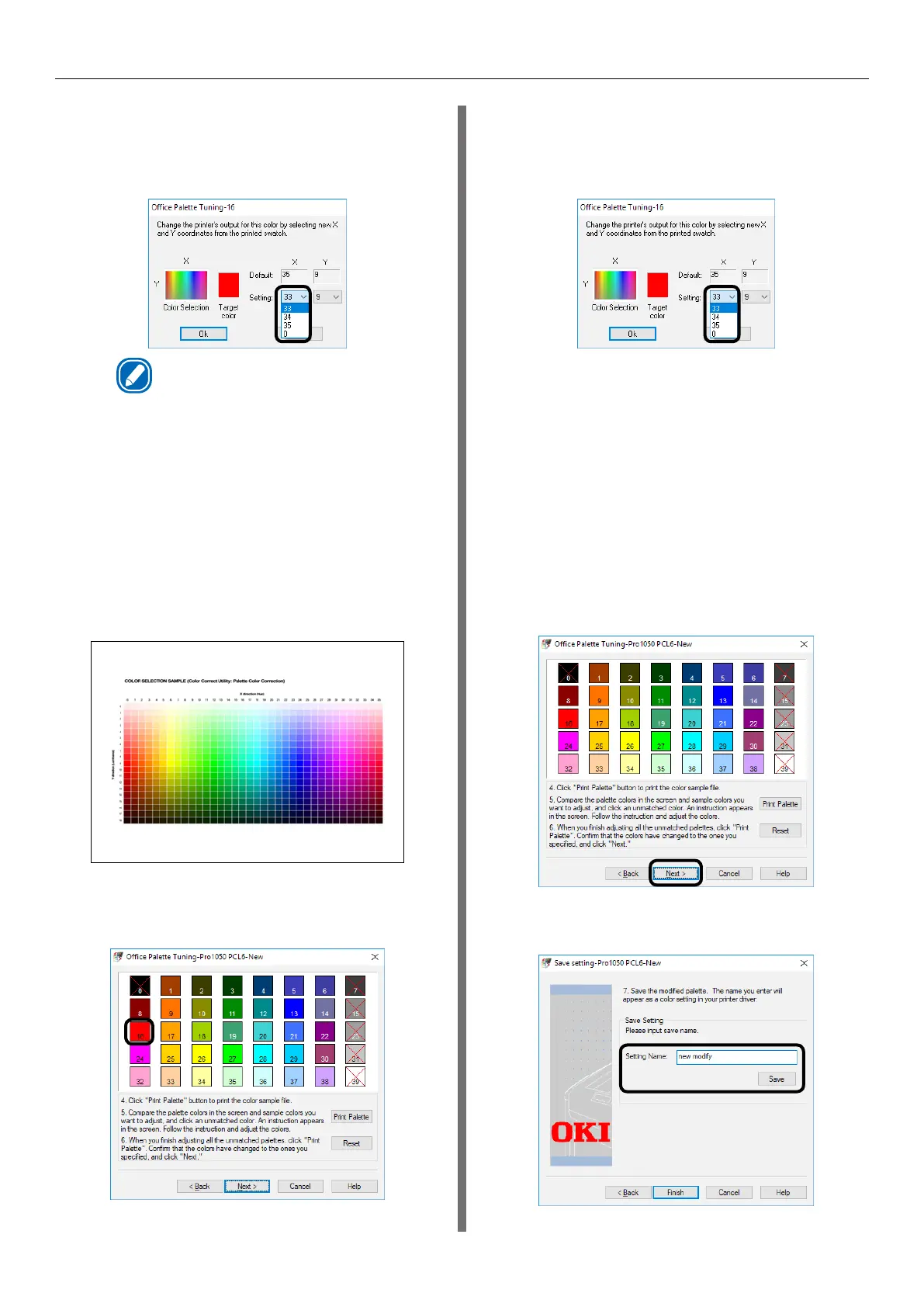- 145 -
Color Correct Utility
(9)
Use the X-value and Y-value
pulldown menus to check their
allowable setting ranges, and then
click [CANCEL].
Memo
z
In order to preserve overall balance, the
allowable adjustment ranges depend on the
color.
(10)
For the adjustment color (screen
color) of the "Office Palette
Tuning” screen, search the "COLOR
SELECTION SAMPLE" for the
desired color within the adjustment
range, and note the X-direction
(hue) and Y-direction (brightness)
values (X-value and Y-value).
(11)
On the "Office Palette Tuning"
screen, click the color to be
adjusted (screen color).
This displays the "Adjustment values
input" screen.
(12)
On the "Adjustment values input"
screen, select the X-value and
Y-value you found in step (10) of
this procedure, and then click [OK].
The display will return to the "Office
Palette Tuning" screen.
(13)
Click [Print Palette] to print the
"PALETTE COLOR SAMPLE". After
confirming that the changed
"PALETTE COLOR SAMPLE" color
is closer to the color sample color
for the configured settings, click
[Next].
For other colors you want to adjust,
repeat steps (8) through (13) of this
procedure.
(14)
Enter the setting name, and then
click [Save].
