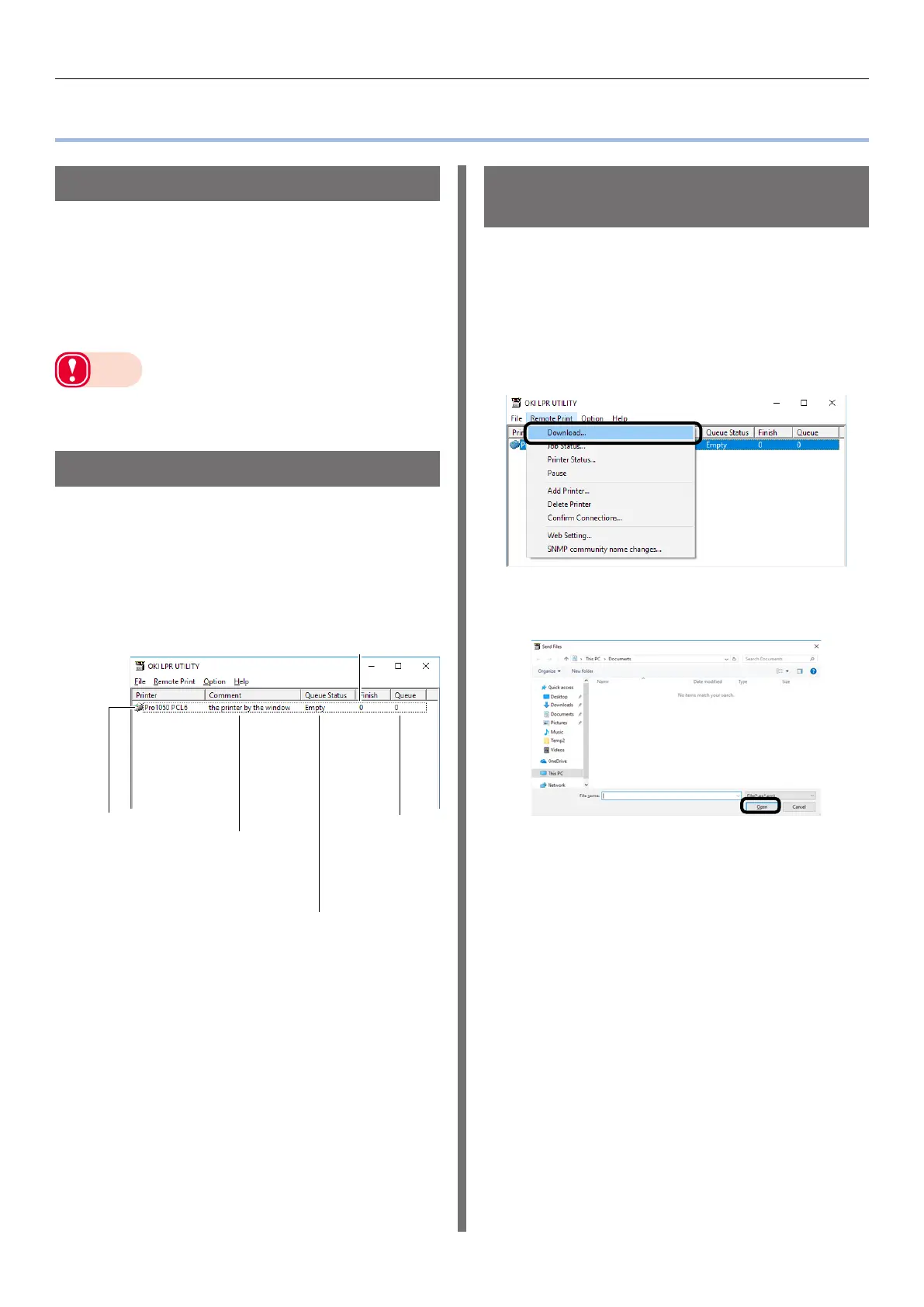- 190 -
OKI LPR Utility
OKI LPR Utility
Operating Environment
Computer running the Japanese version of
Windows 10/Windows 8.1/Windows 8/Windows
7/Windows Server 2016/Windows Server 2012
R2/Windows Server 2012/Windows Server 2008
R2/Windows Server 2008
Computer running TCP/IP
Note
z
PC administrator privileges are required for the setup.
z
Use of printing method function is not supported.
Starting Up
1
Perform the following operation to
start up the OKI LPR Utility: [Start] >
[Okidata] > [OKI LPR Utility].
This will display a screen like the one below.
Shows the number of
jobs (data) that have
been sent.
Shows the num-
ber of jobs (data)
that have not yet
been sent.
Shows the status of OKI LPR Utility
printers. (May differ from the actual
printer status.)
Displayed when
"Show Comments"
is selected with
"Adding Comments"
(P.193).
Printers registered
with the OKI LPR
Utility
Downloading a File to the
Printer
You can use the procedure to download a file to
the printer.
1
Select this printer.
2
On the [Remote Print] menu, select
[Download].
3
Select the file to be downloaded, and
then click [Open].
This starts file downloading.
