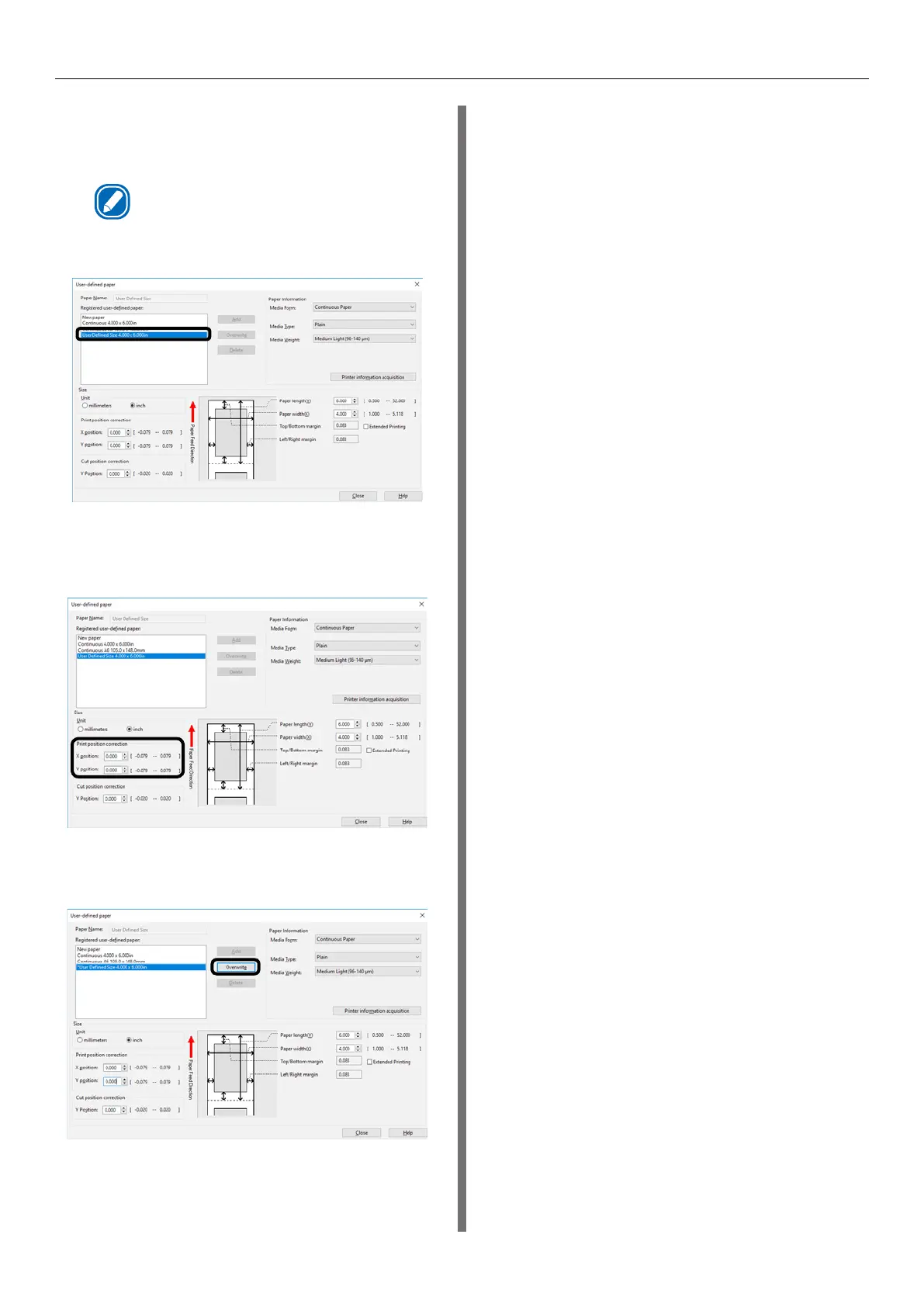- 17 -
Registering a Desired Paper Size with the Printer Driver
5
Use the [Registered user-defined paper]
list to select the paper whose print
position you want to correct.
Memo
z
If the paper you want to use is not in the list, select
[New paper] and add it. See “Registering a Desired
Paper Size with the Printer Driver” (P.15).
6
In [Print position correction], set the
values for the print start positions
vertically and horizontally on the paper.
7
Click [Overwrite].
8
Click [OK] or [Close] as many times
as necessary to exit the "Printing
preferences" screen.
9
Open the file to be printed.
10
Specify the paper size, and then print.
