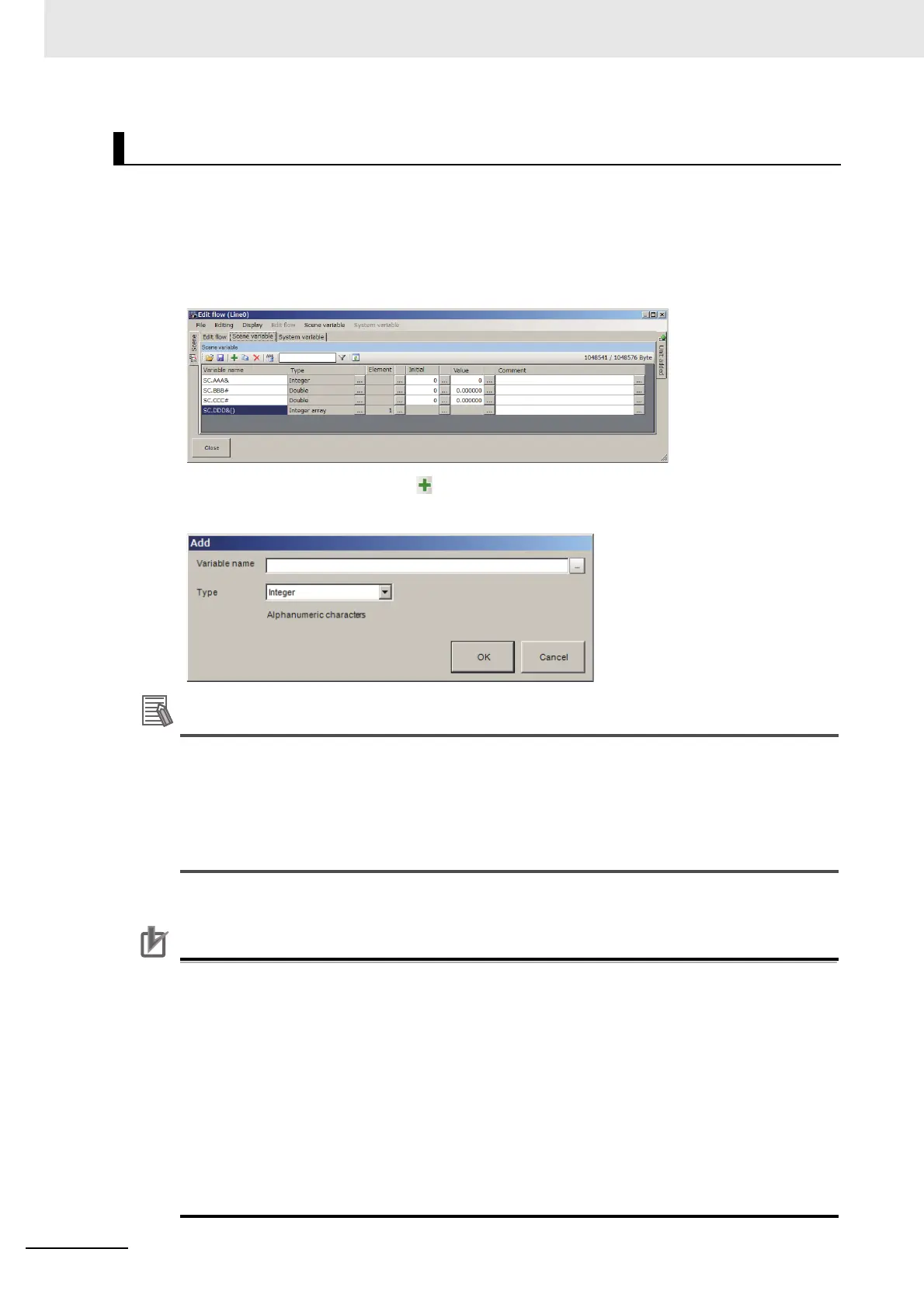5 Creating Measurement Scenes
5 - 44
Vision System FH/FHV/FZ5 Series User’s Manual (Z365)
Variables need to be defined the name and the type before use.
1 On the Edit item tab area in the Edit flow tab screen, click [Scene variable] tab or [System vari-
able] tab.
The Scene variable tab screen or the System variable tab screen is displayed.
The following is an example of the Scene variable tab screen.
2 In the Variable button area, click [Add].
The “Add” dialog box is displayed.
The following operation also makes the TDM editor exit and return to the main screen, while
holding the set contents.
• Click [Add] on the displayed shortcut menu of [Scene variable] or [System variable] in the
Menu bar.
• When some variables have already defined, right-click a variable on the column of the vari-
able name and clock [Add] on the displayed shortcut menu.
3 Enter the name of the variable.
Variable names have the following restrictions. The restrictions are applied to both variables:
Scene variables and System variables.
• The first character must be an alphabetic character.
• Alphanumeric characters, “.” (Period), and “_” (Underscore) can be used except for the first
character.
• Upper- and lowercase letters are not distinguished. When a lowercase letter is entered, it will
be converted to and displayed as an uppercase one automatically. Therefore, just use upper-
or lowercase letters. e.g. “AA” and “aa” are treated as the same variable.
• Reserved words cannot be used as a variable name. A variable name including a reserved
word however can be used. e.g. “Abs” is one of the reserved words, so that it cannot be used
as a variable name. “Abs_01” however can be used as a variable name. For more details,
refer to List of Reserved Words on Macro Reference List in FH/FHV/FZ5 Series Macro Cus-
tomization Programming Manual (SDNB-721).
Adding variables
