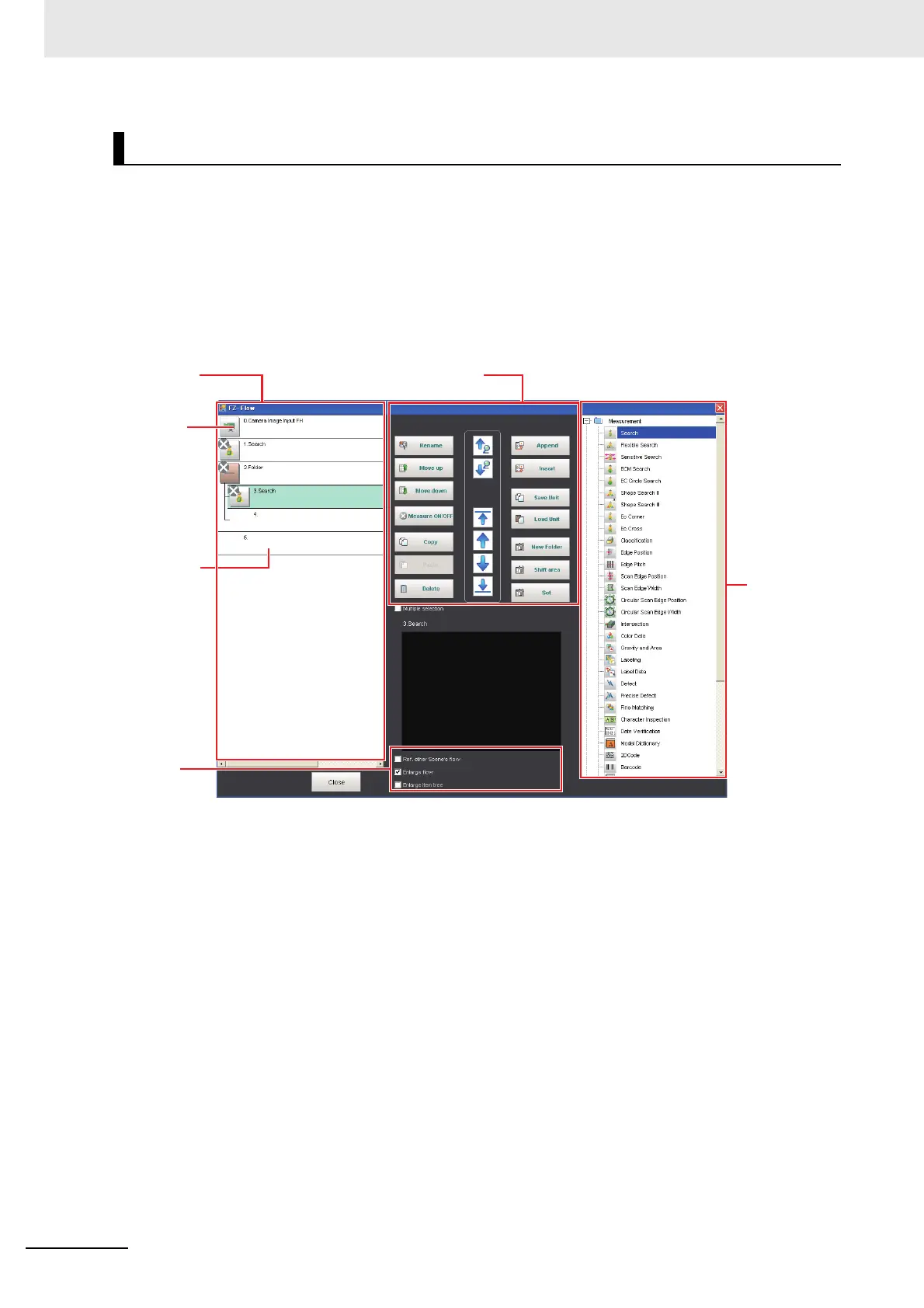8 Setting Windows
8 - 8
Vision System FH/FHV/FZ5 Series User’s Manual (Z365)
The edit flow window is used to create measurement flows. You use the edit buttons to arrange pro-
cessing units in a scene, or to add or delete units.
The right side shows the processing items that can be used as parts in the measurement flow. The left
side shows the scene as the measurement flow.
When a measurement trigger is input, processing is executed in sequence starting from the top of the
measurement flow.
Click the button for any processing item that is set in the measurement flow, or click the [Set] button to
open the Properties Dialog Box.
1. Unit List
The processing units included in the flow are displayed in a list.
You can create a flow for a scene by adding processing items to the unit list.
2. Property Setting Buttons
The Properties Dialog Box is displayed and allows you to make detailed settings.
3. End Marker
This marker indicates the end of the flow.
4. Flow Editing Buttons
You can use these buttons to change the order of processing units within the scene or to delete pro-
cessing units.
Refer to 5-5-2 Editing Processing Units in a Scene on page 5-24.
Edit Flow Window
3. End marker
1. Unit List 4. Flow editing buttons
2. Property
setting buttons
6. Processing
items tree
5. Display
options