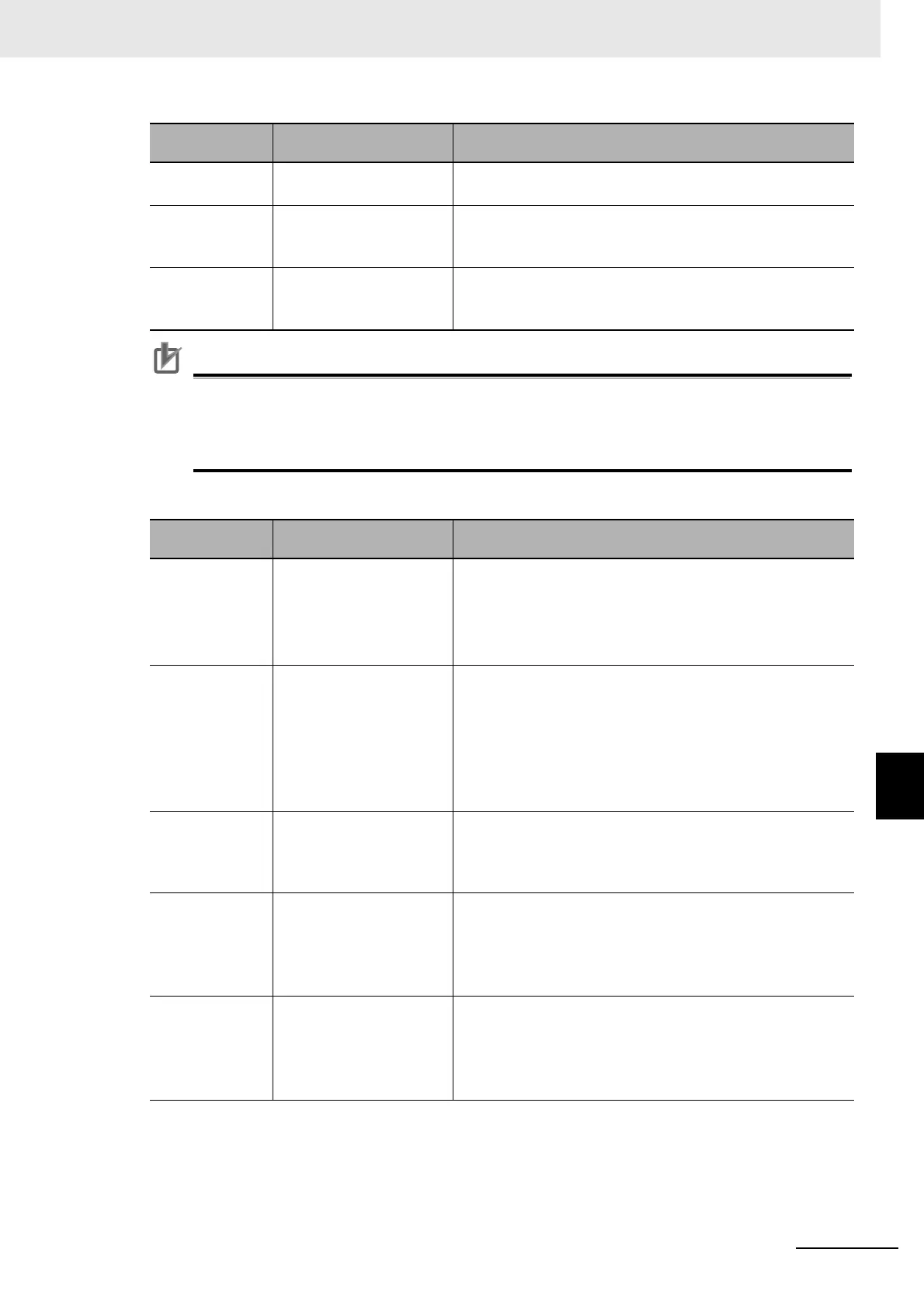8 - 79
8 Setting Windows
Vision System FH/FHV/FZ5 Series User’s Manual (Z365)
8-4 Creating a Custom Dialog Box [Custom Dialog Functions]
8
8-4-2 Custom Dialog Tool
• The limit box setting region sets an upper and lower limit for one data item. Accordingly,
ensure upper and lower and limits for different data are not set.
• If you change the measurement flow after you create a custom dialog box, change the target
unit number to match the edited measurement flow.
• Soft Keyboard Setting Region
Decimal digits 0 to 4
[4]
Enter the number of digits after the decimal place that can be
entered by the upper/lower limit setting.
Max value −999999.9999 to
999999.9999
[999999.9999]
Enter the maximum value that can be entered with the upper/
lower limit setting.
Min value −999999.9999 to
999999.9999
[−999999.9999]
Enter the minimum value that can be entered with the upper/
lower limit setting.
Parameter
Set value
[Factory default]
Description
Data Type • [Unit data (No.)]
• Unit data (ident)
• System data
• Scene variable
• System variable
Sets the unit specification method for targets for which to carry
out character string settings.
The settings details vary depending on specification methods.
Target Unit No. 0 to Number of units in the
display target scene - 1 [0]
Sets when [Unit data (No.)] or [Unit data (ident)] is selected in
the "Data Type".
Use the unit number to specify the unit to be the target for the
character string setting.
The units that are registered for the scene that is the target of
the normal dialog box will appear in the combo box.
Select the processing unit to set.
Unit label • [Unchecked]
• Checked
Sets when [Unit data (No.)] or [Unit data (ident)] is selected in
the "Data Type".
If using the unit label to specify the unit to be the target for the
character string setting, select this, and set the unit label.
Target data No. 0 to 9999999 [0] Sets when [Unit data (No.)] is selected in the "Data Type".
Specify the data to be the target for the character string setting
using the data number.
Enter the data number for the unit that is specified by the target
unit number.
[Data reference]
button
Sets when [Unit data (No.)] is selected in the “Data Type”.
You can select the data number by directly entering it, or you
can enter it with the [Data reference] button.
Click the [Data reference] button to select the target data in the
[Data reference] dialog box.
Setting item
Setting value
[Factory default]
Description
