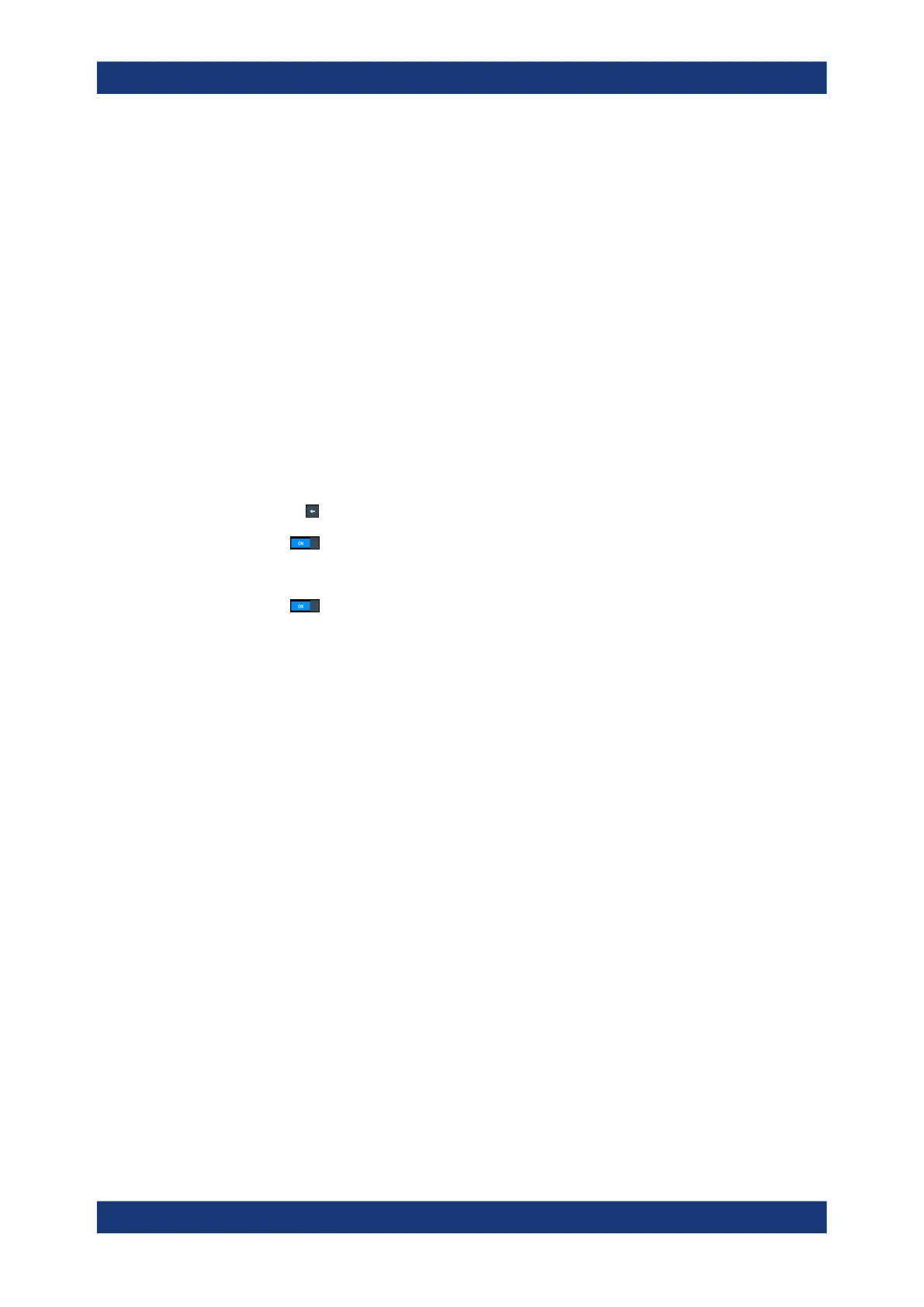Network operation and remote control
R&S
®
LCX Series
165User Manual 1179.2260.02 ─ 02
10.6.1.2 Accessing the R&S LCX over VNC
Enabling the VNC service for remote access
For remote access over VNC, you must connect the controller PC and the R&S LCX in
a LAN, see "Establishing the LAN connection" on page 21.
To enable the service on the R&S LCX:
1. Press the [settings] key at the front panel.
2. In the device settings menu, select "Interfaces".
3. Select "Network".
4. Select "VNC".
5. If necessary, configure the VNC port address, see "Assigning the VNC port man-
ually" on page 160.
6.
Return to the "Network" settings menu.
7.
Turn
"VNC".
8. Select "LAN".
9.
Turn "DHCP & Auto IP".
The R&S LCX indicates the IP address, you can use for accessing the instrument
over a web application.
10. For accessing the instrument remotely, you have several options, see e.g.:
● Setting up a VNC remote access connection with a web browser
● Setting up a VNC connection with a dedicated desktop client
Setting up a VNC remote access connection with a web browser
Prerequisite: the controller PC and the R&S LCX are connected in a LAN, see "Estab-
lishing the LAN connection" on page 21.
To enable the VNC connection, follow the instructions as given under Enabling the
VNC service for remote access:
1. Open any web browser on the controller PC.
2. Enter the IP address of the R&S LCX in the URL address bar.
3. Confirm with enter.
The web page of your LCR meter appears.
4. Select the "VNC Device Control".
The web-based VNC client window opens and displays the front panel view of your
instrument.
In the status line at the bottom, you can see the port address.
Operating the R&S
LCX remotely
