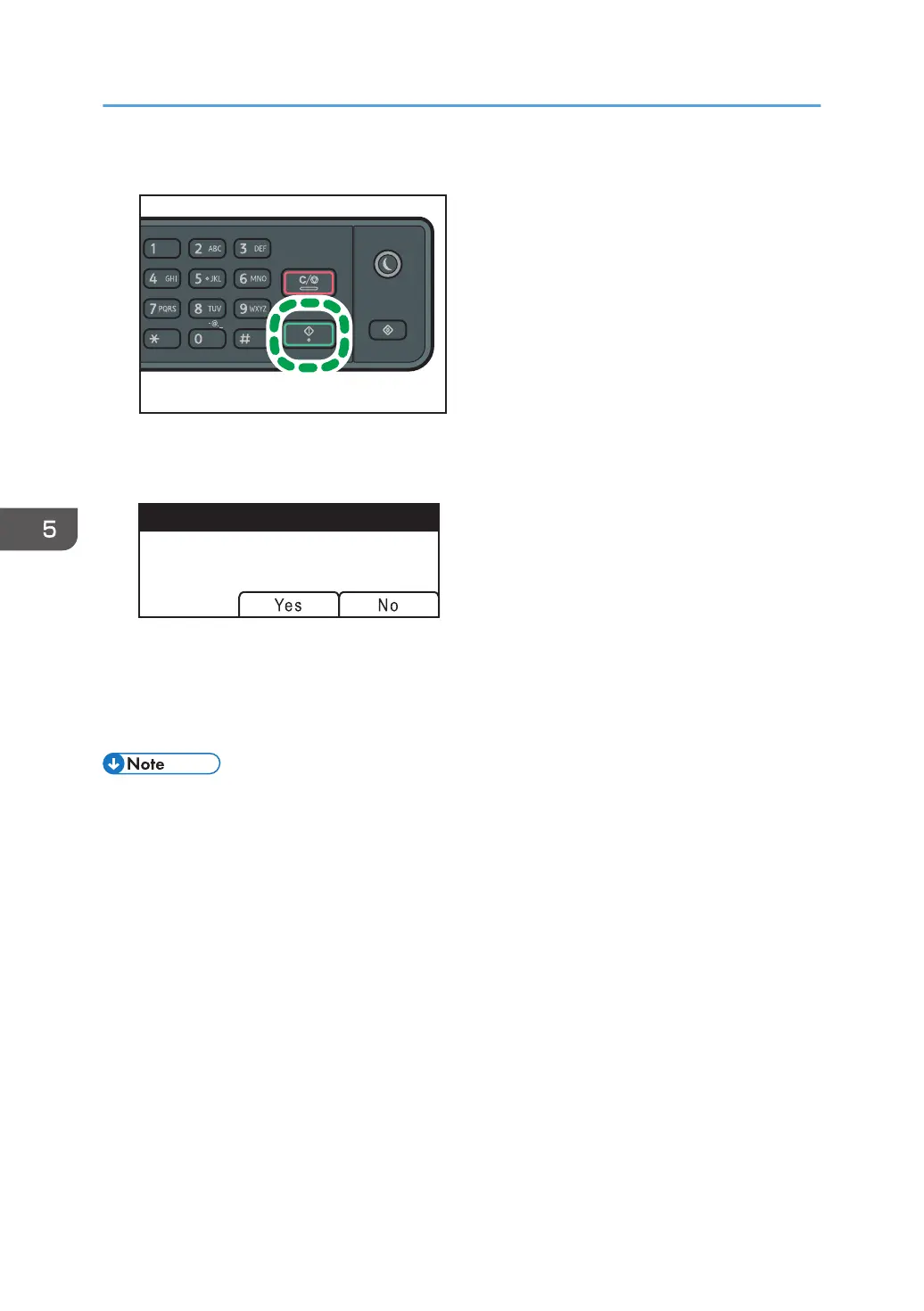7. Press the [Start] key.
Depending on the machine's settings, you may see the following screen on the display when
scanning from the exposure glass.
If you see this screen, proceed to the next step.
8. If you have more originals to scan, place the next original on the exposure glass, and
then press [Yes]. Repeat this step until all originals are scanned.
9. When all originals have been scanned, press [No] to start sending the scanned file.
• To cancel scanning, press the [Scanner] key, and then press the [Clear/Stop] key. The scan files
are discarded.
• If the [Limitless Scan] setting under scanner settings is enabled, you can place originals on the
exposure glass repeatedly in a single scan procedure. For details about [Limitless Scan], see
page 143 "Scanner Features Settings".
• If [File Type] under scanner settings is set to [Multi-page], you can scan multiple pages to create a
single PDF or TIFF file containing all pages. However, if the file format is JPEG, a single-page file
will be created for every page scanned. For details, see page 143 "Scanner Features Settings".
5. Scanning Originals
106
