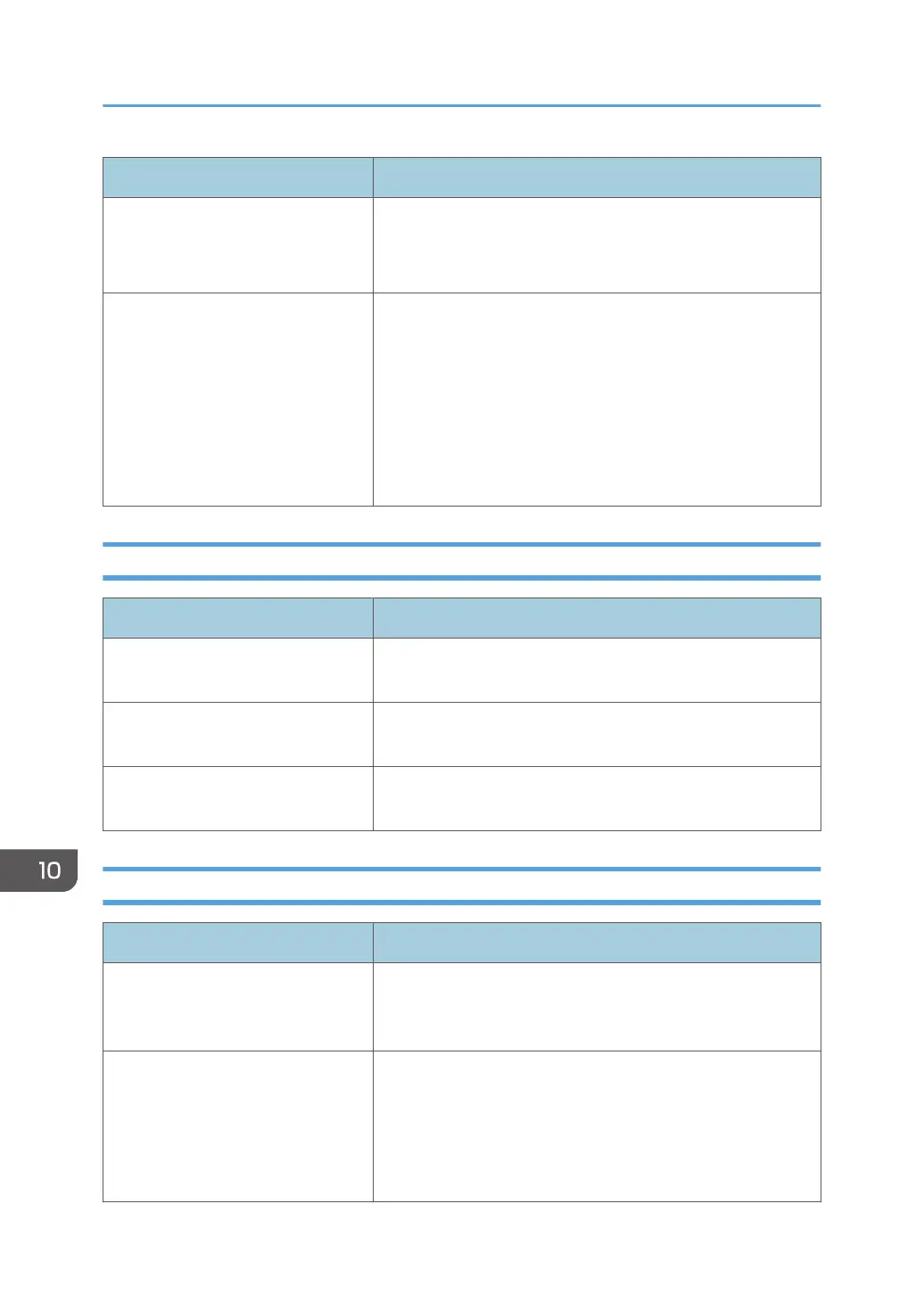Problem Solution
Fine dot patterns do not print. Change the [Dithering] setting in the printer driver's dialog
box.
See the printer driver Help.
If rubbed with your finger, the print
smears.
The setting of the paper may not be correct. For example,
although thick paper is used, the setting for thick paper may
not be specified.
• Check the paper settings of this printer.
See page 60 "Loading Paper".
• Check the paper settings of the printer driver.
See the printer driver Help.
When Paper Is Not Fed Properly
Problem Solution
Prints do not stack properly. The paper being used may be damp. Use paper that has been
stored properly. See page 43 "Supported Paper".
The printed paper is curled. If you enable [Toner Saving] under [System Settings], printing
is generally less dense.
Printed envelopes come out creased. Check if the fusing unit levers are properly set. Lower the fusing
unit levers.
When You Cannot Print Test Page
Possible cause Solution
The power cord, a USB cable, or a
network cable is not connected
correctly.
Make sure that the power cord, USB cable, and network
cable are connected correctly. Also confirm that they are not
damaged.
The port connection is not
established correctly.
1. On the [Start] menu, click [Devices and Printers].
2. Right-click the icon of the machine, and then click [Print
server properties].
3. Click the [Port] tab, and then make sure that the port is set
as a USB or network printer.
10. Troubleshooting
212
