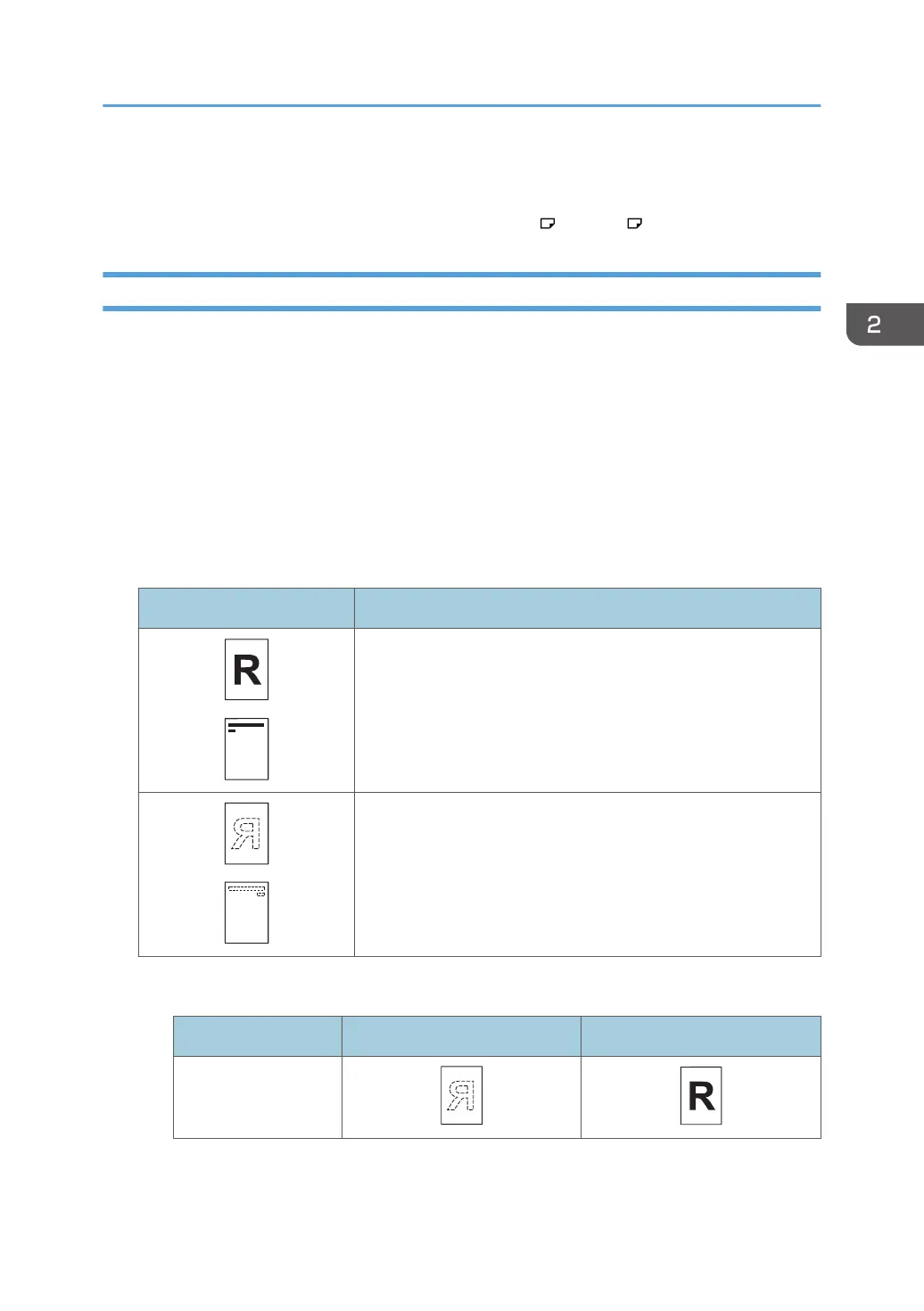• Load only as much paper as can be held between the guides on the bypass tray. Overloading the
bypass tray can result in misfeeds and skewed images.
• Pull the extender out to support paper sizes larger than A4 , 8.5 × 11 .
Orientation-Fixed Paper or Two-Sided Paper
Orientation-fixed (top to bottom) or two-sided paper (for example, letterhead paper, prepunched
paper, or preprinted paper) might not print correctly, depending on how the originals and paper are
placed.
Settings for the User Tools
Select [Letterhead], [Preprinted Paper], or [Prepunched Paper] in [Tray Paper Settings] under
[System Settings], and then place the original and paper as shown below. When printing with the
printer function, placing orientation is the same.
Original orientation and paper orientation
The meanings of the icons are as follows:
Icon Meaning
Place or load paper scanned or printed side face up.
Place or load paper scanned or printed side face down.
• Original orientation
Original orientation Exposure glass ADF
Readable orientation
Loading Paper
65
