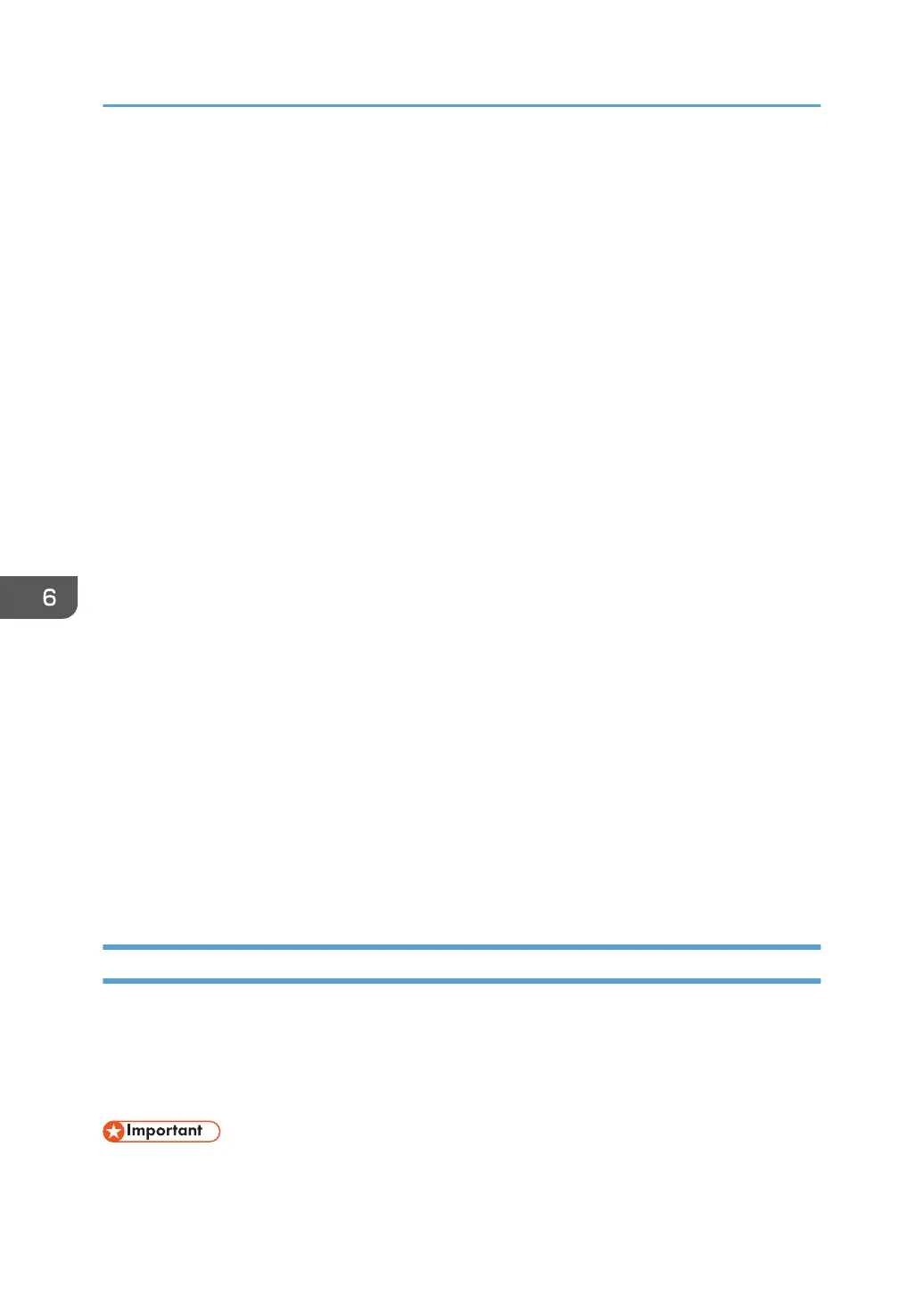• Do not turn the machine on until you have read how to do so.
• Do not connect the USB cable to the machine until a message to do so appears.
1. Quit all applications. (Do not close this manual.)
2. Insert the provided CD-ROM into the computer's CD-ROM drive.
If the [AutoPlay] dialog box appears, click [Run SETUP.EXE].
3. Select an interface language, and then click [OK].
For details about the languages supported in the printer drivers, see page 122 "Printer drivers".
4. Click [USB Quick Install].
5. The software license agreement appears in the [License Agreement] dialog box. After
reading the agreement, click [I accept the agreement.], and then click [Next].
6. Click [Install this driver software anyway].
7. Select the method to install a printer driver, and then click [Next].
8. Select the machine model you want to use, and then click [Next].
9. Make sure the machine is turned off and not connected to the computer, and then click
[Next].
Wait for a moment until file copying is complete.
10. Connect the machine and the computer with a USB cable, and then turn on the machine.
The auto-detecting starts.
To cancel the auto-detecting, click [Stop Auto-detecting].
11. In the confirmation dialog box, select [Yes] if you want to use the machine as your default
printer.
12. Click [Finish].
When you are prompted to restart your computer, restart it by following the instructions that
appear.
13. Click [Exit] in the first window of the installer, and then take out the CD-ROM.
Quick Install for Network
You can install the printer drivers easily from the CD-ROM provided with this machine.
The Network TWAIN Driver is also installed by Network Quick Install.
If [Network Quick Install] or [Network TWAIN Driver] appears on the menu screen and a DDST unit is
not installed, do not select [Network Quick Install] or [Network TWAIN Driver].
• Manage Printers permission is required to install the drivers. Log on as an Administrators group
member.
6. Printing Documents
124
